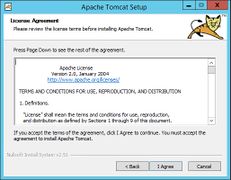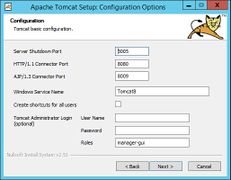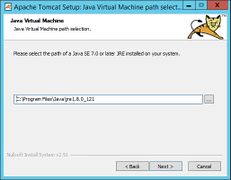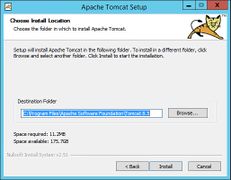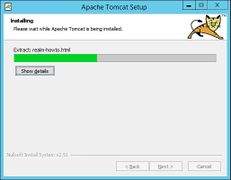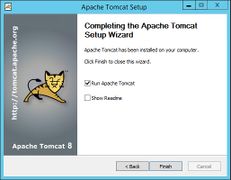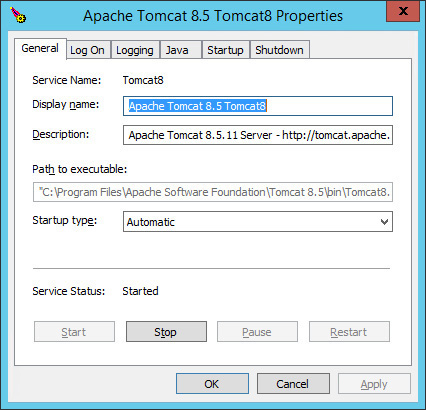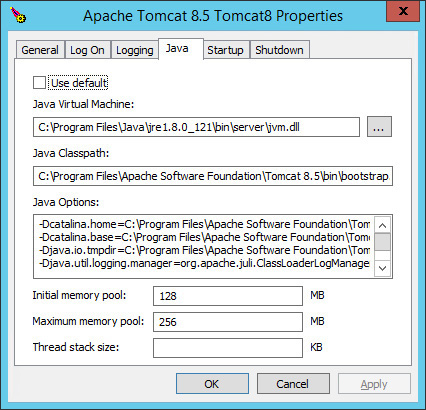Apache Tomcat
-
- Last edited 7 years ago by WikiSysop
-
Contents
This document describes the configuration of the Apache Tomcat server, which is needed for the Webservices of BlueSpice.
Installation
Linux
Install the latest version of the Apache Tomcat server in the package manager of your distribution. The package manager dissolves all dependencies and installs the required packages.
Windows
Java
Apache Tomcat requires the Java Runtime Environment. If these is not already installed at your system, download (www.java.com) and install it. We recommend the 64 bit version for latest systems.
Tomcat
Download the "32-bit/64-bit Windows Service Installer" from the Tomcat project website. No modifications are necessary during the installation process. Confirm the single steps with "Next".
Installation Check
If the Apache Tomcat server has been installed and started correcly can be checked by calling up http://<hostname-oder-ip-des-servers>:8080. With a correct installation, the default page of the server will be displayed.
Configuration
Now, two configuration files of the Tomcat server need to be adjusted:
- context.xml
- server.xml
Those can - per default - be found at:
- with Windows: C:\Program Files\Apache Software Foundation\Tomcat 8.5\conf
- with Linux: /etc/tomcatX (the "X" stands for the particular Tomcat version)
context.xml
Replace the line
<context>
with
<Context mapperContextRootRedirectEnabled="true">
server.xml
Please make sure that the complete block
<Connector port="8080" protocol="HTTP/1.1" ... />
is as follows:
<Connector port="8080" protocol="HTTP/1.1" connectionTimeout="20000" URIEncoding="UTF-8" redirectPort="8443" address="127.0.0.1" />
Restart Tomcat
Restart the Tomcat server:
- Linux: service tomcatX restart (the "X" stands for the particular Tomcat version)
- Windows: See below: Restart Tomcat
Besonderheiten unter Windows
Configure Tomcat
All of the following settings need to be done in the configuration interface of Tomcat. These can be found in the start menue under "Configure Tomcat".
Restart Tomcat
The restard can be performed in the first tab of the configuration interface. Den Neustart führen Sie in der ersten Registerkarte der Konfigurationsoberfläche durch. Stop and then start the service there.
Setup Autostart
Tomcat wird nicht automatisch mit Windows gestartet. Dies konfigurieren Sie in der selben Registerkarte, in der Sie auch den Dienst neu starten können. Stellen Sie hierzu bei "Startup type" auf "Automatic" um und speichern Sie Ihre Einstellung mit einem Klick auf "Übernehmen".
Besondere Vorsicht: Java Update
Tomcat benötigt Java. Der Pfad hierzu ist fest in Tomcat hinterlegt. Java ändert jedoch mit jedem Update seinen Installationspfad. Diese muss anschließend in Tomcat eingestellt werden, um die Funktionalität des Tomcat gewährleisten zu können.
Wechseln Sie hierzu in die Registerkarte "Java" und passen den Pfad zur jvm.dll unter "Java Virtual Machine" an - i.d.R. ist das dann C:\Program Files\Java\<Pfad-zur-aktuellen-Java-Installation>\bin\server\jvm.dll.