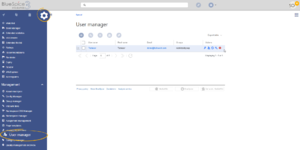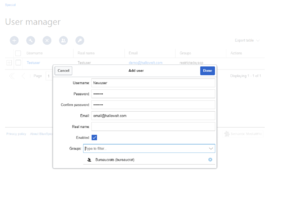BlueSpiceUserManager
-
- Last edited 6 years ago by MLR
-
Contents
What is BlueSpiceUserManager?
BlueSpiceUserManager provides a visual interface for managing users on the wiki.
Where to find BlueSpiceUserManager?
BlueSpiceUserManager is availble from the left navigation, under tab "Global actions", in "Management" section, or by navigating directly to Special:UserManager
Usage
When opened, BlueSpiceUserManager shows the list of all users currently registered on the wiki.
Creating users
To create new users, click on "Plus" button above the list of users. This will open a dialog where user information can be filled:
- Username - must be unique on the wiki (no previous user can have this name). Cannot contain some special characters, namely "@".
- Password and Confirm password - the password for the new user. Users can later change their passwords.
- Email - email address of the user
- Real name - Full name of the user, can be duplicate of existing user's real name.
- Enabled - controls whether this user is able to access the wiki.
- Groups - list of groups user will belong to. Multiple group can be selected.
Once all data in filled, click on "Save" to create the user.
Editing existing users
All the tools for editing the users are shown in the table grid when hovering or selecting the user from the list. All these tools can be accessed from the buttons above the grid when a user is selected.
- Change password - indicated by key icon. Use this to reset user password.
- Groups - indicated by "people" icon. Use this to change user groups.
- Disable/enable user - indicated by "block" icon. Use this to disable users temporarely. This will disable user from loggin in to the wiki, without deleting the account. For already disabled users, use it to enable the user.
- Delete user - indicated by "x" icon. This will completely delete the user. This action is irreversible.
Tip User groups can be set for multiple users at a time by selecting mutliple users and clicking on "groups" icon above the grid.
View disabled users
By default, list will only display enabled users. In order to view disabled users, click on table header (any column), select "Columns", then select "Enabled". This will add additional column "Enabled" to the grid. Now click on the header of this column and select "Filter" -> "Show all deativated users"
See also
Reference page for this extension.