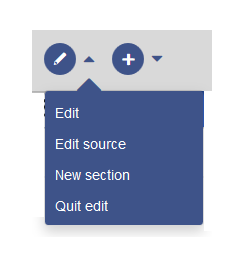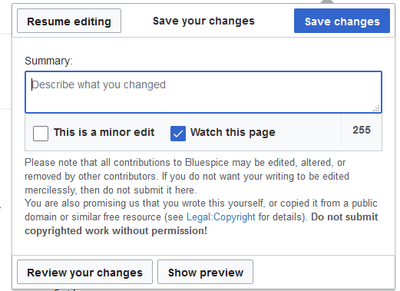Edit pages
-
- Last edited 5 years ago by MLR
-
Contents
Enable edit mode
To edit an existing page, click the "edit" button.
Editing
You can now add and change content in the content area of the page.
Most users will edit page content using the VisualEditor toolbar. VisualEditor has many features that make page editing much easier.
However, special pages such as templates are edited directly in the source text. Therefore, a knowledge of the Wikitext syntax is necessary for these pages.
Preview
With the Preview button, you can check if you really want to save your changes. This way, you can gradually test small changes. Saving the page repeatedly after small editing steps will result in a large amount of entries in the article's version history. That does not always make sense.
The function SaferEdit automatically saves intermediate versions at defined time intervals while editing an article so that content is not lost if a page has not been saved for a while.
Elements of the "save" dialog
To save the page, click the "Save changes" button. The corresponding dialog window opens:
The following elements are part of the dialog window:
| Element | Type | Description |
|---|---|---|
| Summary | textarea | A brief description of the changes makes it easier to understand the changes in the version history. |
| This is a minor edit | checkbox | Spelling corrections or formatting changes are usually marked as such. Under Recent Changes, such changes are marked with the letter m ("minor changes"). This makes it easy to differentiate in which article version major changes have been made. In addition, the m affects the notification system. Wiki users can exclude notifications about minor changes. |
| Watch this page | checkbox | A check mark in this box causes the page to be included in the personal Watchlist. |
| Accept this unreviewed page | checkbox | This box will only be displayed if the revision function is activated in a namespace. A user with the corresponding rights of release can release the page design directly here. |
| Copyright notice | text | The slightly longer text between the article field and the page-save functions is the copyright notice. |
| Save changes | Clicking on this button saves the article with all changes made. The edit view will be closed. | |
| Resume editing | This button returns directly to the page without saving the article. Editing is simply continued. | |
| Show preview | The page opens in a preview window and can be saved from this window. | |
| Review your changes | Shows a comparison of the article before editing and at the time of the current processing status with marking of the differences. The changes can be saved directly from this page |
Editing conflicts
If you try to save a page that someone else is currently also working on, the system will report an editing conflict. Each author can compare the current changes and merge them as needed.
Blocked pages
Some pages can be protected and edited only by administrators. Instead of the edit option, a link to "View source code" appears. The cause is often obvious from the version history of the page. In this case, you can contact an administrator who can unlock the page.