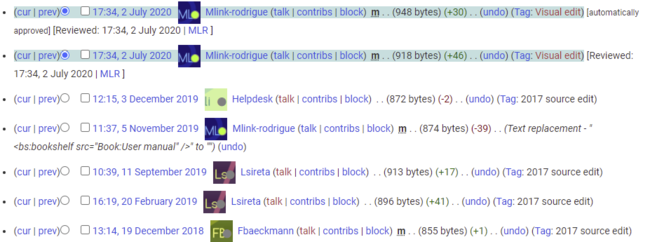Version history
-
- Last edited 4 years ago by MLR
-
-
- No status information
The version history shows all saved edits for a page. It is possible to restore any of these versions to be the most recent version of a page.
Switching to the version history
To access the version history of a page, you have the following options:
- From the title area of the page: Click on Page > History
- From the page tools: Click on Associated Links > History
You can compare any two versions to see the difference between them at a glance.
- To compare on older version with the latest version: Select the radio button of the older version and click Compare selected revisions on top of the list.
- To compare two older versions: Select the radio button of the oldest version you would like to compare. All versions above the selected version will be marked with double radio buttons. Select the second radio button of the version you would use for your comparison.
Restoring an older version
If necessary, you can also restore an older version of the article. To do so, find the version you want to restore and click on the corresponding date and time stamp. This will open the desired version of the article. Now click on Edit and save the article. Please note that this will also create a new version of the article in the version history.
If you only want to undo the last change to an article, simply click on the undo link in the corresponding line.
Administrators also have the option to automatically roll back all versions of the last user at the same time. Clicking roll back immediately sets the versions back without an additional review option.