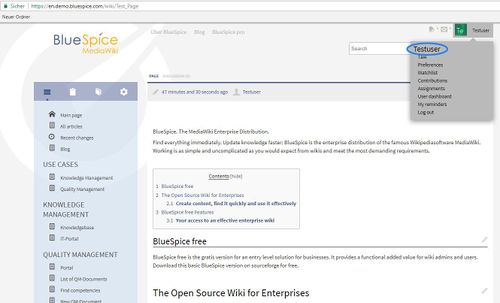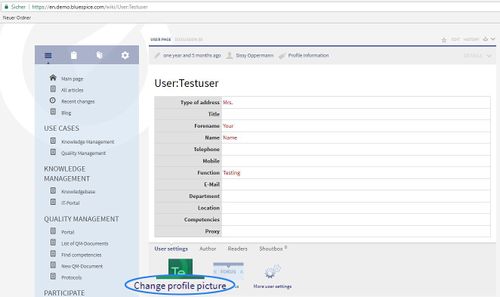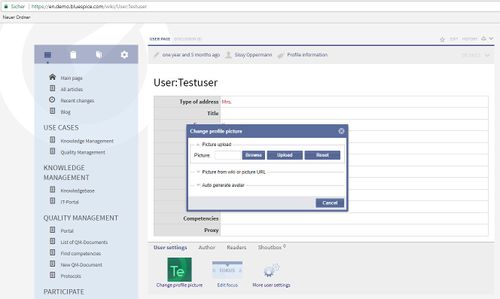You are viewing an old version of this page. Return to the latest version.
BlueSpiceAuthors
-
- Last edited 7 years ago by Lsireta
-
-
- No status information
Extension: BlueSpiceAuthors
| Overview | |||
|---|---|---|---|
| Description: | Displays pictures of editors right at the end of each article | ||
| State: | stable | Dependency: | BlueSpice |
| Developer: | HalloWelt | License: | - |
| Type: | BlueSpice | Category: | Data Analysis |
| Edition: | BlueSpice free, BlueSpice pro | ||
Features
Contents
What is Authors?
Authors displays pictures of editors right at the end of each article.
Usage / Features
Uploading a profile image:
- Logged in users can upload a profile picture via their user page.
- A user can only upload or change his or her own picture.
At the end of the article, the images of the authors are displayed according to the following rules:
- The uploaded profile picture of an author will be shown.
- If a author hasn't uploaded a profile picture, an individual Avatar will be displayed instead.
- If the user is anonymous (not logged in) or user was deleted a yellow question mark will appear in the profile picture.
- When the maximum number of displayed authors is reached, a picture representing more authors will appear.
- The photo slightly separated on the left is the author who created this article.
The functionality of the Authors extension
Visibility
- If a user doesn't upload a profile picture, an individual avatar will be shown.
- If an author is deleted from the Wiki, a yellow question mark will be displayed as the profile photo. This picture cannot be clicked as the user page no longer exists.
- No author photos will be displayed on special pages (e.g. category pages).
- When the maximum number of authors is reached, the second position will contain a dummy picture representing several authors.
- From the second or third position on, the photos are sorted chronologically (the most recent to the right).
Permissions
- Author's photos can only be uploaded by users when logged in.
- A user may only upload or change his or her own photo.
- Everyone who has read-permission can see the author photos.
Tips for working with Authors
- On print and PDF versions of the page, the usernames of the authors is given rather than the pictures.
- The administrator can set the number of author's photos displayed.
Change profile photo
A user's own user page
contains a field with the current profile image and the link "Change profile image" at the bottom.
This takes you to the dialogue to change your profile picture.
There are three possibilities to create a profile picture:
- Choose a new photo from explorer and upload it. The picture will then appear as your new profile photo.
- Use a link to an image in the wiki or in the web.
- Generate an (new) avatar.
Classic author display in MediaWiki
In MediaWiki it is only possible to see who has worked on an article via the History tab.
Try it!
Demo BlueSpice