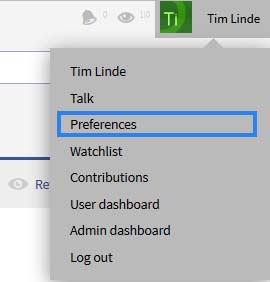Preferences
-
- Last edited 6 years ago by Florian Bäckmann
-
-
- This page is a draft but has an approved version
Via UserPreferences you can customize the wiki for yur personal needs.
Contents
Where to find the user preferences?
You reach your personal preferences via the arrow next to your user name in the TopBar. Clicking on the arrow opens up a drop-down menu. Click on Preferences.
This takes you to the special page "Preferences", which is divided into different tabs.
Alternatively you can enter Special:Preferences in your browser's address bar to call up your user preferences.
The functionality of UserPreferences
Please note that you might have older page data in your Browser cache and that you may need to empty this before you can see the new settings. If you want to adopt the standard settings, click on Restore all default settings. All parameters will then be set to the standard values for anonymous users.
User profile
- Basic information: Your personal system data like your username, your group membership or number of edits is shown here, but the following settings can also be made:
- Real name: Enter this as you would like it to appear in the system
- Change password: If your wiki is not connected with the central authentications system of your company, you can manage your password here
- Internationalisation
- Language: You can change your personal language for you and the navigation system. BlueSpice currently has support for de-formal - German (formal), de - German and en - English
- Gender: Select male, female or neutral salutation
- Change password
- Remember my login on this browser
- Signature: Enter a signature, particularly useful for discussion pages.
- Email options: You can set up the basic options for MediaWiki's notification: enable mail from other users and more.
- The Notifications tab gives you additional options for email notification.
Appearance
- Under Skin, you can choose how the wiki will be displayed, changing its look and feel. In BlueSpice 3 only the standard skin is delivered. More skins must be installed before they can be selected. Note that these changes only effect your view of the site.
- Reading preferences: enable or disable page previews.
- Date format: Define how dates should look like.
- Time offset: Choose your time zone.
- Files: Under "Files", you can limit the capacity used by file description pages, by setting the maximal size of the image display. You can also set the dimensions of the thumbnails. And enable the MediaViewer.
- Diffs: tbd
- Advanced options:
- Display of links and stub links
- Show hidden categories
- Automatically number headings. Normally, headings are not enumerated. You can change this here
- BlueSpice Calumna settings: Select whether the navigation bars on the left and on the right should be open or closed by default
Editing
- General options
- Enable section editing by right clicking on section titles
- Editing pages by double clicking (JavaScript). This option lets you change to edit mode by double clicking on the text. This makes things much easier if you make many edits
- Show the pending changes diff when editing pages
- Editor
- Edit area font style: Select which font you can read better
- Mark all edits minor by default
- Prompt me when entering a blank edit summary
- Warn me when I leave an edit page with unsaved changes
- Show edit toolbar
- Temporarily disable the visual editor while it is in beta
- Preview
- Always show preview on first edit. The preview of the article is displayed when you click on "Edit"
- Show preview before edit box. If this option is deactivated, the preview will be shown under the edit form
Recent changes
This tab lets you choose how many results are displayed in "Recent changes and when displaying short articles". You can also stop minor changes being displayed. If your browser uses JavaScript, you can turn on the extended display of the recent changes.
Watchlist
You can set up your watchlist here, for example how many entries should be shown, and whether your own changes should be ignored.
You can also generate your own RSS token or enter one manually here. This token functions like a key with which you integrate your watchlist, for example, in your RSS reader or in Outlook. This lets you check the changes without first logging on to the wiki.
Semantic MediaWiki
tbd
Notifications
Email options:
- Do not send me any email notifications.
- Individual notifications as they come in.
- A daily summary of notifications.
- A weekly summary of notifications.
Notify me abut these events: Decide if you want to be informed in the wiki by clicking on the envelope symbol or/and via email. Also choose about what you want to be notified.
Gadgets
tbd
Extended search
The tab "Search" lets you set up how many hits are given on one page. "Hits per page" displays how many hits should be shown. You can also set up which namespaces will be searched as standard.
BlueSpice
The tab "BlueSpice" has the options for the individual extensions that BlueSpice integrates in MediaWiki. You can find details of the preferences for the other extensions in the documentation of the relevant extensions.
- Context menu
- Dasboard: Site logo links to user dashboard
- InsertLink
- PagesVisited: Limit of entries, specify namespaces and sorting
- SaferEdit
- SmartList: Number of entries
- WhoIsOnline: number of users shown and sorting
- Player
- Reminder
- Review: Notifications for review process
- BlueSpiceSocial
See also
UserPreferences reference page.