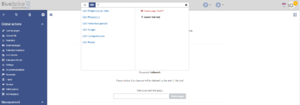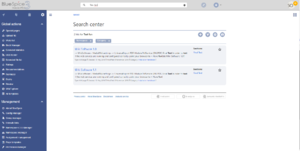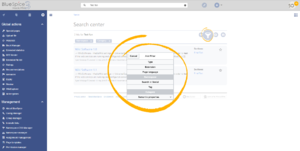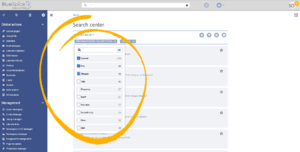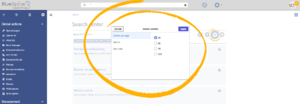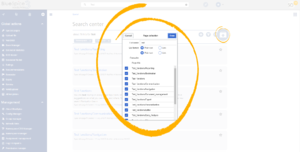BlueSpiceExtendedSearch
-
- Last edited 6 years ago by Lsireta
-
Contents
What is BlueSpiceExtendedSearch?
BlueSpiceExtendedSearch replaces default MediaWiki search engine. It is based on ElasticSearch engine, and provides many improvements over standard MediaWiki search both in terms of quality of indexed content and user interface.
What is indexed in BlueSpiceExtendedSearch?
By default BlueSpiceExtendedSearch indexes:
- wikipages - all content pages on wiki - except for MediaWiki namespace
- specialpages - all SpecialPages on wiki
- repofiles - files uploaded to wiki - for textual files like Word documents and PDF, including the content and metadata
- extenalfiles - files from arbitrary locations from wiki accessible storage paths, eg. mounted drives.
- socialentities - entities created by BlueSpiceSocial extension, like blog posts and user profiles.
Using BlueSpiceExtendedSearch
BlueSpiceExtendedSearch offers two ways of searching for content - Autocomplete and SearchCenter.
Autocomplete
Autocomplete search is available from any page on the wiki, and can be accessed through the search bar in the top line of the wiki. Autocomplete matches only page and file titles, not the content of the page. After typing in the search bar, an autocomplete popup will appear below it. This popup is divided in two columns.
- Primary results - these are the results that are direct matches for the search term. These result are displayed in left column of the autocomplete popup. An exact match will be highlighted and contain additional information.
- Tools and secondary results - tools are displayed in the top portion of the right column and contain:
- Button to create the page with the current search term as the title (only if user has permission to create new pages)
- Button to execute full-text search for the current term. Selecting this option will lead to the SearchCenter page.
In the bottom portion of the right column, secondary results are displayed. Secondary results are matches that do not directly match the given term, but might be relevant for the user. These will show up only in certain contexts:
- If there are significantly more matches for a similar term than the term actually searched for (in a situation of a typo for example)
- If namespace or subpage pill is present. In this case secondary results will show direct matches in other namespaces/pages.
Autocomplete pills
Autocomplete search bar supports pills for namespace and subpages. This means that if a user types "Help:" a pill for the namespace "Help" will be created and any term typed-in after will be only searched in namespace "Help". Subpage pills work in the same way. If the user types in "PageName/", any term given afterwards will be matched in the context of that page, eg. searching for "TestPage/Te" will match only subpages of "TestPage" that contain "Te" in the title, like "TestPage/Test" and "TestPage/TestSubpage".
Autocomplete configuration
Previously explained is the full version of the autocomplete popup. Wiki admins can also choose to use "Simple autocomplete", which contains only one column with primary results and tools, without secondary results. This type of autocomplete is also more compact. This setting is available from BlueSpiceConfigManager, under settings for extension BlueSpiceExtendedSearch - Use simple autocomplete.
SearchCenter
SearchCenter is a special page that provides full functionality of the search. Searching in SearchCenter is done over the same search bar used for autocomplete. SearchCenter consists of several parts.
- Hit count - shows how many matches a search has returned. It may be exact of approximate. Approximation is due to dynamic check for permissions to view each page in the results, some results may not be shown to the user with no adequeate permissions event if it matches the search term.
- Tools - these are located on the top right and represent a set of buttons for managing the search results.
- Create a page - represented by a "plus" button - will create a page with current search term as a title (only visible if user has permission to create pages)
- Add filters - represented by a "funnel" icon - opens a dialog where user can select the type of filter to apply to the search.
- Search options - represented by a "gear" icon - opens a dialog where user can change settings for the current search. It provides options like number of results per page, sorting field and order...
- Export search - represented by "export" icon - opens a dialog to export current search results to a dedicated page.
- Filters. Filters are displayed in form of pills underneat the hit count. Each filter pill represent a different attribute search results can be filtered by. Filter values can be changed by clicking on the filter pill and selecting desired options from the popup that will open. Filter can be removed by clicking on "x" button on the right of each pill.
- Results. If current search criteria yields any results, list of results will appear below the filters. Information available in the result are (depending of result type):
- Main title of the result (page title, file name...)
- Result type
- Size and extension (for files)
- Thumb image (for images) or file type icon (for other file types)
- Redirect infomartion (for wikipages, if page is a redirect to another page, or another page redirects to it)
- Original name (for wikipages, if page display title is different than actual page title)
- Secondary information like, for wikipages, category page belongs to, modification and creation date, author...
- Snippet of the matches in the content of the page (if there are matches in the page content),
- Sections with matches in content (for wikipages)
In case there is an exact match for given search term, result that matches exactly will be displayed as "featured" result. Such result will display preview image of the page, and will always display content snippet, regardless of whehter there are matches in the content or not.
Result relevance
All logged in users can mark certain results as "favourites" by clicking on "star" button in top right corner of each result. Files marked as "favourite" will score higher in future searches. One user's relevance settings won't affect other user's searches, meaning that if one user marks result as "favourite", it will score higher only for that user, not for any of the other users. Results can be unmarked as "favourite" by clicking on "star" icon again.
Exporting search results
After running the search, results can be exported (saved) to a dedicated page by using the "Export" from the tools menu. In the export dialog, user can enter the name for the list, choose format and select whether to overwrite eventual existing list, or append to it.
Also, user can uncheck pages not to export.
After clicking on "Done", list will be exported to MediaWiki:PageCollection/LISTNAME.
Only valid wikipages will be exported.
Configuations
In BlueSpiceConfigManager under settings for extension BlueSpiceExtendedSearch, following configuation options are available:
- External file paths - External locations to scan for and index files from. These locations are entered in key/value pairs of Physical path and URL prefix.
- Physical path refers to storage path, eg. for mounted drives X:\Documents
- URL prefix is what all the files indexed from given location will be prefixed with when accessing files in search results. It should be used if files are available from web server. By default URL prefix will be set to the same value as Physical path.
- Use simple autocomplete - as described above, checking this option will force usage of simpler, more compact autocomplete
- Automatically set language filter - this settings is relevant in multi-language wikis. If turned on, it will automatically detect user language and set language filter of searched in SearchCenter, meaning that the user will only receive results in their own language.
SearchAdmin
SearchAdmin is a special page, meant for wiki admins. This page provider stats on documents indexed in the search.
See also
Eeference page for this extension.