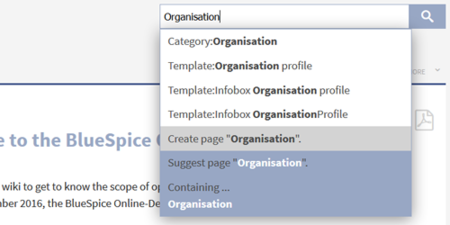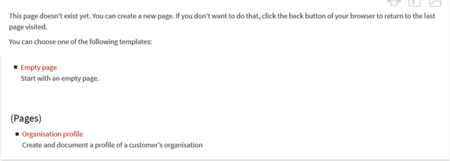Create a new article
-
- Last edited 6 years ago by MLR
-
-
- No status information
How to create a new article
Contents
General hints before you begin...
- Before creating a new article, take the time to find out if a similar article already exists. Search for the term and possible synonyms, and see if there are any alternate ways of spelling. If you can't find anything: go ahead and create!
- To create an article in a different namespace, you have to add the namespace in front of the article name. Example: [[Desired namespace:Name of the article]]
- Do not use the following symbols when choosing a name for an article:
{ } & ? < > \ / ,
Three ways to create a new article
Method 1: Via the search function
If your search for an article returned no results, you can use the search box to directly create this article. Simply click on Create page, and you will be forwarded to the page to be created.
Method 2: Via the URL
Go to your browser's address bar. You will see something like http://wiki.bluespice.com/index.php. Add a slash and the name of the page to be created, and press enter. You will be automatically forwarded to the new page. Example:
http://wiki.bluespice.com/index.php/New_article
Method 3: Via a "Red link" in an article
A classic way to create new articles in MediaWiki is by using so-called "red links". These are links in the text of an existing article that link to articles that don't exist yet, and are therefore colored red (as opposed to already active links which are colored blue).
By the way: you can view a list of all red links in your wiki on the special page Special:WantedPages.
|
To learn more about how to set links in an article, click here. |
Using page templates
Whenever you create a new page in your wiki (regardless of the method used), you will always be forwarded to an overview page where you can choose from different page templates (provided that they have been installed by your administrator). If you don't want to use an existing template, click on Empty page or directly on Create. You will then be able to add content to the page.
|
Here you can find out more about page templates. |
A special type of entry: writing a blog post
BlueSpice also offers a function that allows users to publish news in a blog post. This can e.g. be very useful if you implement the blog feature on your main page, and use it to keep your employees informed on latest developments.
|
Click here to learn more about the blog functionality. |
More tipps on creating pages
- Avoid using the back button of your browser. Many browsers use the page cache to lower loading times, so you may be given an older version of the page. The worst case scenario is that the browser resends data from the edit form to the edit view, overwriting newer changes.
- Do you think that an article will often be searched by using a synonym? Add an article with this name and use a redirect!
- The choice of a suitable page title is extremely important. Especially in large wikis it is quite common that authors link existing pages that look like important additional content in their articles without knowing exactly about the content of these pages. You should therefore take great care in choosing a title that is as precise and descriptive as possible. Individual words are often very helpful, but short sentences like "Why wikis work" can also be useful. Besides, descriptive page titles also help readers to navigate and search for entries more easily.
- When linking to an already existing page, take care to spell the title correctly. If e.g. you write [[Hello world]] instead of [[HelloWorld]], the link will create a new article because the name is spelled differently. So make sure that you take capitalization, spaces and the correct spelling into account!