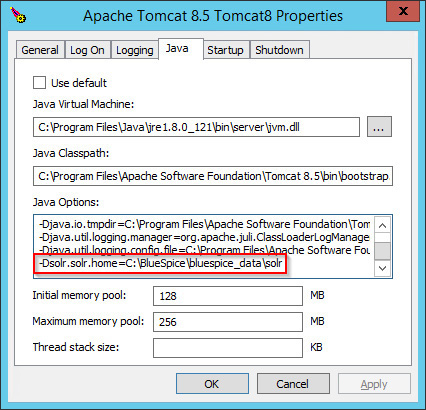Webservice: Extended Search
-
- Last edited 8 years ago by WikiSysop
-
Contents
This document describes the installation of the extended search for BlueSpice. Please take into account, that the Apache Tomcat server must be installed and configured completely.
Tips for this Document
- Please, read this manual completely and work through the single installtion steps one after another.
- For editing the configuration files with a text editor, the files must be saved in UTF-8 coding without BOM (Byte Order Mark).
- The placeholder
<installpath-bluespice>stands for the path to your BlueSpice installation, e.gC:\inetpub\wwwroot\bluespice(Windows) or/var/www/bluespice(Linux). - The placeholder
<tomcat-webapps>stands for the path to the Webapps directory of your Tomcat server, e.g.C:\Program Files\Apache Software Foundation\Tomcat 8.5\webapps(Windows) or/var/lib/tomcat8/webapps(Linux).
Setting-up the Solr-Cores
Create the following directory:
/opt/bluespice/data (Linux) C:\BlueSpice\bluespice_data (Windows)
If you are going to use a different directory, please read the notes regarding a individual directory structure for advanced users.
Move the directory "solr" from <installpath-bluespice>/extensions/BlueSpiceExtensions/ExtendedSearch/webservices to the just created directory.
Switch to this directory and go to the subfolder bluespice/conf/lang. Choose stopword_<LANG>.txt there, which matches your language and replace the file stopwords.txt in the folder bluespice/conf (one level higher) with this file.
With Linux, please transfer the folder /opt/bluespice/data/solr recursively to the user and group, under which the Tomcat server is running.
Configurating Tomcat
The Tomcat server needs to know the directory to the Solr core. The following describes how to configure this.
Linux
The distributions differ at this point regarding the configuration file. How this needs to be configured with the distribution you are using can be found in the documentation of the distributor. The following steps explain the configuration using Debian/Ubuntu and Tomcat 8:
Open the file /etc/default/tomcat8 and ad the following line at the end:
JAVA_OPTS="${JAVA_OPTS} -Dsolr.solr.home=/opt/bluespice/data/solr"
Save the changes and exit the file.
Windows
Open the configuration interface of Tomcat and switch to the tab "Java". At the fiel "Java Options", add this as the last point in the line:
-Dsolr.solr.home=C:\BlueSpice\bluespice_data\solr
Save this settings by clicking at "Apply".
Copying of the Solr Application
Move the file "solr.war" from the directory <installpath-bluespice>/extensions/BlueSpiceExtensions/ExtendedSearch/webservices to <tomcat-webapps>
Restarting Tomcat
Restart the Tomcat Webserver like described here.
Aktivieren der Erweiterten Suche in BlueSpice
Wechseln Sie in das Verzeichnis <installpath-bluespice>/extensions/BlueSpiceExtensions. Sofern die Datei BlueSpiceExtensions.local.php noch nicht existiert kopieren Sie bitte nun die Datei BlueSpiceExtensions.default.php und legen Sie im selben Ordner unter dem Namen BlueSpiceExtensions.local.php ab.
Öffnen Sie diese Datei in einem Texteditor.
Scrollen Sie ans Ende der Datei. Dort finden Sie folgende Zeile:
#require_once( __DIR__."/ExtendedSearch/ExtendedSearch.setup.php" );
Entfernen Sie hier das erste Zeichen (#), speichern die Datei ab und verlassen Sie diese wieder.
Öffnen Sie nun eine Kommandozeile und wechseln in den Ordner <installpath-bluespice>. Führen Sie dort folgenden Befehl aus:
php maintenance/update.php (Linux) php maintenance\update.php (Windows))
Achten Sie unter Windows darauf, dass die Umgebungsvariablen korrekt gesetzt sind, um auf den Befehl "php" zugreifen zu können.
Beachten Sie unter Linux, dass Sie nach dem Ausführen der update.php die Dateisystemrechte neu anpassen müssen..
Sobald das Script mit der Meldung "Done" abgeschlossen ist führen Sie ein weiteres Maintenance-Script aus, um den Suchindex erstmalig anzulegen:
php extensions/BlueSpiceExtensions/ExtendedSearch/maintenance/searchUpdate.php (Linux) php extensions\BlueSpiceExtensions\ExtendedSearch\maintenance\searchUpdate.php (Windows))
Die Ausführung des Scripts kann, je nach Menge der von Ihnen möglicherweise bereits angelegten Inhalte, etwas Zeit in Anspruch nehmen. Sobald das Script durchgelaufen ist ist die Erweiterte Suche erfolgreich installiert und einsatzbereit.