BlueSpiceInsertLink
-
- Last edited 6 years ago by MLR
-
-
- This page is a draft but has an approved version
Contents
About Wiki Links
Linking pages is one of the most important features of browser-based knowledge documentation. The links often differ in their function. Links to Wikiseiten with:
- other wiki pages
- external websites
- to files (images, PDF files, Word documents,...)
- to files stored on other drives
How do I create links?
Links can be easily inserted via the function "Insert link" from VisualEditor or with the shortcut Ctrl+K. In both cases, the corresponding dialog box opens:
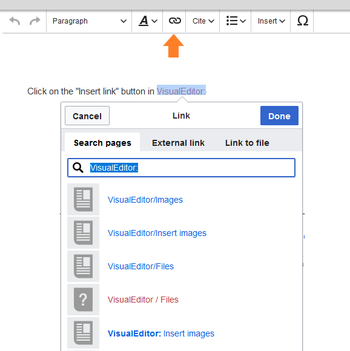
Link to a wiki page
Internal links link related pages or content that provides more information. Page names can exist multiple times in different namespaces. Therefore, under "Search pages", enter the namespace as if the destination page is not in the same namespace as the current page.
If you have selected text on the page, some page suggestions are already listed in the "Search pages" tab. Here you can adjust the search accordingly or create a link to a new page.
Then click on "done".
In the source text, the links are created with the following structure:
- Link to a wiki page:
[[landing page name|caption]] - Link to a wiki page in another namespace:
[[namespace:landing page name|caption]] - Link to a category page:
[[:Category:category name|caption]]To create a link to a category, the source code is preceded by a colon set the category name. For example, the link "Category: BlueSpice" would create a category called BlueSpice instead of linking to the category BlueSpice. - Interwiki Link:
[[Imdb:tt2709692]]If your wiki links to other wikis, you can use the "Pages" also directly link to a page in a related wiki. For example, if your administrator maintains an interwikilink for the IMDb movie database, it can be typed in as in the example above. Ask your administrator which interwikilinks are created.
Link to an external website
To link to an external website, mark text on your page, e.g. the word "Wikipedia". Press Ctrl+K and switch to the tab "External link". There you enter the web address. Then click on "done":
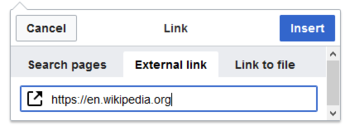
Link to a file
To link a file (for example, a picture or a PDF file) in the current page, go to the "Link to File" tab. There you can search for a file or upload a new file:
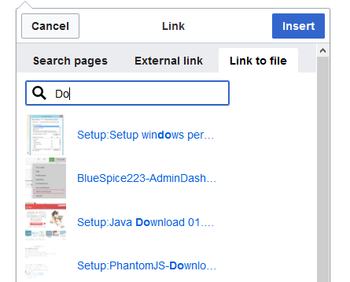
- Search for a file in the wiki and include it as a link: Enter the file name and select the desired file. Then click on "Paste". A link to the file has been added to the page. You can then change the displayed link text.
- Upload file or integrate via the media manager: Click "Pick file" if you want to create the link via the media manager. This has the advantage that you can upload a file first if it does not already exist on the wiki. In addition, you have more options to determine the type of link: Do you want to create a text link or a preview image of the file? For instructions on how to insert a file using the Media Manager, see VisualEditor: Uploading and Pasting Files.
- Link file to a network drive: If you want to connect to a file on your company network, enter the path under "Link to file" in the text field and activate "Network share path (URI)". The file path is entered using the following syntax -
[[:file:///Z:/myfolder/vacatio]]: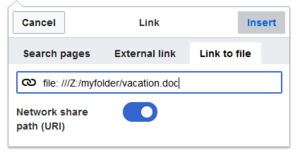
Technical Details
The Insert Link function is based on the BlueSpice extension BlueSpiceInsertLink.