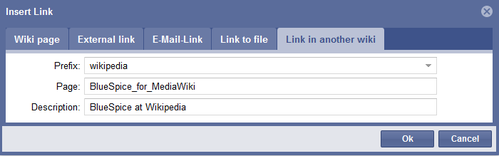BlueSpiceInterWikiLinks
-
- Last edited 8 years ago by Angelika
-
-
- No status information
"Interwikilinks" simplifies linking to other wikis. An Interwikilink is an abbreviation, which stands for the beginning of an internet address (better: URL). This makes links much shorter. The actual address only needs to be known when defining the Interwikilink, rather than each time it is used.
Technical background
Interwikilinks are saved in the Mediawiki table interwiki. An Interwikilink essentially consists of assigning a link name (prefix) to an URL. Keep in mind that the link name must be only one word.
Create and Manage Interwikilinks
Where to Find the Interwikilinks Manager
There is an extra manager for Interwikilinks in the admin area of the main navigation. In the list, under "Administration", you will find the Interwikilinks list point, which will lead you directly to the Interwikilinks manager.
Alternatively, you can also find a link in the list of all special pages Special:SpecialPages (also linked in the admin area). Look for Interwikilinks in the "BlueSpice" section. Or you can call the corresponding special page directly via Special:InterWikiLinks.
Prerequisites for all these accesses are administrative rights for the wiki.
Overview of all Interwikilinks
Admins can create and delete new Interwikilinks at the special page. The links are sorted alphabetically ascending by prefix (link name) in the table. The abbreviations (prefix) and the corresponding links can be edited via the tool symbol. Any number of links can be generated. The manager shows 25 links per page. Use the arrows to navigate to further pages.
Edit Interwikilinks
The prefixes and associated URLs of individual wikis can be edited via the tool icon on the right side.
The syntax for the URL is:
http://URL_OF_THE_WIKI/$1
$1 is the placeholder for the article title of the other wiki.
Use Interwikilinks in Articles
In both the visual editor and the WikiCode, you can open the dialog for inserting links (see also: InsertLink). To do this, click on this button in the menu: ![]()
Here you need to switch to the tab "Link to another Wiki". There the prefix, which stands for the URL of the other wiki, can be selected. Now you only have to specify the page name, according to the article in the other Wiki. You can also enter a description, which is then displayed as a link in the article.
An example:
The URL to Wikipedia article "Tree house"
https://en.wikipedia.org/wiki/Tree_house
will be inserted as
[[wikipedia:Tree_house|Wikipedia article about tree houses]]
with interwikilinks.
Special UseCase: Multilingualism
The prerequisite for this is the implementation of multilingualism using the multi-wiki-concept. This means, for every language a separate wiki is used. The corresponding articles in the appropriate language wikis are connected by interwikilinks. With BlueSpice, the flag symbols are automatically inserted when the interwikilinks with language abbreviations are set, which makes it easy to switch between the language wikis.
This is how you use interwikilinks for realizing multilingualism:
Step 1: Create interwikilinks for the required languages and configure them in the Interwikilink manager (see above). The prefix must always be an ISO-3166 country code, e.g. de, en, fr. Deposit the corresponding URL of the wiki with the appropriate language.
Step 2: Add interwikilinks in the articles to link them to the corresponding article in the language wikis. Where in the article the interwikilink is located is not relevant.
Example:
In the article "Tree", insert the following interwikilinks:
[[en:{{FULLPAGENAME}}]]
[[de:Baum]]
The result of setting the first link is, that also the english flag will be shown in the language selection. This is not necessary and can also be omited. The second link connects the article with the related german article "Baum" in the german wiki.
In the left navigation, the languages available are listed under "In Other Languages". At the top of the wiki, the language flags are shown, with which you can navigate the other wikis. From three languages, a drop-down menu is provided to select the language.