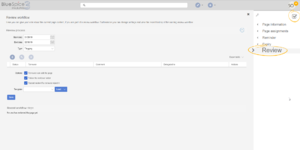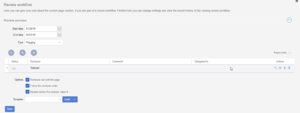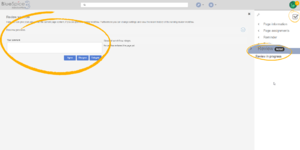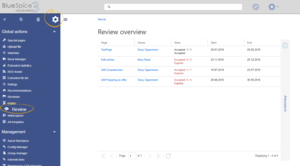BlueSpiceReview
-
- Last edited 6 years ago by Helpdesk
-
Contents
What is BlueSpiceReview?
BlueSpiceReview is a workflowing tool for MediaWiki. It allows establishing process of reviewing changes on made to a page through a number of different reviewers.
Locating BlueSpiceReview
All relevant about a review on a page can be accessed from "Review" flyout, located in the right navigation, under "Quality management" tab. Flyout that opens shows review settings (if a review is not currently in progress for that particular page), or a form for reviewers to cast their votes (if review is active for the page). In case review is currently active, review settings will be collapsed, but can still be accessed by expanding "Review settings" portion of the flyout.
Starting a review
All users who have sufficient permissions to do so, can start (or edit) a review on a page. As mentioned above, review can be started from the flyout, after filling in all the required settings.
- Start date - date on which review will start
- End date - date on which review expires and that page is considered reviewed even if no action from reviewers occured
- Type - review type determines what will happen to the page once the review has been succesfuly completed. Default type is "Flagging" which means page will ge approved once the review is finished.
- Reviewers grid - a list of all reviewers assigned to review a particular page. Reviewers can be added by clicking on the "Plus" button above the grid and typing in the name of the user in the dialog that pops up.
Existing reviewers can be removed by selecting a reviewer and clicking on "X" icon.
- Additional options - depending on the wiki configuration, additional options may appear. See BlueSpiceReviewExtended for more information.
Review can only be started if at least one review has beed added. Once all settings are set, click save to start the review.
At this point, all assigned reviewers will receive a notification (depending on their notification settings) that there is a review pending, and that they need to review it.
Reviewing a page
When users who are assigned to a page as reviews, and there is a review in progress, visit that page, they will be able to cast their vote. Vote can be casted by opening "Review" flyout, as described above. In the flyout user will see a voting form. This form consist of:
- Comment box - here reviewers can leave a comment on the vote
- Agree button - by clicking this button, user casts a "yes" vote and agrees to the proposed version of the page.
- Disagree button - by clicking this button, users casts a "no" vote and rejects the proposed verion
- Delegate button - users can delegate their assignment to another user, if they feel some other user is more competent to review this page. This button opens a dialog that opens a dialog with fields to enter username of the user to delegate to, as well as a short note on the reason for delegation, at which point review assignment will be transfered to that other user.
All the votes users cast, along with comments, will be displayed in "Recent workflow steps" in the same flyout as the vote form and in the page history.
Review overview
The Special:Review special page provides an overview of all the currently ongoing reviews. It can be accessed from the left navigation, in tab "Global actions", item "Review".
This special page shows a grid with all relevant information for the review. Clicking on individual review will open a list of all reviewers assigned to review this page along with their votes (shown in the eye icon before username). Grey eye icon means reviewer has not yet reviewed the page, green means "yes" vote, while red means "no" vote.
Permissions
In order to create and participate in the review process users must have following permissions:
- workflowview - for accessing the review interface, but not being able to edit it
- workflowlist - for viewing the list of reviewers for the page
- workflowedit - for being able to create and edit reviews
- review - for being able to cast review votes
During the review process, editing of the page is disabled.