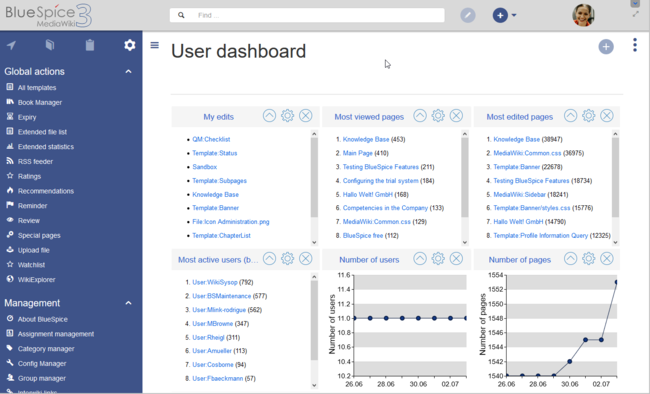Page is a draft due to changes in included resources
Dashboards
-
- Last edited 5 years ago by MLR
-
-
- This page is a draft but has an approved version
< Manual:Extension
Revision as of 11:41, 30 July 2020 by Mlink-rodrigue (talk | contribs)
The Dashboard page provides a number of portlets for reviewing some important wiki data on a single page.
About dashboards
There are two different types of dashboards — user and admin dashboards. Every user has their own user dashboard that can be adjusted differently for each user. Users with admin rights have an additional admin dashboard that is also configurable to their needs.
Clicking on the dashboard links in the user menu loads the pages Special:UserDashboard or Special:AdminDashboard.
Customizing the dashboard
Users can customize the dashboard to their needs by using the following functionality:
- Removing a portlet: clicking on the "x" icon in the portlet title bar removes the portlet from the dashboard.
- Adding a portlet: Clicking on the "Plus" button in the top right corner of the page shows the list of available portlets. Clicking on a portlet name adds the portlet to the page.
- Collapsing a portlet: Clicking on the arrow in the portlet title bar expands/collapses the portlet content.
- Re-arranging portlets: The portlets can be re-arranged via drag & drop functionality. Hover over a portlet title on the page and drag it on a new location by keeping the left mouse button pressed.
- Portlet settings: Clicking on the cogwheel in the portlet title bar allows to set the height of the portlet. Depending on the portlet content, other settings can be adjusted as well.
Available portlets
The following portlets are available for users to add to their dashboard page:
- Assignments
- Calendar
- Most active users (by edits)
- Most edited pages
- Most viewed pages
- My edits
- Number of content pages
- Number of edits
- Number of pages
- Number of users
- RSS feed
- WikiPage (custom portlets)