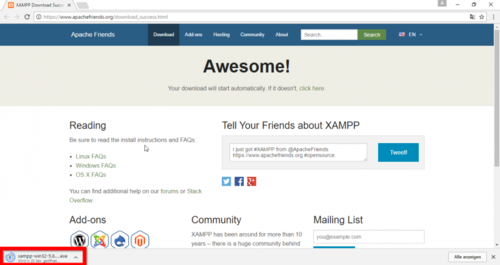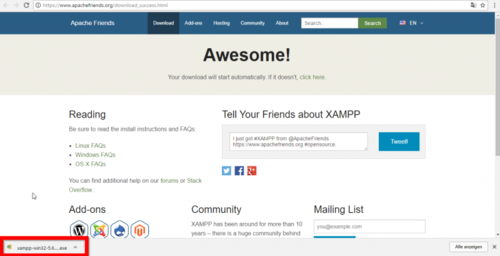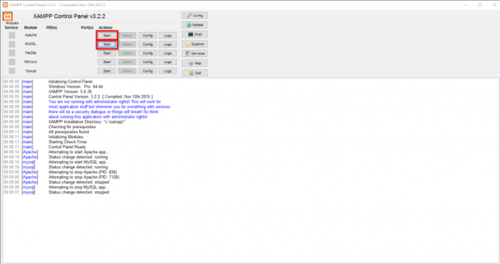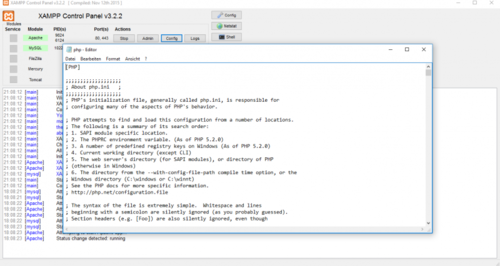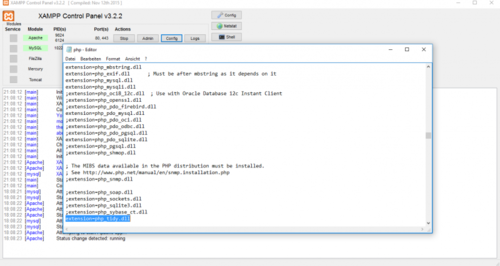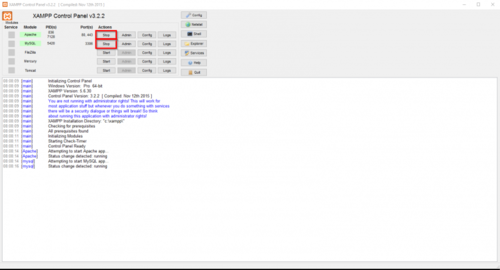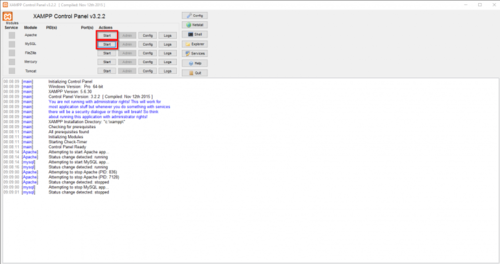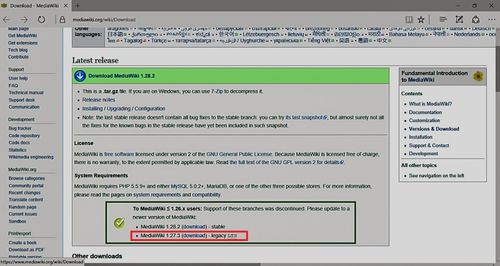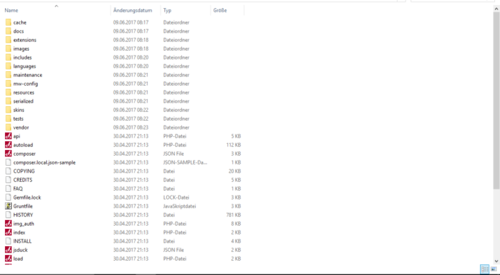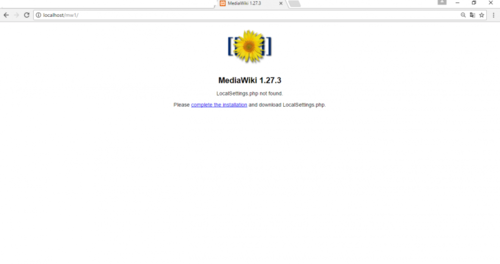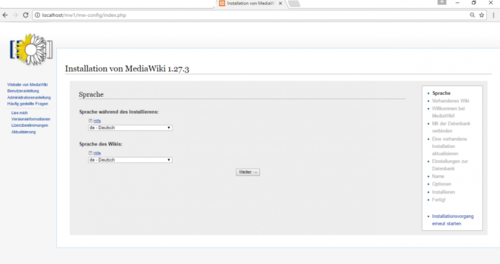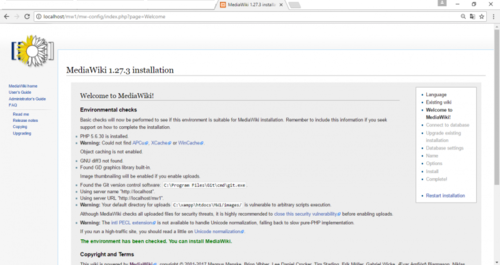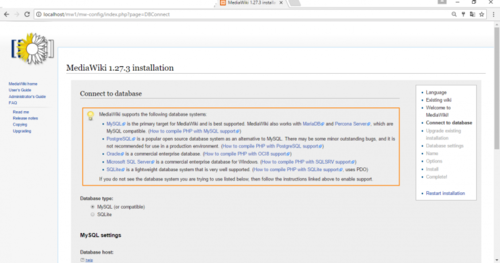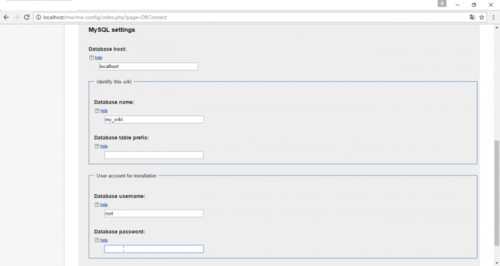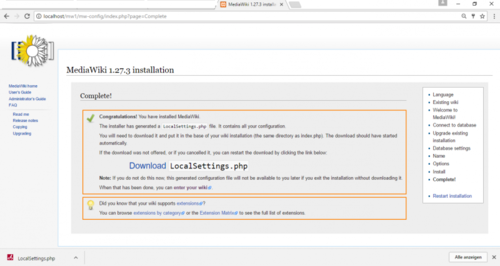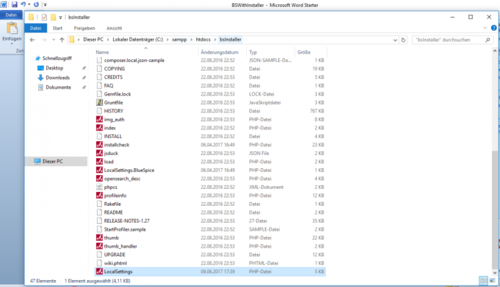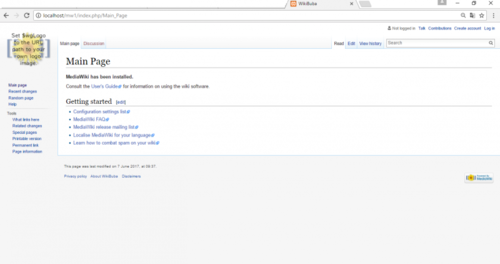Test System local without Installer
-
- Last edited 8 years ago by Lsireta
-
-
- No status information
Contents
This document describes the steps for the installation of MediaWiki 1.27.3 and BlueSpice 2.27.1 without installer.
Introduction
BlueSpice is wiki software.
BlueSpice is used worldwide as a platform for collaborative knowledge management, as a knowledge base in customer support and as an uncomplicated tool for documentation and handbooks.
BlueSpice is mostly used as:
- a central company wiki,
- a technical documentation platform,
- a quality handbook,
- knowledge management platform,
- documentation tool for research and development.
Add user-friendly extensions to MediaWiki and make your administrators’ lives easier.
Some central features of BlueSpice are:
- You don't must have any knowledge of wiki code. You can edit texts, categories, pictures and files.
- If you search something that can be sorted or filtered by category, namespace, author, data type, any attached files etc.
- You can manage users, namespaces, groups, rights and settings (you can add, change, delete).
- Quality assurance and review tools (workflow tool, reminder e.a.): Pages for instance can be assigned to a reviewer. This allows articles to be reviewed and approved.
- Meta data and semantic: analyze and work with meta data.
Step one: Install XAMPP
To install MediaWiki and BlueSpice you should have:
- Webserver,
- Php,
- MySQL.
XAMPP contains all three.
Take notice that XAMPP should only be used for testing.
To download and install XAMPP click here.
Download will appear as small notification in down, left corner. Red marked on this image bellow:
When download is finish you will have notification in the corner, marked red as on image bellow:
Some browsers will ask you where you want to save download. In case of Google Chrome your download will be in: C:\Users\Downloads
When you install XAMPP, you should start Apache and MySql so that they appear green like in this image:
In XAMPP by Apache click button Config. Click on PHP(php.ini). You should get:
Find tidy and delete Semicolon ( ; ) in front of the ;extension=php_tidy.dll and Save: CTRL+S To Find: Ctrl+F Should look like this:
After this stop and start your xampp again, like on the images below:
Step two: Install MediaWiki
Now, when we have XAMPP, download MediaWiki here.
Please pay attention which version you will download. We need MediaWiki 1.27.3, as you see red marked on image below.
To unzip file use: 7-zip, winzip, izarc.When you open unzipped file should look like this:
Create a new folder in C:\xampp\htdocs . You can choose a whatever name you like, but it should contain only lettets, numbers, underscore or dash. Name of this folder will be refered to as {name} in later text. Copy the files from unziped folder (seen on the image above) to this newly created folder.
In some cases you might beasked: Do you want to merge? Answer Yes.
To check if all is ok, type in the browser: http://localhost/{name}
You should get:
Continue by clicking complete the installation. You should get:
Select language as you want from combo/dropdown list- Click Continue You should get:
You can see green marked The environment has been checked. You can install MediaWiki. Click on Continue and you should get:
Change only Database name. I put my name, you can put anything you want (small letters and numbers, without space). Do not give password, password is already there by default. And again click Contiune.
In the next step put name of wiki, give your username, password and e-mail adress. On the end you will be asked:
We will just install wiki, mark second and…click Continue.
LocalSetings.php will be download. Copy it and add to the folder {name}.
Open new tab in your browser, type http://localhost/{name} and Enter…..you will get:
Now we have MediaWiki.
Step three: Install BlueSpice
Next step is to download BlueSpice from here.