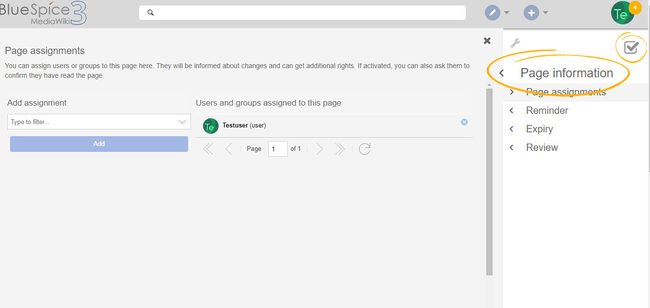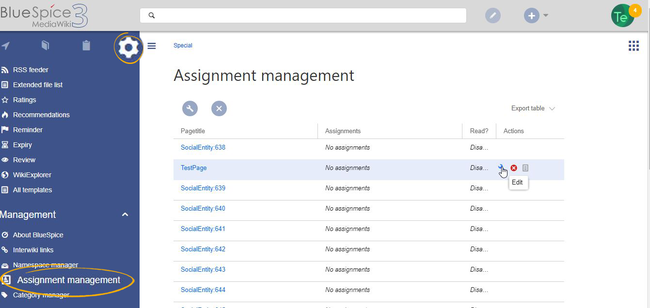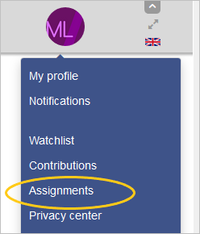Page assignments
-
- Last edited 4 years ago by MLR
-
The extension PageAssignments allows users with assignment rights to assign other users to a page.
Contents
What are page assignments?
Page assignments are a quick way of giving one or more users informal responsibility and ownership of a page. They are very similar to a watchlist. A user can add a page to their watchlist themselves, but assignments are made by other users.
Page assignments do not change the behavior of the page or grant special rights on a page. For example, the page does not get locked for editing when it is assigned to another user. It is rather a simple mechanism to have users "take a look" at a page. If the feature Read confirmation is activated for a namespace, assigned users have to confirm with a checkbox on the page that they have read the page.
Characteristics
- Notifications are sent to assigned users when their page assignment is changed. (This can be deactivated in the user preferences.)
- Transparency: Assigned users are listed in the QM tools panel of the page
- Assignment management: (
Special:ManagePageAssignments) - Quick access from the user profile menu
- Read confirmation: page shows a read confirmation checkbox for assigned users (optional)
Assigning a page
To assign pages to other users, you need the appropriate rights. These are assigned via the roles reviewer and maintenanceadmin. Although users with read permissions can be assigned to a page, they cannot make changes to the page.
To assign a user or a group to a page:
- Click on Page assignments in the Quality management toolbar.
- Type a user or group name in the assignments text box. You will get automatic suggestions based on your entry.
- Click the Add button.
- Add more users or groups (optional).
Assignment management
Users with assignment rights can see a list of all pages that have assignments. This page (Special:ManagePageAssignments) can be loaded from the navigation menu under Global actions >Management > Assignment management
My assignments
Every user can view the pages they are assigned to by clicking on "Assignments" in their personal menu (by clicking on their image in the upper right corner).