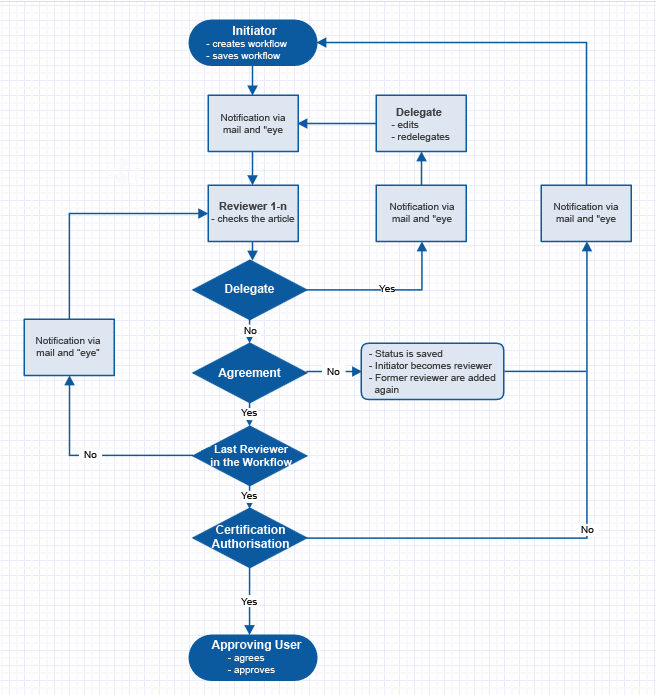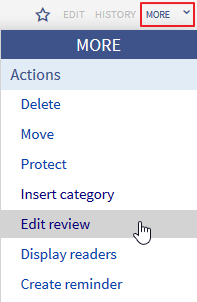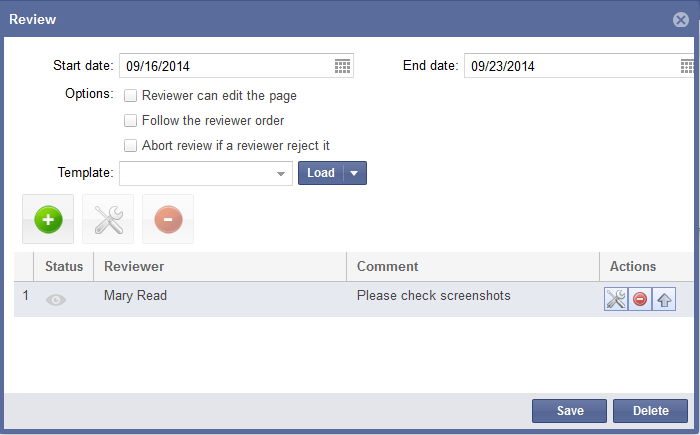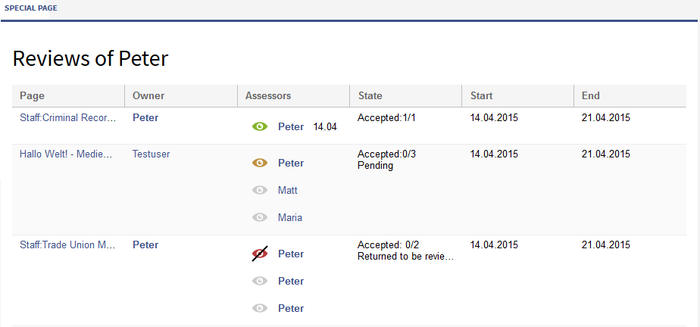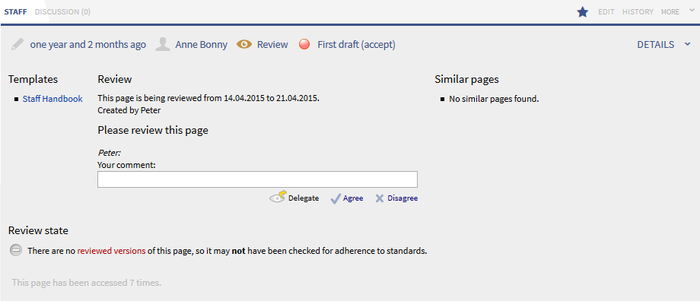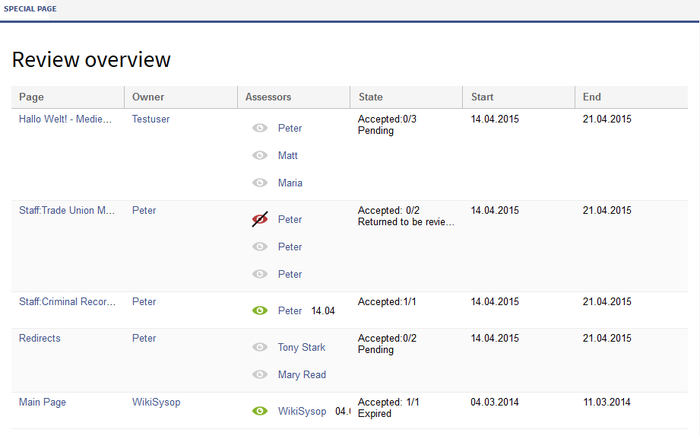BlueSpiceReviewExtended
-
- Last edited 7 years ago by AntoniaB
-
-
- No status information
Extension: BlueSpiceReviewExtended
| Overview | |||
|---|---|---|---|
| Description: | With this workflow tool, users can start a review process of single articles by several users | ||
| State: | stable | Dependency: | BlueSpice |
| Developer: | HalloWelt | License: | - |
| Type: | BlueSpice | Category: | Quality Assurance |
| Edition: | BlueSpice pro | ||
Features
ReviewExtended (also known as the "Workflow" tool), is an BlueSpice extension developed by Hallo Welt!
With ReviewExtended you can start a review of single articles by several users. It extends the review functionality of BlueSpice free and is part of the package Teamwork.
Along with the functionality offered by ReviewLight, it also lets you:
- Delegate and Redelegate
- Set up the workflow processes
- allow/disallow editing, Follow/ don't follow the reviewer order)
- Create and use workflow templates
Schematic
Reviews in Teamwork uses this following schema:
Where do I find ReviewFull?
Go to the "More" menu and click on "Edit review". Or you start the dialogue directly by using the special page Special:Review/Name_of_the_site
Create workflow
- Insert start and end date for the review: To start a workflow you have to define start and end date. During this period the article can only be edited by reviewers of this article. The end date defines until when all reviewers have to vote. Votes and changes after the end date won't be considered.
- Choose an option: Reviewer can edit the page; Follow the reviewer order; Abort review if a reviewer reject it.
- Editing not allowed/ Don't follow the reviewer order
- Editing not allowed/ Follow the reviewer order
- Editing allowed/ Don't follow the reviewer order
- Editing allowed/ Follow the reviewer order
- Add Reviewer: Click on the green button. Now you can choose a user from the reviewer list and add a comment. Clicking on "OK" confirms the choice. Keep adding reviewers until all the ones you want are in the list.
- Template: Import a list of reviewers from a template. On the other hand, one can save a list of reviewers as a template so you can use it for recurring processes.
- Sorting and changing reviewers: You can delete reviewers with the red button. To the right of the list, there is the action column containing a button marked with an arrow. This lets you change the position of reviewers in the list which is particularly important when you have chosen the option "Follow the reviewer order".
- Creating: Click on "save" to save and activate the workflow. The reviewers will be informed via email.
Review
My reviews
There are several ways to access an overview of the reviews you are involved in.
- Click on the review symbol, the eye next to your user profile
There are two numbers next to the symbol. The first is the number of workflows you are involved in. This includes both those workflows in which you are named as a reviewer and those you have initiated yourself.
The second number displays the number of workflows you have already voted in.
The click on the review icon leads you to your personal overview page. I. e. there are all workflows listed.
- A second possibility is to click on Reviews in the expanded user menu which you can find next to the avatar. This method takes you to the same user workflow overview described above.
- In contrast to the options described above, the third variant gives you an overview of all current workflows, not only those relating to the user. This overview can be found on a special page which you can call up in the following way:
- You will find the menu entry "workflow" in the list of special pages under the heading "BlueSpice". Clicking on this takes you to the special page.
- Enter the URL instead of that of the currently displayed page name: After the last "/", simply put
Special:Reviewand confirm by hitting enter.
The list of workflows you can see there can be sorted with different filter options.
E-mail notification
The reviewers are (if selected, in the order given) informed by email about the review, if this is selected in the user settings at "BlueSpice":
- Notify the owner of a review about changes
- Notify the reviewer of a review about changes
Finish review
The reviewers finish their work (editing or reviewing) by approving or rejecting the articles content, or delegating further. These are done via the expanded Statebar. The ArticleInfo function gives information about this. ArticleInfo also provides information on:
- Reviews
- Summary of the latest edit
- Requests for reviews
- Review state
- Field for Approving
Delegating
The reviewer can also use the StateBar to delegate the review to other users. To aid in this, a field opens in ArticleInfo which shows all users. When a review is delegated, both the additionally appointed user and the workflow owner are informed by email. The extra user is temporarily added in a special column of the workflow configuration. The person delegated works on the content just like a normal reviewer. He or she can redelegate via a link in the StateBar. Reviewers and workflow owners are informed by email. The name of the person delegated is then deleted from the workflow configuration.
Approving
At the end of the review process, the article can be approved by users with the correct rights. This makes the draft version into a new article. This function works closely together with the extension FlaggedRevisions.
Monitoring progress
The workflow owner receives emails detailing further steps and reviews. Additionally, the progress and the current status of all active workflows can be seen at the special page Special:Review.
Permissions
By default, every user can set up workflows and delete them. This permission can, however, be limited in the permission manager .
The following permission belong to ReviewFull:
| Permissions | Definition |
|---|---|
| workflowview | view a workflow |
| workflowedit | Create, edit, change and delete a workflow |
| workflowlist | Allows viewing the workflow overview on the Review special page. |
Preferences for Administrators
Administrators can define preferences for reviews.
- Only the owner of a review can change it
- Notify the owner of a review about changes
- Notify the reviewer of a review about changes
Dealing with problems
If you can still see a review button when a workflow has been deleted, please empty your browser cache.