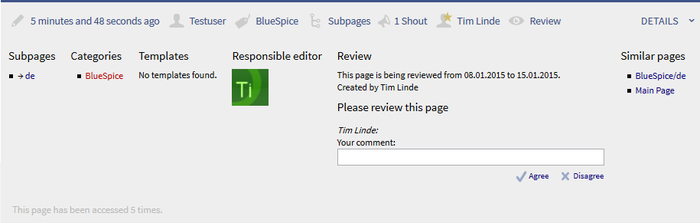StateBar
-
- Last edited 7 years ago by IdaK
-
-
- This page is expired
Extension: StateBar
| Overview | |||
|---|---|---|---|
| Description: | It gives the user an overview of the article's essential meta information | ||
| State: | stable | Dependency: | BlueSpice |
| Developer: | HalloWelt | License: | - |
| Type: | BlueSpice | Category: | Infrastructure |
| Edition: | BlueSpice free, BlueSpice pro | ||
Features
The StateBar is the grey bar above the article. It gives the user an overview of the article's essential meta information. This is made available by other extensions.
Technical background
The skin extension, ArticleInfo, Review and SaferEdit use the bar.
Where can I find the function StateBar?
You will find a grey bar above the contents area of the article. This is the status bar or StateBar. It can be displayed in full or collapsed. To show in full click on "DETAILS" at the right side 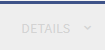 . When expanded, further, detailed information is made available. The StateBar appears for article, category, image and file pages, but not for special pages.
. When expanded, further, detailed information is made available. The StateBar appears for article, category, image and file pages, but not for special pages.
The functionality of StateBar
The status bar uses icons and keywords to display information about the date of the last edit, the author of the last edit, the categories assigned, subpages, shouts of the shoutbox, approval and review processes. As well a warning about a possible edit conflict will be shown in the state bar. Instead of grey the pen-icon will be orange and next to it you find the information about the author who is also editing the page.
Here you can see an example fo information in the status bar:
Note: By default, only the author and the date of the last edit are shown. All further information is only shown when the corresponding function is used.
On the screenshot below you can see an expanded StateBar. The expanded StateBar offers further information about all the categories assigned, subpages, templates used, similar pages, the summary of the last change, approval process and the responsible editor with a profile picture (the possibility to accept or reject the article if you are the responsible editor) and the review process (quality assurance).
Preferences for admins
- Mask the StateBar on the following articles: A list of articles which should not have the StateBar (e.g. main page) - Entries can contain spaces, underscores, subpages and namespaces
- Mask of single content articles: If you want o mask the StateBar on single articles you can use the MagicWord __NOSTATEBAR__
- Mask for admins: Admins will also not see the StateBar when it is masked.
- Top order: In this order, the individual elements will always be shown in the StateBar.
- Body order: In this order, the individual elements will appear in the body of the StateBar, which is only displayed when the StateBar is expanded.
- Show StateBar: Whether the StateBar should be displayed or not.