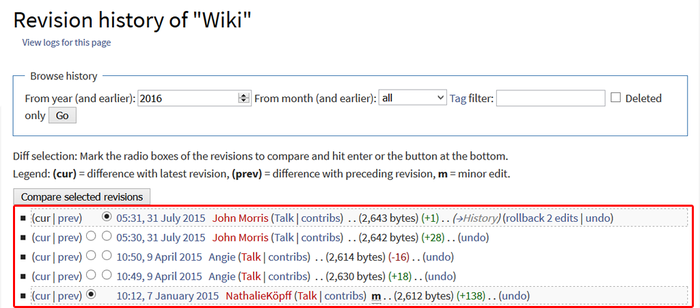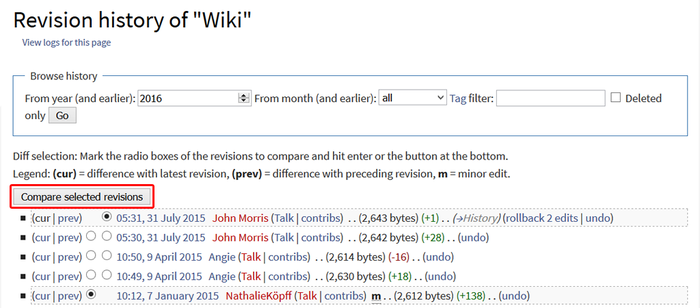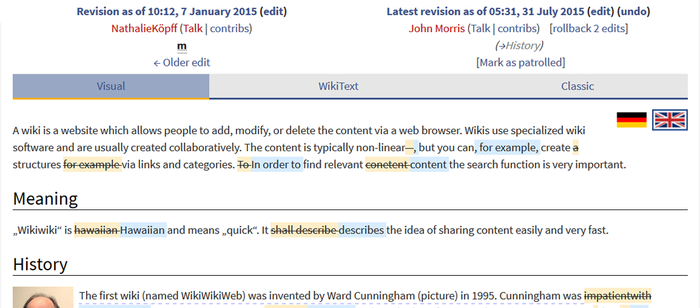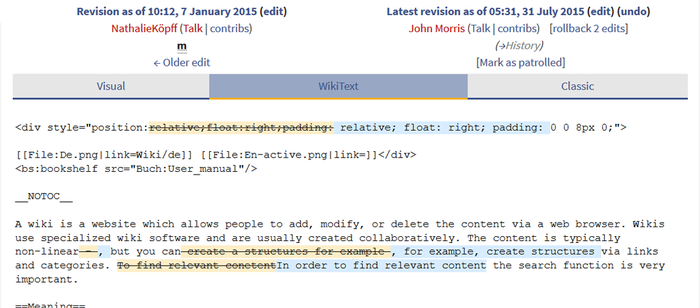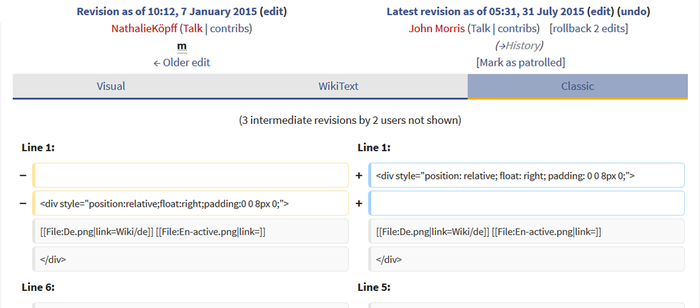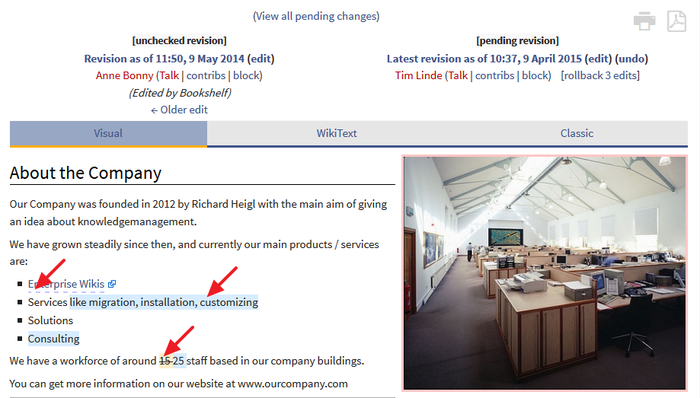BlueSpiceVisualDiff
-
- Last edited 7 years ago by IdaK
-
-
- No status information
Extension: BlueSpiceVisualDiff
| Overview | |||
|---|---|---|---|
| Description: | Enables users to easily compare two versions of an article with just a few clicks | ||
| State: | stable | Dependency: | BlueSpice |
| Developer: | HalloWelt | License: | - |
| Type: | Category: | Quality Assurance | |
| Edition: | BlueSpice pro | ||
Features
| VisualDiff - version comparison made easy |
Summary
The package VisualDiff for BlueSpice enables users to easily compare two versions of an article with just a few clicks.
At a glance: Advantages
- Simpler comparison of articles, especially in tables
- No distracting tags, code, or acronyms: pure content!
- Users can switch between various views, depending on their interests or needs
Where do I find VisualDiff?
VisualDiff is integrated in the history page of every article. Users with reading rights for the corresponding article can access the version comparison tool by clicking on the "History" link on the upper right corner of the screen.
How do I use VisualDiff? (Step-by-step)
Step 1: Open the version history of the article by clicking on the "History" link in the upper right corner.
Step 2: Choose the two versions of the article you want to compare.
Step 3: Click on "Compare selected revisions".
Features of VisualDiff
Choose a view
VisualDiff highlights the changes between the two chosen versions in three different views:
1) Visual
- In the visual view, the article will be displayed like in the reading mode of the wiki. The changes between the versions are color coded, making it easy to find and compare changes, especially in large tables.
2) WikiText
- In this view, the changes between the versions are shown in Wikicode, but without tabular form and the lineup of the changes (see Classic view). The view corresponds to the editing mode of an article. Changes are also color coded.
3) Classic
- The common view of the changes in MediaWiki style. The changes are listed and compared in a tabular form, and organized and sorted by lines. VisualDiff aids this comparison by color coding as well.
Note: You can switch between the views by clicking on the corresponding tab with your mouse.
Color coding
A change can be “added”, “deleted”, “changed”, or “conflict” content. Due to the nature of wiki articles, “changed” and “conflict” will be very rare. “Changed” will be shown e.g. if a word was linked subsequently. All other changes (although being “changed” as well) are shown as “added” or “deleted”.
Color code for text changes:
- Light blue: additions to the text
- Orange and crossed-out: deletions from the text
- Blue dashed lines: Changes in the structure of the article. This is usually the case when a word has been linked subsequently, or a header has been changed.
Color code for image changes:
- Light blue frame: added picture, or the current format of a changed image
- Red frame: deleted picture, or the former format of a changed image
Administration
How can I adapt VisualDiff?
VisualDiff works as is, so no further adaptations are necessary.
Administrators can change the Html diff engine url in the admin settings of the wiki.
Which rights are needed to use VisualDiff?
To use VisualDiff, the user needs to have reading rights for the respective namespace.
Technical background
The extension VisualDiff is based on the HTML-Diff tool DaisyDiff and shall give a quick and visually appealing overview of the changes in revisions of a wiki article. The changes are displayed in a so called Unified-Diff and therefore in a document and not like usual in two columns. The normal link to the diff view of MediaWiki is overwritten by a link to a special page. The article revision (oldid) works as a basis for the comparison. This also defines the changes like "added" and "deleted".
|
The BlueSpice extension VisualDiff is part of BlueSpice pro. It can also be purchased as a single extension in the BlueSpice Shop. |