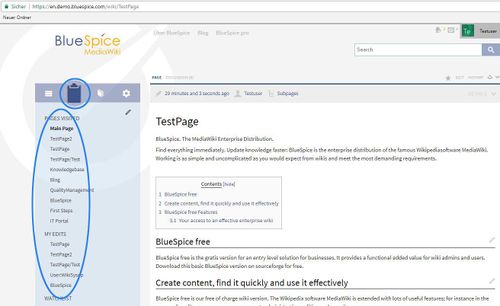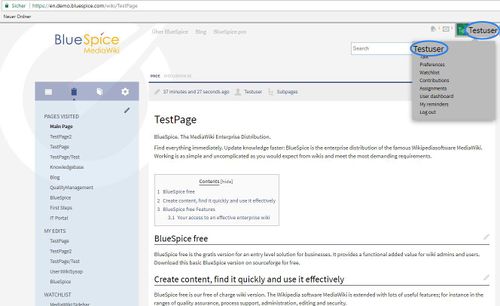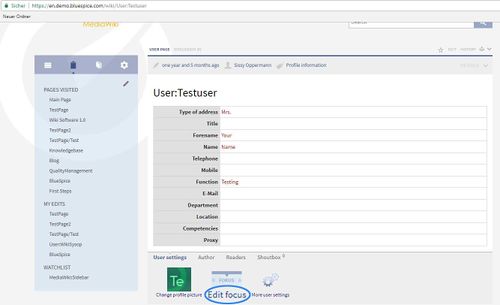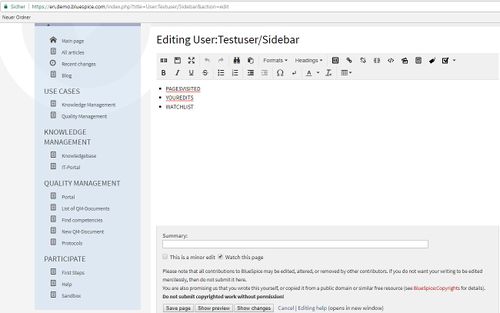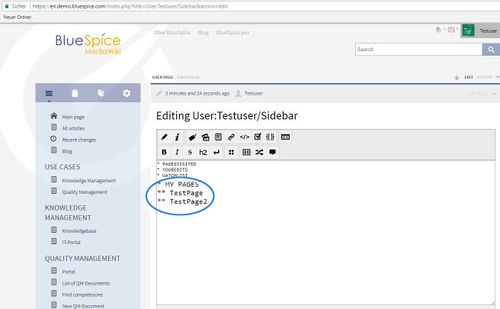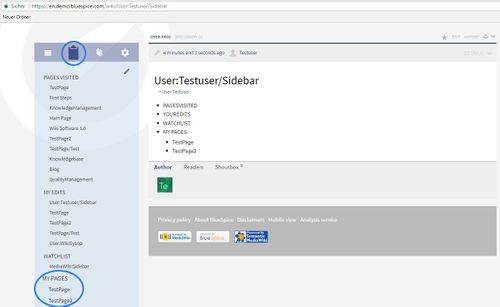BlueSpiceUserSidebar
-
- Last edited 7 years ago by IdaK
-
-
- No status information
Extension: BlueSpiceUserSidebar
| Overview | |||
|---|---|---|---|
| Description: | Lets you generate your own personal navigation menu | ||
| State: | stable | Dependency: | BlueSpice |
| Developer: | HalloWelt | License: | - |
| Type: | BlueSpice | Category: | Personalization |
| Edition: | BlueSpice free, BlueSpice pro | ||
Features
Contents
The UserSideBar, also known as the Focus lets you generate your own personal navigation menu. You can place the functions and articles which you use most there. It is only visible for you.
Where can I find the function UserSideBar?
Every user who is logged on can set up their sidebar individually. The Focus is only visible for this user. You can edit Focus. On the image below are the standard settings:
I will add: "My Pages: TestPage, TestPage2" as you can see on image below:
After saving the focus looks like this:
The functionality of UserSideBar
In the focus menu point you will initially find the standard settings.
- Pages Visited (PAGESVISITED): A list of the pages you have visited most recently. You can set the number on the wiki administration section under Preferences, and in the User Preferences
- My edits (YOUREDITS): A list of your recents edits.
- Watchlist (WATCHLIST): The list of the pages you are watching.
If there is no information for one given category this text will be shown: "no information available". Click on the pen symbol to edit the focus. Add links to articles.
Add new area
To add a new area, you need to use wiki syntax.
- Entries with one star (*) are always interpreted as the headings of areas (analogous to Mediawiki:Sidebar).
- Entries with two stars (**) are parts of the contents within the area. Double stars (**) not assigned to a single star (*) will be thrown out.
- The links do not need the square brackets you would normally use, however you may use them if you want.
- You can also add links via the tool, InsertLink, either in wiki code or also in the editor. Example:
* Title ** [[Page chosen|Name of the link]]
Note: Links to non-existent pages will also be shown (as red links). As soon as you click on the title of the page, you can create it. If you have an idea for an article, but do not want to start it straight away, you can write it here using it as a sort of notepad.
Try it!
Further functions
The following functions can be used in the sidebar
- PAGESVISITED
- WATCHLIST
- WHOISONLINE
- TOOLBOX
- YOUREDITS