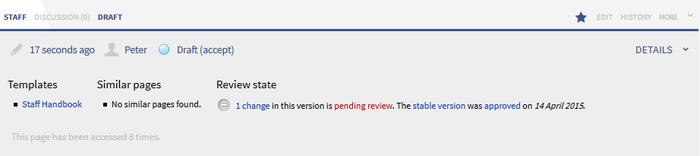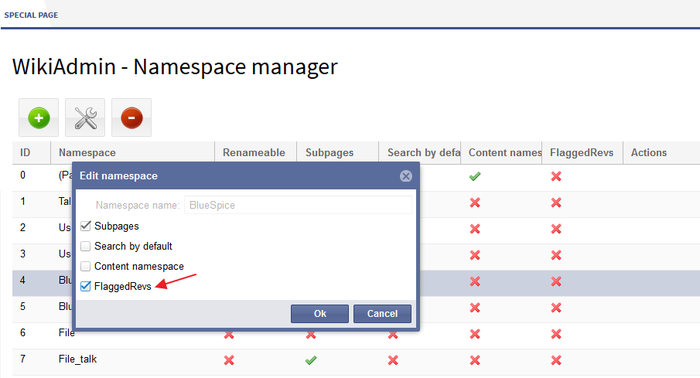FlaggedRevs
-
- Last edited 7 years ago by Florian Bäckmann
-
-
- No status information
Extension: FlaggedRevs
| Overview | |||
|---|---|---|---|
| Description: | Mark versions of articles and approve a stable page version | ||
| State: | stable | Dependency: | MediaWiki |
| Developer: | Aaron Schulz, Joerg Baach | License: | - |
| Type: | MediaWiki | Category: | Quality Assurance |
| Edition: | BlueSpice pro | ||
Features
FlaggedRevisions (FlaggedRevs) is a MediaWiki extension which activates an approval mechanism. This means that new versions of an article are initially marked as drafts, and remain so until a user with Revision rights checks and approves the article.
The MediaWiki extension is customised in BlueSpice, and uses the FlaggedRevsConnector to work alongside to the work flow tool ReviewExtended, realising the complete functionality of an editorial process with a final approval step. For a small fee, you get both as a combination in the Teamwork package.
Scope of application
The approval mechanism is particuarly important when the contents carry legal force and may not be published without approval by authorised persons (e.g. guidelines in operating manuals).
The functions of FlaggedRevisions
FlaggedRevisions makes it possible to ensure that contents are up to date and of good quality, and to validate the articles' information. Articles which have not been approved are saved as draft versions, which are marked as such. Only approved articles get the approved status, being marked with a green spot.
Overview of article status
| Icons in the status bar | Title | Description |
|---|---|---|
| First draft | When an article is created and thus is the very first version, then this is marked as the first draft. The article will then only become visible when an authorised user has checked the article and approved it. | |
| Draft | If an article has already been approved and is then edited further by an author who does not have approval rights, then it is marked as a "draft" and saved as such. Users without the relevant rights will then only see the last approved version This lasts until the changes have been approved and so that they are incorporated into the article. | |
| Approved/Accepted | If a user has approval rights, checks the article and approves it, then it will be assigned this status and be made available for all users. |
What happens when an article is edited?
The article is switched to draft status as soon as the edit mode is selected. The article that has been edited will then be saved as a draft which is only viewable in the draft tab.
If this article is saved, then this article will be shown to the last editor and others with a warning. This warning contains a link to a comparison of versions where the changes from the last approved version can be compared with the new draft.
If the author is a user with autoreview rights, then the changes will be automatically saved as approved. In this case, it is assumed that no further checks are necessary.
If you have installed the package VisualDiff, then the comparison of the different versions is shown with colours marking the changes..
Is an article with draft status locked from further editing?
No. If an author wants to edit an article, then he or she can see in the usual wiki tab above the article if this article has been edited since the last approval. The author can, as usual, click on the tab "Edit" and work further with this draft version.
Approving an article
Have a look at the StateBar, to find the approval function just next to the draft marker. If you would like to compare the different versions first, expand the StateBar and click on the link "x pending changes" under "Review State". If the changes are all right, and you do not want to make any additions, then enter an approval commentary and then click on "(accept)".
The article will now be awarded the status "accepted" in the StateBar. It keeps its binding character until a new accepted version replaces it.
Approval in the history
To make it clear who approved which versions and when, even after many edits and approvals, the approval of an article is also shown in its history. Click the tab "history" to see this. You will find the versions with approval marked at the end of their row with the text "approved by" and the relevant username of the author who approved it.
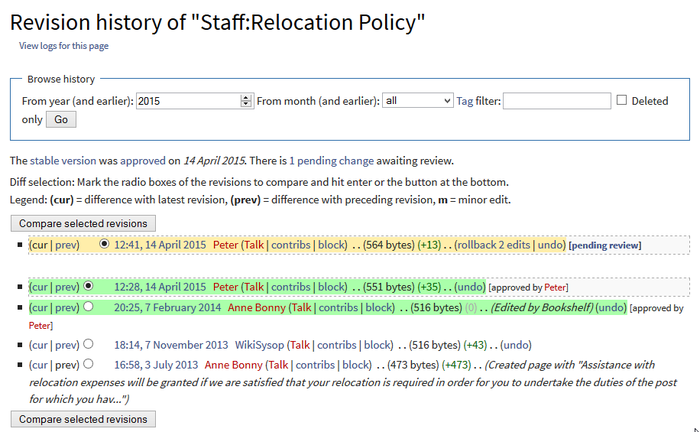
Authorisation
Activate FlaggedRevs in namespaces
Even when installed, FlaggedRevs only becomes apparent and functional when activated. It is activated for each namespace separately, as FlaggedRevs is not suitable for every namespace (for example in any discussion as these are there for an open exchange of ideas which should not have a review process behind it).
In order to activate the function for the desired namespaces, go to NamespaceManager in the Admin area of your wiki. You will now see the column "FlaggedRevs" in the list, which does not exist in the standard view of the namespace list. In order to activate the function for a namespace, choose the row containing the desired namespace and click on the edit button. In this dialogue you will find the option "FlaggedRevs". If you tick the box, you will activate the function for this namespace. Simply, confirm your choice with "ok" and you can start to use the new functionality in the chosen namespace.
If you cannot see the FlaggedRevs column: If the column "FlaggedRevs" does not appear in your namespace administration, move your mouse over some other column title. On the right border of the column you will see an arrow which you can use to open a drop-down menu. In this menu, you will find "Columns" and within this "FlaggedRevs". Put a tick in the box and the column "FlaggedRevs" will appear in your list.
User rights
This is an overview of the user permissions relating to FlaggedRevs:
| Permission | Description |
|---|---|
| review | The user can view drafts and approve them. |
| validate | This permission is used in the modified version of BlueSpice, but is not relevant for using FlaggedRevisions. |
| autoreview | Edits made by this user themselves are automatically marked as approved. |
| stablesettings |
This permission is used in the modified version of BlueSpice, but is not relevant for using FlaggedRevisions. |
| unreviewedpages | Th user can see the page Special:UnreviewedPages.
|
The page named above Special:UnreviewedPages lists all articles which are marked as a first draft.
Additional user groups and their permissions
FlaggedRevisions automatically creates extra user groups, which are then listed in the GroupManager. These new groups are what is known as system groups, meaning they cannot be renamed or removed manually. The additional groups are:
| Group | Rights assigned by default upon installation | Description |
|---|---|---|
| autoreview | autoreview | Users assigned to this group get the autoreview permission. This means the user's edits are automatically marked as approved. |
| editor | autoreview, review, unreviewedpages |
Users assigned to this group get the autoreview permission. This means the user's edits are automatically marked as approved. Additionally, the user can view drafts and the special page listing the unreviewed pages. |
| reviewer | autoreview, review, unreviewedpages, validate |
Users assigned to this group get the autoreview permission. This means the user's edits are automatically marked as approved. Additionally, the user can view drafts and approve them, and also see the special page listing the unreviewed pages. |
You can use these groups assign them to users to grant the users the corresponding rights.
Special pages
As mentioned above, there is a special page "UnreviewedPages" In order to check which articles in the wiki are sill waiting for approval, there is also a further special page. Thus to help manage non-reviewed articles there are these two special pages:
Special:UnreviewedPages: This lists all articles which still have the status "First draft" and are still awaiting checking and approval.- Special:Pages_with_unreviewed_versions
: This lists all articles which have one or more versions which need to be reviewed and approved. These unreviewed versions have the status "Draft".
Classic revisions with MediaWiki
Further information on the original MediaWiki extension FlaggedRevisions can be found at mediawiki.org.