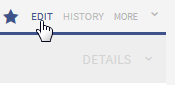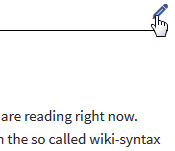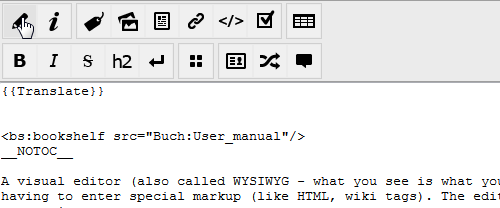Edit pages
-
- Last edited 7 years ago by Richard Heigl
-
Every existing Wiki-article should be modifiable. You simply switch into edit mode, change the contents in the article and save it. It's that simple! Beside that there are some optional functions, which make working in a wiki easier.
Edit
To change an article, you first need to switch into the edit mode. There are two options:
|
1. With the link Edit at the top of every page you can modify the article you are reading right now. After clicking a box of text appears with the complete content of the page in the so called wiki-syntax (normal text with format commands). | |
|
2. Even easier to use are the edit links which are next to the headlines. The text has to be formatted as headline. With those every section can be edited individually. You save time to find the relevant part in the textbox and can modify right away. |
Editing
In the edit box you can now modify the article at will, add new or change existing. Above the edit zone an edit toolbar offers several buttons of the most used Wiki-syntax commands to click. Beside the Wikisyntax you can also work with the WYSIWYG-Editor; then you don’t need the Wiki-toolbar. On the very left side at the top you can find the button to switch to the WYSIWYG-Editor.
Preview
With the button Show Preview you can verify if your changes show up to your request. If you scroll down you can still see the edit box. So you can change the article little by little, test it and correct it. When you have finished click save. If you keep saving every time you make minor changes this will lead to large entries in the versions history of the article. That’s not always useful. The function SaferEdit saves the article automatically while you are editing at predetermined intervals – so no need to worry, you won’t lose your edits.
Edit conflicts
If you try to save a page that has just been changed by another person, the system reports an edit conflict. You will then receive a page with two text windows and a display of the differences. In the lower text field is your version, in the upper text field is the version of the other person. You can now transfer your changes from the lower field to the upper one and click on Save again.