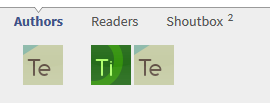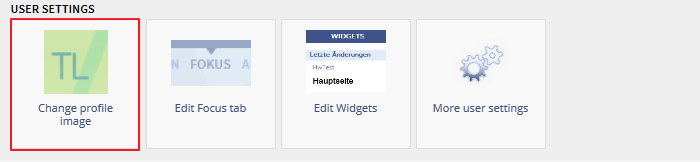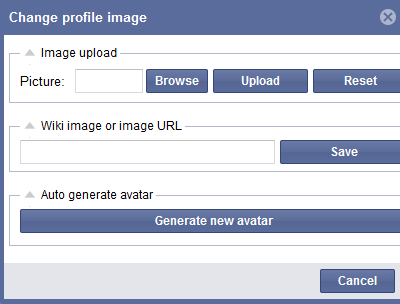BlueSpiceAuthors
-
- Last edited 8 years ago by system user
-
-
- No status information
Profile photos of the authors are displayed at the end of the article.
Technical background
The photos of the authors are added via their profile pages.
Where can I find the Authors function?
Pictures of the authors are displayed at the end (right at the bottom) of each article. The photo slightly separated on the left is the author who created this article. If an author has not uploaded a photo, an avatar will be displayed. If a user has been deleted there will be a dummy photo with a red cross instead of his or her profile picture. When the mouse hovers over the photo, the username will be shown. Clicking on the picture takes you to that authors user page (User:JohnSmith).
The functionality of the Authors extension
Visibility
- If a user doesn't upload a profile picture, an individual avatar will be shown.
- If an author is deleted from the Wiki, a red cross will be displayed as the profile photo. This picture cannot be clicked as the user page no longer exists.
- No author photos will be displayed on special pages (e.g. category pages).
- When the maximum number of authors is reached, the second position will contain a dummy picture representing several authors.
- From the second or third position on, the photos are sorted chronologically (the most recent to the right).
Permissions
- Author's photos can only be uploaded by users when logged in.
- A user may only upload or change his or her own photo.
- Everyone who has read-permission can see the author photos.
Tips for working with Authors
- On print and PDF versions of the page, the usernames of the authors is given rather than the pictures.
- The administrator can set the number of author's photos displayed.
Change profile photo
A user's own user page ![]() contains a field with the current profile image and the link "Change profile image" at the bottom.
contains a field with the current profile image and the link "Change profile image" at the bottom.
This takes you to the dialogue to change your profile picture. There are three possibilities to create a profile picture.
- Choose a new photo from explorer and upload it. The picture will then appear as your new profile photo.
- Use a link to an image in the wiki or in the web.
- Generate an (new) avatar.
Classic author display in MediaWiki
In MediaWiki it is only possible to see who has worked on an article via the History tab.