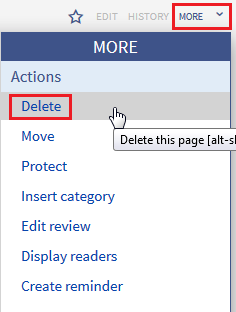You are viewing an old version of this page. Return to the latest version.
Version of 09:24, 6 December 2016 by Dereeaser
No categories assigned
Delete article
-
- Last edited 9 years ago by system user
-
-
- No status information
Pages can only be deleted from Wiki-Admins. Deleted pages are, including the versions-history, not visible for normal users and can only be restored by admins. The restoration of deleted pages is very complex, it’s recommended to discuss with another admin before you delete a page.
How to delete a page
| To delete a page a Wiki-Admin can call up an article, navigate to “more” and then click on “delete” in the appeared bar. If you want to delete many pages at once you should use the extension “Nuke”. To delete many pages of one user (e.g. pages of a spammer), you can either navigate to special pages and then “mass delete” or manually enter “Spezial:Massenlöschung” after /wiki/ into the tab. |
Which pages should be deleted?
Every user can trace pages which are nominating to be deleted by using the special pages. The common Wiki-“Gardener” is using following special pages:
- Spezial:Kürzeste_Seiten (German: shortest pages): Very short articles are sometimes not relevant enough, or could be added in another or superior page.
- Spezial:Verwaiste_Seiten (German: orphaned pages): The orphaned pages are pages which aren’t or are only sparsely linked to other pages.
- Spezial:Neue_Seiten (German: new pages): Here you can find a list of the recently appended pages. This can be helpful to find spam in public wikis.
Where can I find information about deleted pages?
- Spezial:Logbuch/delete: Here is the log of the deleted pages. You can find deleted pages here and there is an option to restore deleted pages.
- Spezial:Wiederherstellen: Here you can search for a deleted page, too.
- Spezial:Gelöschte_Beiträge: On this site you can enter the Name or IP-adress of a certain user and find the articles he deleted.
Restoration of deleted pages
Deleted pages can be restored by a Wiki-Admin by using the Deletion log and clicking “restore” on the specific page. Hereafter you only have to reason why you want to restore and confirm.