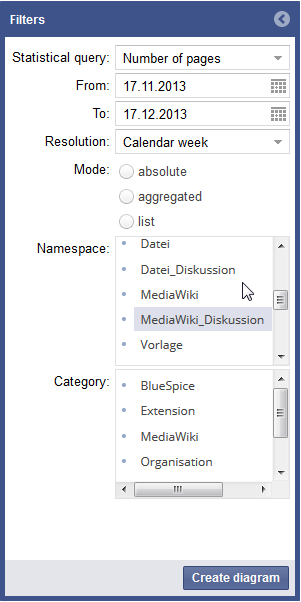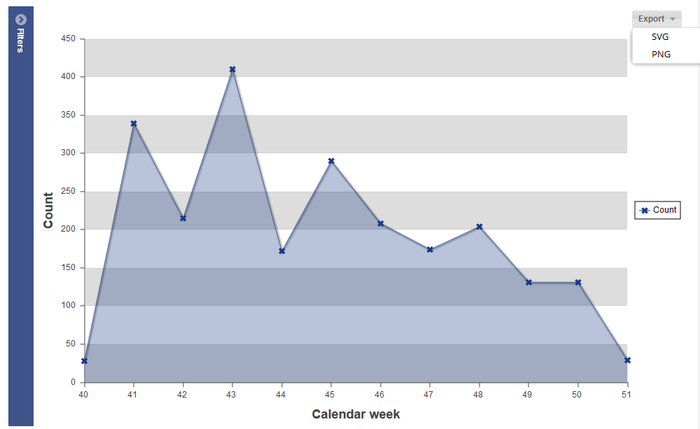BlueSpiceExtendedStatistics
-
- Last edited 9 years ago by system user
-
-
- No status information
Our extension graphically displays the wiki's statistics, giving you the information clearly.
Where can I find the function ExtendedStatistics?
Go to the special pages. You can find links to them in the navigation bar under tools, or in the Widgetbar. If you want, you can also write Special:SpecialPages directly into the browser. Click on "Extended Statistics" at BlueSpice. You can also call up the page directly using Special:ExtendedStatistics.
The functionality of ExtendedStatistics
Only three steps to your diagram. Choose the database, add filters and create diagram.
Step 1: Choose the database
Next, choose the database you want to use:
- Number of users: All the users that registered in the period chosen.
- Number of pages: All pages created in the period chosen. Namespace, linking and so on play no role here.
- Number of articles: All articles which were created in the period chosen, lie in a content namespace and have at least one internal link. The numbers should conform with the article's MediaWiki statistics. Note: MediaWiki has changes the way it counts a little in Version 1.18. This can lead to slight discrepancies.
- Number of edits: All edits carried out in the period chosen.
- Edits per user: The quotient of "number of edits" and "number of users" in each interval is shown.
Step 2: Choose a filter
Enter the settings you want:
Date range:
- Both data fields empty: No time restriction
- From date empty: Starting from the earliest creation / edit / registration / search query
- To date empty: Up to the present day.
Display:
- Resolution (Year, month (default), week, day)
- Mode
- Absolute: The actual numbers involved
- Aggregate: The running total. This graph will always either rise or stay at the same level.
- As a list: The individual results will be shown as a sortable list.
Filter:
- Namespace: To choose several namespaces, hold down the CTRL key while clicking. No choice means that all namespaces will be considered.
- Category: No choice means the results will not be filtered according to category, and pages not assigned to a category will be included.
- Search space: Only for search query statistics. Enter which pages you want to be included in the statistics: Title, text, files, all
- Excluded users: Select all users that shall not be included in the statistics.
Step 3: Create diagram
When you have finished selecting, click on "Create diagram". A graph is created matching the settings for the statistics you have made.
Note: Only valid data will be taken into account.
The time will be shown on the X axis, and the values on the Y axis.
Below the diagram, you will find a summary of your query.
Tips for working with ExtendedStatistics
Carry out queries in small steps. If the server load is expected to be too high, you will be asked to minimise the steps. At the moment, a maximum of 366 steps (e.g. 366 weeks) can be entered. The maximum number will be set by the administrators in the preferences.
The list of search queries can be sorted according to the "number of results". Queries which do not yield any information are especially interesting. There is clearly some information missing in the wiki.
Classical statistics with MediaWiki
The statistics special page in MediaWiki has developed its own counting system. For example, an article or a content page will only be counted if
- it is in the main namespace or a different separately determined namespace
- it is not a redirect
- it contains at least one internal link.
Further helpful information:
- mediawiki.org: Magic words