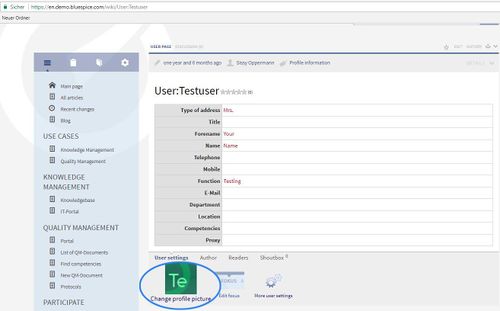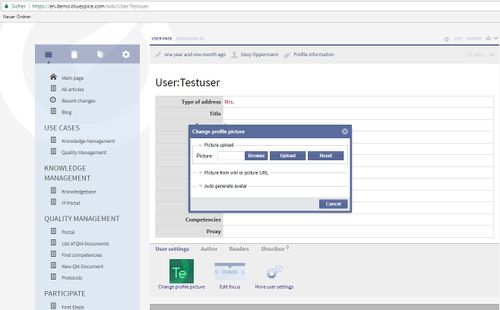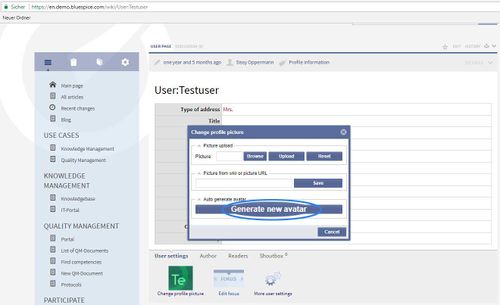BlueSpiceAvatars
-
- Last edited 6 years ago by Lsireta
-
What is BlueSpiceAvatars?
BlueSpiceAvatars handles profile images of wiki users. Every user has an automatically generated avatar created or can upload their personal image.
Where to find Avatars?
User's profile image will appar throughout the wiki on the pages that user has contributed to, or have otherwise been involved with. Mainly, user profile image will be shown in the top right corner, if the user is logged in. Clicking this image will open user's personal menu, while clicking the user profile image anywhere else, throught the wiki, will lead to user's profile page.
Changing profile image
There are two ways for users to change their profile image.
- By going to "Preferences" in user's personal menu and typing a valid name of an image that is upload to the wiki in "User image" field. After saving the settings, user image will be changed.
- By going to user's profile page (recommended). User's profile page can be reached from user's personal menu, by clicking on "My profile", or directly navigating to "User:{username}" page.
Upon clicking on this link, a dialog window will pop up, offering several options for setting the profile picture.
Following options are available:
Upload your own profile picture:
You can select an image from your computer, upload it and set it to your profile. To do this, first click on "Browse" to select the image and then on "Upload" to upload it.
Choose an image already existing on the wiki or from the internet:
Enter the name of the image already uploaded to the wiki or the URL of any publicly accessible image and click "Save".
Generate an avatar:
Click "Generate new avatar" to generate and assign an automatic avatar to your profile. The type of avatar generated depends on the generator selected in the global wiki settings by the administrator.
See also
Our reference page.