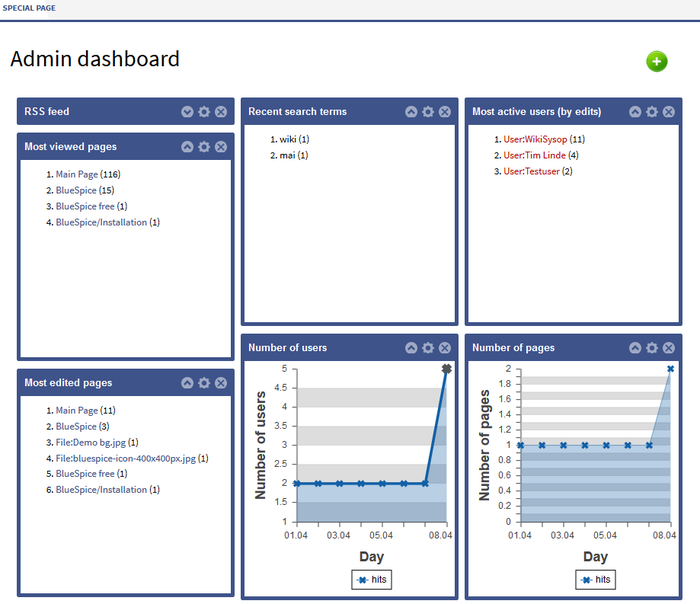BlueSpiceDashboards
-
- Last edited 5 years ago by Lsireta
-
-
- This page is a draft but has an approved version
Contents
What is BlueSpiceDashboards?
BlueSpiceDashboards provides number of portlets for viewing most important aspects of the wiki.
Using BlueSpiceDashboards?
There are two different types of dashboards - user and admin dashboards. Every user has their own User dashboard that can be adjusted differently for each user. Admin dashboards are as well configurable on per-user basis, but not all users have an Admin dashboards, only the users with appropiate permissions. Difference between two types of dashboards is in types of portlets availble and the sensitivity of information provided in them.
Accessing both User and Admin dashboard is possible from user's personal menu (by clicking on user image in top right corner) or by navigating to Special:UserDashboard or Special:AdminDashboard.
Once on the page, list of all configured portlets is displayed. Each portlet can be customized by clicking on "gear" icon on the top of each portlet. Portlets can be removed by clicking on "X" icon in top right corner of every portlet.
New portlets are added by clicking on "Plus" button in top right corner of the page content and selecting desired portlet from the dialog.
Add Portlets
Adjust you dashboard by clicking on the green plus symbol  . Choose from the list of portlets the ones you want to use.
. Choose from the list of portlets the ones you want to use.
Available portlets for the user dashboard
- RSS feed
- Calendar
- My edits
- Most edited pages
- Most viewed pages
- Most active users (by edits)
- Your responsibilities
- Number of users
- Number of edits
- Number of pages
Available portlets for the admin dashboard
- RSS feed
- My edits
- Most edited pages
- Most viewed pages
- Number of users
- Number of edits
- Number of pages
- Recent search terms
Edit dashboards
Add, adjust, edit or delete portlets:
Use drag and drop to change the order of the portlets.
Example
See also
Our reference page.