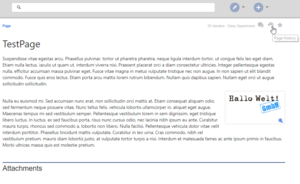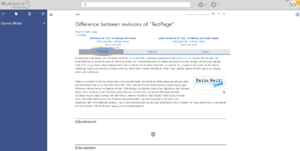BlueSpiceVisualDiff
-
- Last edited 5 years ago by Lsireta
-
-
- This page is a draft but has an approved version
What is BlueSpiceVisualDiff?
BlueSpiceVisualDiff enables users to easily compare two versions of an article.
Usage
VisualDiff is integrated in the history page of every article. Users with reading rights for the corresponding article can access the version comparison tool by clicking on the "History" icon in the page tools in the right upper corner of an article.
Once in history view, select two versions (revisions) to compare (by marking the radio button in front of every revision) and click "Compare selected revisions".
This opens the compare view, with several modes of comparison available:
- VisualDiff - mode that this page describes.
- WikiText - shows difference in underlying wikitext
- Classic - shows basic visual difference with old version on the left and new on the right. It highlights which lines were added or removed.
Reading the diff
A change can be “added”, “deleted”, “changed”, or “conflict” content. Due to the nature of wiki articles, “changed” and “conflict” are very rare. “Changed” will be shown e.g. if a word was linked subsequently. All other changes (although being “changed” as well) are shown as “added” or “deleted”.
Color code for text changes:
- Light blue: additions to the text.
- Orange and crossed-out: deletions from the text.
- Blue dashed lines: Changes in the structure of the article. This is usually the case when a word has been linked subsequently, or a header has been changed.
Color code for image changes:
- Light blue frame: added picture, or the current format of a changed image.
- Red frame: deleted picture, or the former format of a changed image.
See also
Reference page for this extension.