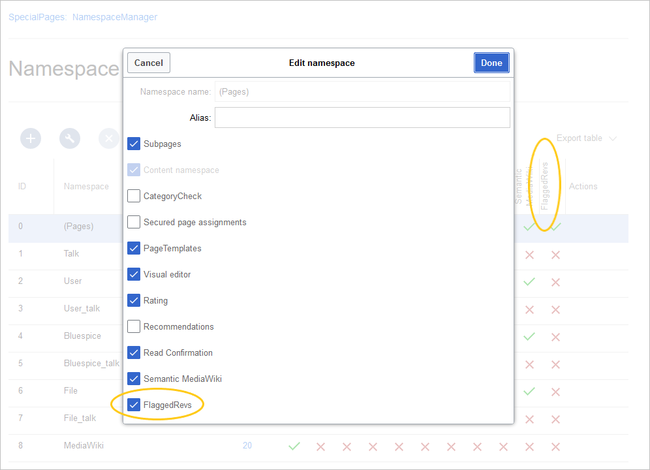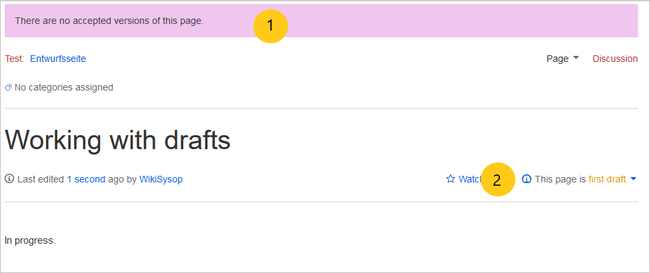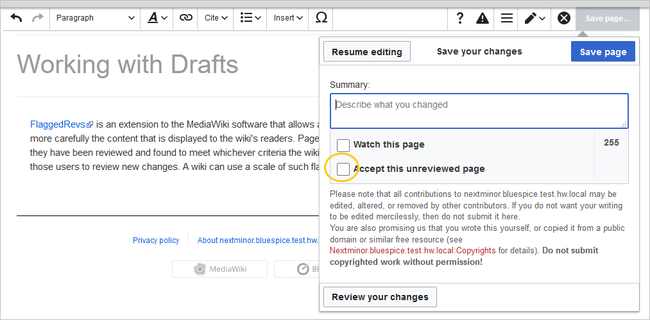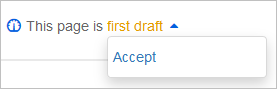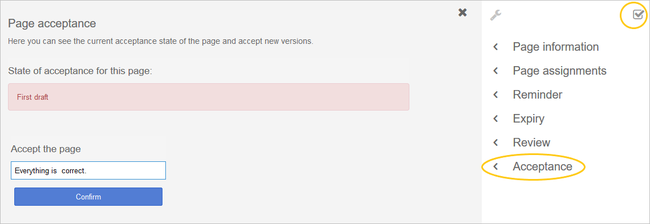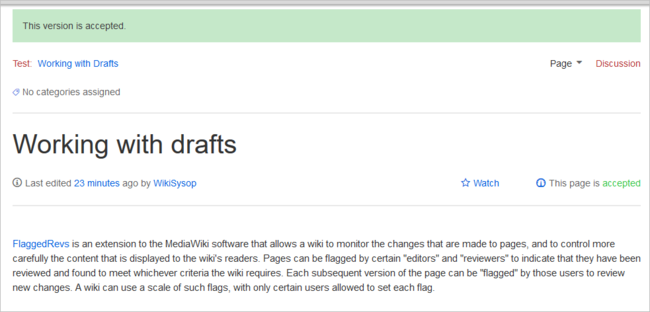FlaggedRevs
-
- Last edited 4 years ago by MLR
-
Contents
What is the Acceptance feature?
In BlueSpice, you can create draft versions of a page. Draft versions of a page are visible only to certain user groups. Users with read permissions cannot see draft version of a page. This functionality is known as the Acceptance feature of your quality management tools.
If the pages in a namespace should have a published and a draft version, the setting FlaggedRevs needs to be activated for that namespace. This activates the Acceptance feature of the quality management tools.
All changes to a page are collected in a draft version until any user with review rights accepts the page. The pages in this namespace are in draft mode until a user with the right to publish content accepts the page.
There is a global option in the ConfigManager to define which user groups are allowed to read unpublished content. By default, all logged-in users can view drafts.
Characteristics of the acceptance feature
- Revisions-based: First draft, draft, accepted
- External files: "Freezes" embedded media and templates
- Automatic acceptance: Often the result of a review process
- Permissions: Read permissions can (cautiously) be limited
Activating the acceptance feature
Activating drafts is done on the namespace level. A user with admin permissions checks that FlaggedRevs is activated for each namespace that should enable drafts. This is done in Global actions > Management > Namespace manager:
The dialog window opens after clicking the edit icon (wrench) in the Actions column. Select FlaggedRevs and click Done.
Each page in the namespace now displays a banner at the top of the page with the acceptance status (1) and a quick link to publish the page (2).
Existing pages
After activating FlaggedRevs for a namespace, all pages in the namespace are set in draft mode. Subsequent page edits will only be visible to users with at least the role editor or reviewer. Users with read permissions will always see the latest accepted version of a page. Since the existing page is considered accepted, all users can see the page content that was visible before FlaggedRevs was activated.
New pages
When a new page is created and first saved, it will automatically be visible to all users. If you do not want to show any information on the page, simply save the new page empty or with a short notification, such as "In progress" and immediately publish it:
Accepting a page
Users with review rights can accept a draft page any time they save a page (Accept this unreviewed page):
If the page is not accepted when the file is being saved, it can be accepted independently from the editing process.
A review user can accept the page quickly with the review feature in the title section of the page. The draft message will display an arrow which includes the accept function:
Alternatively, the reviewer can go to the Acceptance page in the Quality Management toolbar instead:
In both cases, the reviewer can leave a comment. This comment will then be shown in the version history of the page.
Although the acceptance feature uses the term first draft, there is no further distinction between drafts. A page is therefore either in first draft or in accepted status.
Once the page has been accepted and until it is further being edited, the page now shows the page version as accepted: