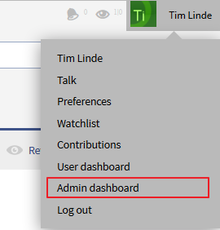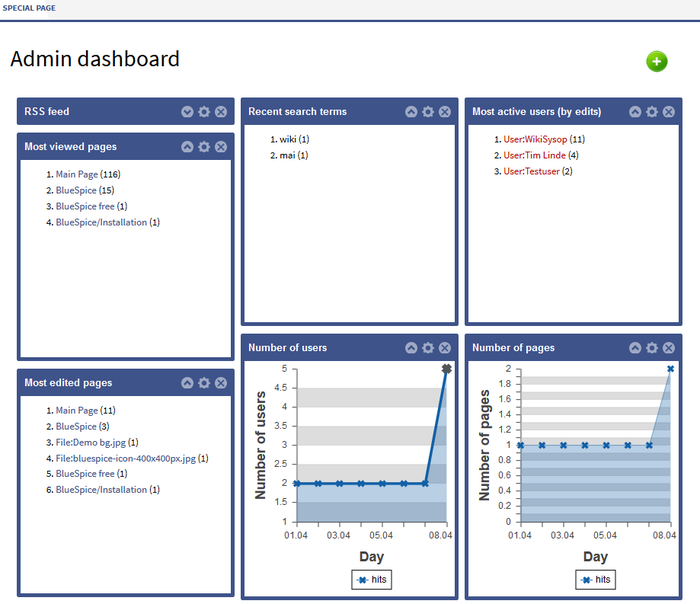You are viewing an old version of this page. Return to the latest version.
BlueSpiceDashboards
-
- Last edited 6 years ago by LukasHoenig
-
-
- No status information
Revision as of 12:48, 7 July 2017 by LukasHoenig (talk | contribs)
Get an overview of important information on the wiki.
In BlueSpice there are two Dashboards: the User-Dashboard and the Admin-Dashboard. Every user can adapt his dashboard according to his needs.
Technical background
Information is available in small windows (Portlets). Every portlet can be added, adjusted or deleted.
Where do I find Dashboards?
Where do I find the user dashboard?
Where do I find the admin dashboard?
Add Portlets
Adjust you dashboard by clicking on the green plus symbol  . Choose from the list of portlets the ones you want to use.
. Choose from the list of portlets the ones you want to use.
Available portlets for the user dashboard
- RSS feed
- Calendar
- My edits
- Most edited pages
- Most viewed pages
- Most active users (by edits)
- Your responsibilities
- Number of users
- Number of edits
- Number of pages
Available portlets for the admin dashboard
- RSS feed
- My edits
- Most edited pages
- Most viewed pages
- Number of users
- Number of edits
- Number of pages
- Recent search terms
Edit dashboards
Add, adjust, edit or delete portlets:
Use drag and drop to change the order of the portlets.