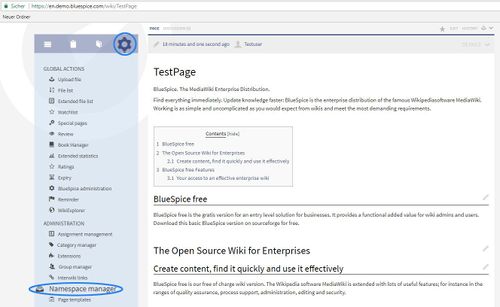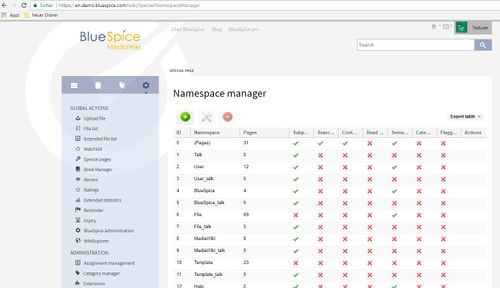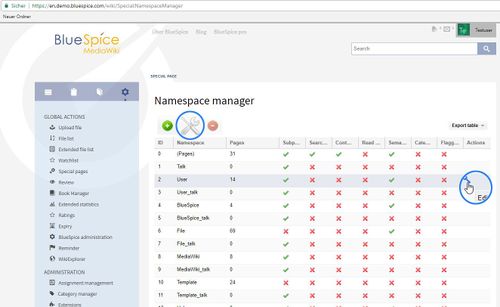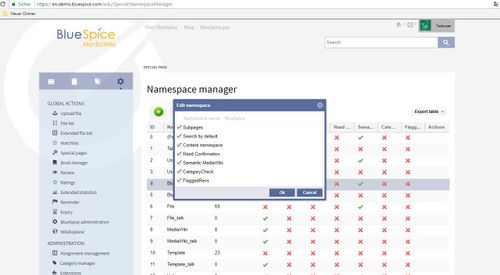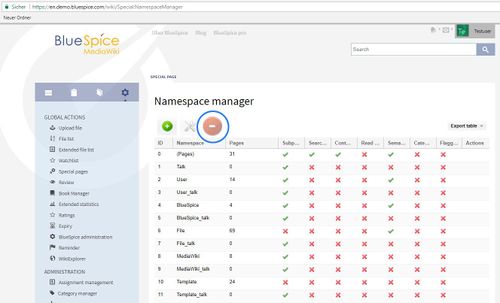NamespaceManager
-
- Last edited 6 years ago by Markus Glaser
-
-
- No status information
Extension: NamespaceManager
| Overview | |||
|---|---|---|---|
| Description: | Administration interface for adding, editing and deleting namespaces | ||
| State: | stable | Dependency: | BlueSpice |
| Developer: | HalloWelt | License: | - |
| Type: | BlueSpice | Category: | Administration |
| Edition: | BlueSpice free, BlueSpice pro | ||
Features
Contents
NamespaceManager displays information about the namespaces used in a table. It also lets you change the settings and create new namespaces.
Where can I find the NamespaceManager?
Firstly, you need to have administration permissions in order to call up NamespaceManager. If you have these permissions, you can find the link"NamespaceManager" in the left hand navigation bar under "Admin". Click on the link and you will be taken to the administration page.
Usage / Features
The NamespaceManager is visible for users with administration permissions.
NamespaceManager alows you:
- Create namespaces.
- Edit namespaces.
- Delete namespaces .
- Turn on or off features on namespace level. The following settings can be set:
- Subpages: Activates the use of subpages, which introduce some hierarchical organization into wiki pages.
- Search by default: this automatically includes pages of a certain namespace in the standard search results. These standard settings can be overwritten in the user preferences. Please note: A page will be shown as a match of a search requests if the user has the reading rights also. The search settings in the namespace, doesn't affect restricted reading rights.
- Content namespace: Contents from this namespace will be prioritized in the search results.
- Read Confirmation: The extension ReadConfirmation can be activated for this namespace.
- Semantic MediaWiki: The extension Semantic MediaWiki can be activated for this namespace.
- CategoryCheck: Editors are asked to set a category before saving a page.
- Sort list: The special page allows to sort the table, set columns and filters.
The functionality of NamespaceManager
Creating a namespace
You can see all the existing namespaces listed in the table.
This button  lets you add a new namespace. A namespace's name can contain from 2 to 100 characters. You can choose any of the characters [A-Za-z0-9_ A-Za-z0-9_] and all the accents and umlauts in the UTF-8 character set.
lets you add a new namespace. A namespace's name can contain from 2 to 100 characters. You can choose any of the characters [A-Za-z0-9_ A-Za-z0-9_] and all the accents and umlauts in the UTF-8 character set.
Editing a namespace
Choose a namespace and click on this icon to edit:
The following definitions can be made for namespaces:
-
- has subpages: Allows the use of subpages. These are pages which maintain their hierarchical relationship.
- in standard search: this automatically includes the namespace when searching. These standard settings can be overwritten in the user preferences. The question of whether a page will be shown as a match to a search depends on its readability, not on the search settings of the namespace.
- content namespace: Contents from this namespace will be prioritized in the search results.
- FlaggedRevs: This choice is only possible if the package [teamwork] is installed, because teamwork includes the extension FlaggedRevisions. If you tick the box, FlaggedRevisions will be activated for this namespace.
Note: it is not possible to change the name of a discussion namespace, as this is associated with the corresponding custon namespace.
Deleting a namespace
The button  can be used to delete a selected namespace. System namespaces and namespaces not created in the manager can not be deleted. You will be warned that you are about to delete the Namespace for good. If there are articles already in your namespace, you can choose what happens to them:
can be used to delete a selected namespace. System namespaces and namespaces not created in the manager can not be deleted. You will be warned that you are about to delete the Namespace for good. If there are articles already in your namespace, you can choose what happens to them:
- they are deleted
- they are moved to the mainspace
- they are moved to the mainspace with a suffix "(from )"
Note: it is not possible to separately delete a discussion namespace, as this is associated with the corresponding custon namespace.