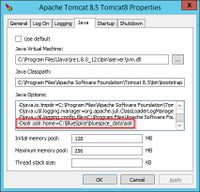Webservice: Extended Search
-
- Last edited 7 years ago by WikiSysop
-
Contents
This document describes the installation of the extended search for BlueSpice. Please take into account, that the Apache Tomcat server must be installed and configured completely.
Tips for this Document
- Please, read this manual completely and work through the single installtion steps one after another.
- For editing the configuration files with a text editor, the files must be saved in UTF-8 coding without BOM (Byte Order Mark).
- The placeholder
<installpath-bluespice>stands for the path to your BlueSpice installation, e.gC:\inetpub\wwwroot\bluespice(Windows) or/var/www/bluespice(Linux). - The placeholder
<tomcat-webapps>stands for the path to the Webapps directory of your Tomcat server, e.g.C:\Program Files\Apache Software Foundation\Tomcat 8.5\webapps(Windows) or/var/lib/tomcat8/webapps(Linux).
Setting-up the Solr-Cores
Create the following directory:
/opt/bluespice/data (Linux) C:\BlueSpice\bluespice_data (Windows)
If you are going to use a different directory, please read the notes regarding a individual directory structure for advanced users.
Move the directory "solr" from <installpath-bluespice>/extensions/BlueSpiceExtensions/ExtendedSearch/webservices to the just created directory.
Switch to this directory and go to the subfolder bluespice/conf/lang. Choose stopword_<LANG>.txt there, which matches your language and replace the file stopwords.txt in the folder bluespice/conf (one level higher) with this file.
With Linux, please transfer the folder /opt/bluespice/data/solr recursively to the user and group, under which the Tomcat server is running.
Configurating Tomcat
The Tomcat server needs to know the directory to the Solr core. The following describes how to configure this.
Linux
The distributions differ at this point regarding the configuration file. How this needs to be configured with the distribution you are using can be found in the documentation of the distributor. The following steps explain the configuration using Debian/Ubuntu and Tomcat 8:
Open the file /etc/default/tomcat8 and ad the following line at the end:
JAVA_OPTS="${JAVA_OPTS} -Dsolr.solr.home=/opt/bluespice/data/solr"
Save the changes and exit the file.
Windows
Open the configuration interface of Tomcat and switch to the tab "Java". At the fiel "Java Options", add this as the last point in the line:
-Dsolr.solr.home=C:\BlueSpice\bluespice_data\solr
Save this settings by clicking at "Apply".
Copying of the Solr Application
Move the file "solr.war" from the directory <installpath-bluespice>/extensions/BlueSpiceExtensions/ExtendedSearch/webservices to <tomcat-webapps>
Restarting Tomcat
Restart the Tomcat Webserver like described here.
Activating the Extended Search in BlueSpice
Go to the directory <installpath-bluespice>/extensions/BlueSpiceExtensions. If the file BlueSpiceExtensions.local.php does not exist already, please copy the file BlueSpiceExtensions.default.php and paste it in the folder. Rename it to BlueSpiceExtensions.local.php.
Open this file in a text editor.
Scroll to the end of the file. There you can find the following line:
#require_once( __DIR__."/ExtendedSearch/ExtendedSearch.setup.php" );
Delete the first character (#), save and exit the file.
Open a comman line and change to the directory <installpath-bluespice>. Run the following command there:
php maintenance/update.php (Linux) php maintenance\update.php (Windows))
With Windows, please take care that the environment variables are set correctly to access the command "php".
With Linux. please take care that after running the update.php, the file system rights must be set again.
As soon as the script finished its work with the message "Done", run a further maintenance script to create the search index:
php extensions/BlueSpiceExtensions/ExtendedSearch/maintenance/searchUpdate.php (Linux) php extensions\BlueSpiceExtensions\ExtendedSearch\maintenance\searchUpdate.php (Windows))
Running this script may take some time. This depends on the amount of content, which has been created in the wiki. When the script was completely executed, the extended search is installed successfully and is ready to use.