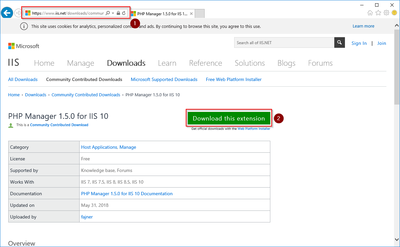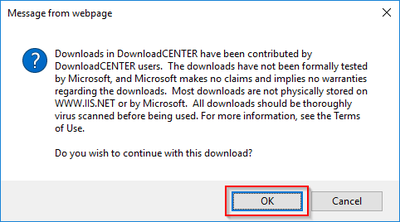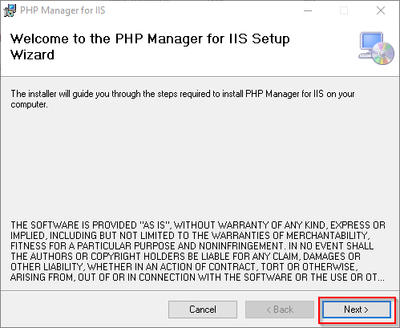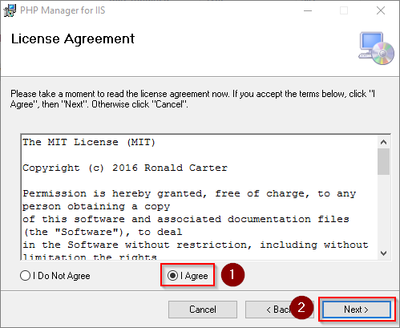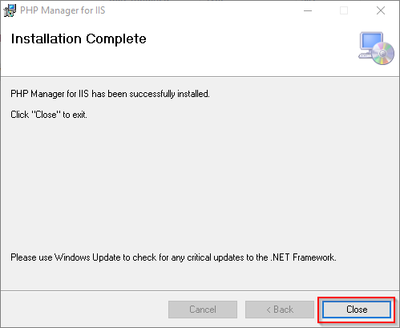You are viewing an old version of this page. Return to the latest version.
Difference between revisions of "Setup:Installation Guide/System Preparation/Windows/PHP Manager"
< Setup:Installation Guide | System Preparation | WindowsReturn to history page
← Setup:Installation Guide/System Preparation/Windows/PHP Manager
← Setup:Installation Guide/System Preparation/Windows/PHP Manager
| [unchecked revision] | [unchecked revision] |
m (Tag: Visual edit) |
m (Tag: 2017 source edit) |
| PHP Manager conveniently integrates PHP into your IIS installation. The steps listed here are required. |
Download[edit | edit source]
In Internet Explorer, open the official download page on iis.com (1). Click "Download this extension" (2).
Confirm the following dialog with "OK":
Follow the further download instructions and download the installation package to your hard disk.
| Please note that the download on your Windows server with Internet Explorer only works if you have configured the Internet Explorer Advanced Security Settings in the Server Manager. Please note the technical documentation from Microsoft. |
Installing PHP Manager[edit | edit source]
Open the downloaded PHPManagerForIIS_V1.5.0.msi file.
Start the installation by clicking "Next >":
Confirm the license (1) and click on "Next >" (2):
The installation is now executed and completed without further confirmation. You can close the setup program when finished:
Next step[edit | edit source]
If you have completed all steps successfully, you can delete the previously downloaded "PHPManagerForIIS_V1.5.0.msi" file from your hard disk and continue to the next step "PHP 7.3".
__TOC__
{{Template:Important|text=PHP Manager conveniently integrates PHP into your IIS installation. The steps listed here are required.}}
==Download==
In Internet Explorer, open the [https://www.iis.net/downloads/community/2018/05/php-manager-150-for-iis-10 official download page on iis.com] (1). Click "Download this extension" (2).
[[File:Setup:PHPManager_Download_01.png|center|400px|PHP Manager Download 01|link=https://en.wiki.bluespice.com/wiki/File:Setup:PHPManager_Download_01.png]]
Confirm the following dialog with "OK":
[[File:Setup:PHPManager_Download_02.png|center|400px|PHP Manager Download 02|link=https://en.wiki.bluespice.com/wiki/File:Setup:PHPManager_Download_02.png]]Follow the further download instructions and download the installation package to your hard disk.
{{Template:Hint|text=Please note that the download on your Windows server with Internet Explorer only works if you have configured the Internet Explorer Advanced Security Settings in the Server Manager. Please note the technical documentation from Microsoft.}}
==Installing PHP Manager==
Open the downloaded PHPManagerForIIS_V1.5.0.msi file.
Start the installation by clicking "Next >":
[[File:Setup:PHPManager_Install_01.png|center|400px|PHP Manager Installation 01|link=https://en.wiki.bluespice.com/wiki/File:Setup:PHPManager_Install_01.png]]
Confirm the license (1) and click on "Next >" (2):
[[File:Setup:PHPManager_Install_02.png|center|400px|PHP Manager Installation 02|link=https://en.wiki.bluespice.com/wiki/File:Setup:PHPManager_Install_02.png]]
The installation is now executed and completed without further confirmation. You can close the setup program when finished:
[[File:Setup:PHPManager_Install_03.png|center|400px|PHP Manager Installation 03|link=https://en.wiki.bluespice.com/wiki/File:Setup:PHPManager_Install_03.png]]
==Next step==
If you have completed all steps successfully, you can delete the previously downloaded "PHPManagerForIIS_V1.5.0.msi" file from your hard disk and continue to the next step "[[Setup:Installation Guide/System Preparation/Windows/PHP 7.3|PHP 7.3]]".
[[en:{{PAGENAME}}]]
[[de:Setup:Installationsanleitung/Systemvorbereitung/Windows/PHP_Manager]]| Line 1: | Line 1: | ||
__TOC__ | __TOC__ | ||
| + | |||
{{Template:Important|text=PHP Manager conveniently integrates PHP into your IIS installation. The steps listed here are required.}} | {{Template:Important|text=PHP Manager conveniently integrates PHP into your IIS installation. The steps listed here are required.}} | ||
==Download== | ==Download== | ||