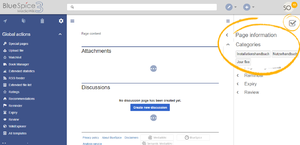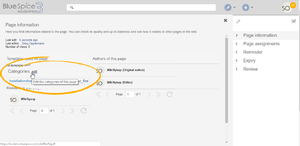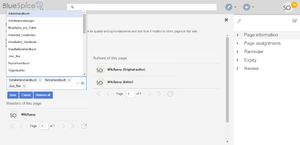Difference between revisions of "Manual:Extension/BlueSpiceInsertCategory"
| [unchecked revision] | [unchecked revision] |
(Tag: 2017 source edit) |
(Tag: 2017 source edit) |
Contents
What is BlueSpiceInsertCategory?[edit | edit source]
BlueSpiceInsertCategory enables viewing and managing categories a page belongs to.
Where to find BlueSpiceInsertCategory?[edit | edit source]
This functionality can be found in "Quality management" tab in right navigation on any content page.
Using BlueSpiceInsertCategory[edit | edit source]
If a page already have some categories assigned, those will appear under "Categories" section of "Quality management" tab.
Managment of the categories for the current page can be done from "Page information" flyout in "Quality management" tab. "Categories" section of the "Page information" flyout shows all assigned categories, if any are assigned. To add or remove categories, hover over the this section - an "edit" button will appear.
Clicking on this button shows input field where existing categories can be removed, or new ones added, by typing name of the category to be added.
On the right side of this input box there is "hierarchy" button, which opens a dialog listing all categories, in hierarchical view.
Clicking the "Save" button will save changes to the categories, clicking "Cancel" closes the edit mode without saving the changes and "Remove all" button clear all the categories from the page.
To manage categories on the wiki level, use BlueSpiceCategoryManager.
Using classic MediaWiki way of assigning categories[edit | edit source]
Here is information on how to add Categories using the classic MediaWiki way.
See also[edit | edit source]
Configuration[edit | edit source]
- Insert category with its parents
- Set page categories as default in upload dialog
Related info
for this extension.
__TOC__
==What is BlueSpiceInsertCategory?==
'''BlueSpiceInsertCategory''' enables viewing and managing categories a page belongs to.
==Where to find BlueSpiceInsertCategory?==
[[File:InsertCategoryNEW0a.png|thumb]]
This functionality can be found in "Quality management" tab in right navigation on any content page.
{{Clear}}
==Using BlueSpiceInsertCategory==
[[File:InsertCategoryNEW1a.png|thumb|Categories in "Page information" flyout]]
[[File:InsertCategoryNEW2.png|thumb|Editing categories]]
If a page already have some categories assigned, those will appear under "Categories" section of "Quality management" tab.
Managment of the categories for the current page can be done from "Page information" flyout in "Quality management" tab.
"Categories" section of the "Page information" flyout shows all assigned categories, if any are assigned.
To add or remove categories, hover over the this section - an "edit" button will appear.
Clicking on this button shows input field where existing categories can be removed, or new ones added, by typing name of the category to be added.
On the right side of this input box there is "hierarchy" button, which opens a dialog listing all categories, in hierarchical view.
Clicking the "Save" button will save changes to the categories, clicking "Cancel" closes the edit mode without saving the changes and "Remove all" button clear all the categories from the page.
To manage categories on the wiki level, use [[Manual:Extension/BlueSpiceCategoryManager|BlueSpiceCategoryManager]].
==Using classic MediaWiki way of assigning categories==
Here is information on how to add [[Category|Categories]] using the classic MediaWiki way.
==See also==
==Configuration==
{{#dpl:title=Manual:Extension/BlueSpiceConfigManager|include=#BlueSpiceInsertCategory}}
{{Box Links-en|Topic1=[[Reference:BlueSpiceInsertCategory]]}}
for this extension.
{{Translation}}| Line 44: | Line 44: | ||
{{#dpl:title=Manual:Extension/BlueSpiceConfigManager|include=#BlueSpiceInsertCategory}} | {{#dpl:title=Manual:Extension/BlueSpiceConfigManager|include=#BlueSpiceInsertCategory}} | ||
| − | {{Box Links-en|Topic1=[[Reference:BlueSpiceInsertCategory]]}} | + | {{Box Links-en|Topic1=[[Reference:BlueSpiceInsertCategory]]}} |
{{Translation}} | {{Translation}} | ||