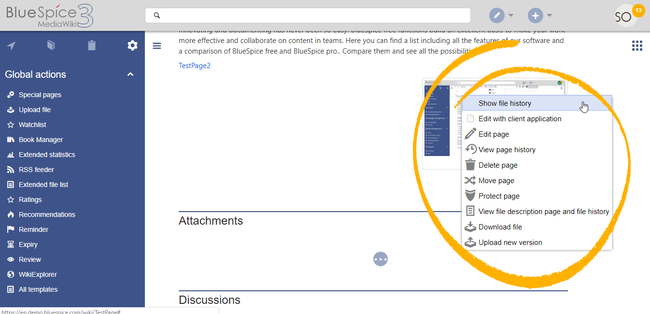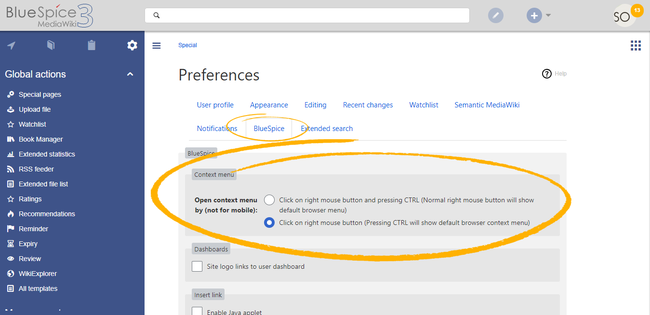Difference between revisions of "Manual:Extension/BlueSpiceContextMenu"
| [unchecked revision] | [unchecked revision] |
(Tag: 2017 source edit) |
(Tag: Visual edit) |
Contents
- 1 What is BlueSpiceContextMenu? Using the context menu
- 2 Using find BlueSpiceContextMenu Settings
- 3 Settings for BlueSpiceContextMenu
- 4 Related info
ContextMenu replaces the default browser context menu with wiki functions - depending on the context and user permissions.
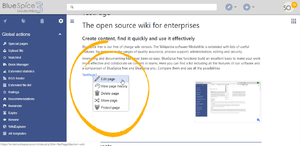 ContextMenu on internal link
ContextMenu on internal link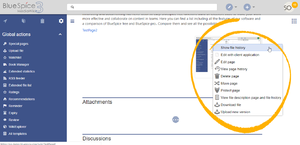 ContextMenu on file (image)
ContextMenu on file (image)
Using find BlueSpiceContextMenuUsing the context menu[edit | edit source]
Context menu opens when right clicking components that support ContextMenu functionitly, namely, internal links and file links.
The context menu opens when you right-click on a component, such as a link or an image.
On internal links, ContextMenu will the context menu display quick links for basic page actions, like:
- Editing page
- Viewing page history
- Moving page
- Deleting page...
On file links, some additional options will be are shown, like:
- Opening file page
- Downloading file
- Uploading new version of the file
- Opening files using client application (when available)
Exact content of ContextMenu menu depends on the wiki configuration
Settings for BlueSpiceContextMenu[edit | edit source]
Settings for the context menu are located in the user preferences (page Special:Preferences page), under the "BlueSpiceAppearance" tab, and are . The setting is applied separate for each user.
ContextMenu The context menu has two modes:
- Click on using the right mouse button and pressing CTRL (Normal right mouse button will show default browser menu)
- Click on using the right mouse button (Pressing CTRL will show default browser context menu)
Related info
__TOC__
==What is BlueSpiceContextMenu?==
'''ContextMenu''' replaces the default browser context menu with wiki functions - depending on the context and user permissions.
[[File:ContextMenu2.png|thumb|ContextMenu on internal link]]
[[File:ContextMenu3.png|thumb|ContextMenu on file (image)]]
==Using find BlueSpiceContextMenu==Using the context menu==
Context menu opens when right clicking components that support ContextMenu functionitly, namely, internal links and file links.
On internal links, ContextMenu will The context menu opens when you right-click on a component, such as a link or an image.
<br />
[[File:ContextMenu3.png|thumb|Context menu on a file (image)|alt=Context menu on a file (image)|center|650x650px]]
On internal links, the context menu display quick links for basic page actions, like:
*Editing page
*Viewing page history
*Moving page
*Deleting page...
On file links, some additional options will be are shown, like:
*Opening file page
*Downloading file
*Uploading new version of the file
*Opening files using client application (when available)
Exact content of ContextMenu menu depends on the wiki configuration
==Settings for BlueSpiceContextMenu==
[[File:ContextMenu1.png|ContextMenu settings in user preferences|alt=ContextMenu settings in user preferences|border|center|650x650px]]
Settings for the context menu are located in the user preferences (page ''Special:Preferences page''), under "BlueSpicethe "Appearance" tab, and are . The setting is applied separate for each user.
ContextMenu The context menu has two modes:
*Click on using the right mouse button and pressing CTRL (Normal right mouse button will show default browser menu)
*Click on using the right mouse button (Pressing CTRL will show default browser context menu)
{{Box Links-en|Topic1=[[Reference:BlueSpiceContextMenu]]}}
{{Translation}}| Line 2: | Line 2: | ||
__TOC__ | __TOC__ | ||
| − | + | '''ContextMenu''' replaces the default browser context menu with wiki functions - depending on the context and user permissions. | |
| − | + | ==Using the context menu== | |
| + | Context menu opens when right clicking components that support ContextMenu functionitly, namely, internal links and file links. | ||
| − | + | The context menu opens when you right-click on a component, such as a link or an image. | |
| − | + | <br /> | |
| − | = | + | [[File:ContextMenu3.png|thumb|Context menu on a file (image)|alt=Context menu on a file (image)|center|650x650px]] |
| − | Context menu | ||
| − | On internal links, | + | On internal links, the context menu display quick links for basic page actions, like: |
*Editing page | *Editing page | ||
| Line 20: | Line 20: | ||
*Deleting page... | *Deleting page... | ||
| − | On file links, some additional options | + | On file links, some additional options are shown, like: |
*Opening file page | *Opening file page | ||
| Line 29: | Line 29: | ||
Exact content of ContextMenu menu depends on the wiki configuration | Exact content of ContextMenu menu depends on the wiki configuration | ||
| − | ==Settings | + | ==Settings== |
[[File:ContextMenu1.png|ContextMenu settings in user preferences|alt=ContextMenu settings in user preferences|border|center|650x650px]] | [[File:ContextMenu1.png|ContextMenu settings in user preferences|alt=ContextMenu settings in user preferences|border|center|650x650px]] | ||
| − | |||
| − | |||
| − | *Click | + | Settings for the context menu are located in the user preferences (page ''Special:Preferences''), under the "Appearance" tab. The setting is applied separate for each user. |
| − | *Click | + | |
| + | The context menu has two modes: | ||
| + | |||
| + | *Click using the right mouse button and pressing CTRL (Normal right mouse button will show default browser menu) | ||
| + | *Click using the right mouse button (Pressing CTRL will show default browser context menu) | ||
{{Box Links-en|Topic1=[[Reference:BlueSpiceContextMenu]]}} | {{Box Links-en|Topic1=[[Reference:BlueSpiceContextMenu]]}} | ||
{{Translation}} | {{Translation}} | ||