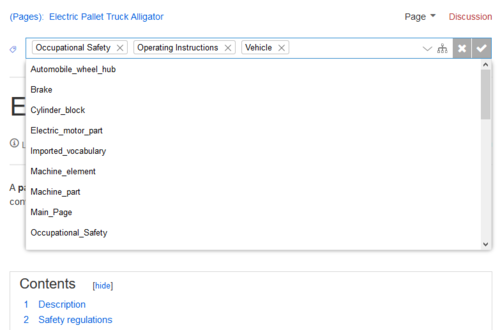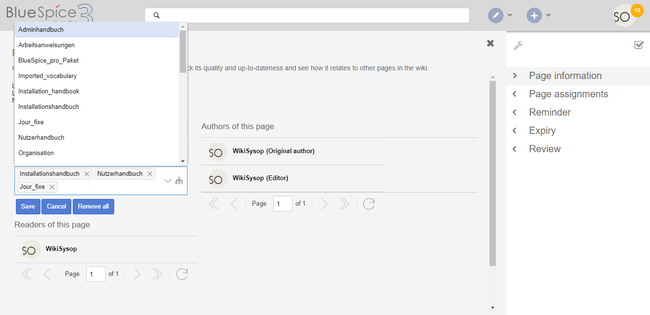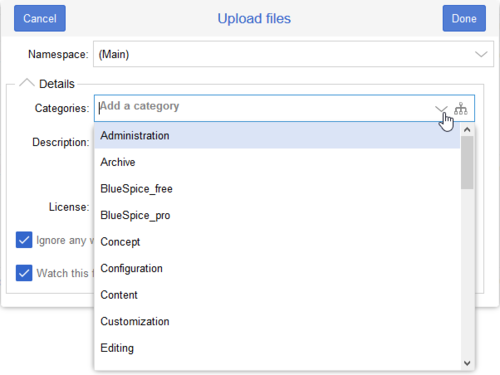Difference between revisions of "Manual:Extension/BlueSpiceInsertCategory"
| [unchecked revision] | [unchecked revision] |
(Tag: 2017 source edit) |
(Tag: Visual edit) |
InsertCategory enables viewing and editing category assignments for a page.
Contents
Assigning categories[edit | edit source]
BlueSpiceInsertCategory enables viewing and managing categories a page belongs to.
Where to find BlueSpiceInsertCategory?Title section[edit | edit source]
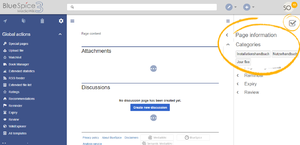
This functionality Categories can be found in "Quality management" tab in right navigation on any content page.
Using BlueSpiceInsertCategoryassigned to a page directly from the title section in view mode. Any user with edit rights can click on the tag-icon above the page title to edit the category assignments.
Page information flyout[edit | edit source]
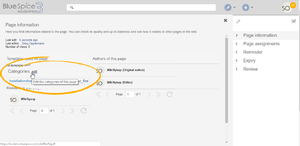 Categories in "Page information" flyout
Categories in "Page information" flyout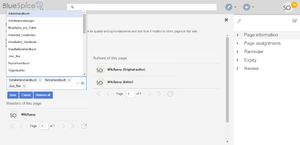 Editing categories
Editing categories
If a page already have some categories assigned, those will appear under "Categories" section of "Quality management" tab.
Managment of the categories for the current page can be done from "Page information" flyout in "Quality management" tab. "Categories" section of the "Page information" flyout shows all assigned categories, if any are assigned. The page categories can also be managed from the Page information flyout in the quality management tools.
To add or remove categories, hover over the this section - an "edit" button will appear.
Clicking on this button shows input field where existing categories can be removed, or new ones added, by typing name of the category to be added.
On the right side of this input box there is "hierarchy" button, which opens a dialog listing all categories, in hierarchical view.
Clicking the "Save" button will save changes to the categories, clicking "Cancel" closes the edit mode without saving the changes and "Remove all" button clear all the categories from the page.
and click the edit button.
Possible actions:
- Save: Saves the categories in the input field.
- Cancel: Closes the category field without making any changes.
-
Remove all: Removes all assigned categories from the page.
File upload dialog[edit | edit source]
Categories can be assigned to a file during the file upload. If more files are uploaded simultaneously, the same categories will be applied to all files. Select the categories using the arrow icon or the icon for the hierarchical category tree.
Category manager[edit | edit source]
To manage categories on the wiki level, use BlueSpiceCategoryManagerthe Category manager page.
Using classic MediaWiki way of assigning categoriesSource editing[edit | edit source]
Here is information on how to add Categories using the classic MediaWiki way.
See also[edit | edit source]
You can also add to add categories directly in source editing mode.
Configuration[edit | edit source]
In the Config manager, you can change the following settings:
- Insert category with its parents
- Set page categories as default in upload dialog
Related info
__TOC__ ==What is BlueSpiceInsertCategory?== '''BlueSpiceInsertCategory''' enables viewing and managing categories a page belongs to. ==Where to find BlueSpiceInsertCategory?== [[File:InsertCategoryNEW0a.png|thumb]] This functionality can be found in "Quality management" tab in right navigation on any content page. {{Clear}} ==Using BlueSpiceInsertCategory== [[File:InsertCategoryNEW1a.png|thumb|Categories in "Page information" flyout]] [[File:InsertCategoryNEW2.png|thumb|Editing categories]] If a page already have some categories assigned, those will appear under "Categories" section of "Quality management" tab. Managment of the categories for the current page can be done from "Page information" flyout in "Quality management" tab. "Categories" section of the "Page information" flyout shows all assigned categories, if any are assigned. {{DISPLAYTITLE:Assigning categories to a page}} '''InsertCategory''' enables viewing and editing category assignments for a page. ==Assigning categories== === Title section === Categories can be assigned to a page directly from the title section in view mode. Any user with edit rights can click on the ''tag''-icon above the page title to edit the category assignments. [[File:Manual:Mediawiki Extension InsertCategory.png|alt=Assigning categories from the title section|center|thumb|500x500px|Assigning categories from the title section]] === Page information flyout === The page categories can also be managed from the ''Page information'' flyout in the [[Manual:Quality management|quality management tools]]. To add or remove categories, hover over the this section - an "edit" button will appear. Clicking on this button shows input field where existing categories can be removed, or new ones added, by typing name of the category to be added. On the right side of this input box there is "hierarchy" button, which opens a dialog listing all categories, in hierarchical view. Clicking the "Save" button will save changes to the categories, clicking "Cancel" closes the edit mode without saving the changes and "Remove all" button clear all the categories from the page. and click the ''edit'' button. Possible actions: * ''Save:'' Saves the categories in the input field. * ''Cancel:'' Closes the category field without making any changes. * ''Remove all:'' Removes all assigned categories from the page. <br /> [[File:InsertCategoryNEW2.png|thumb|Editing categories in the Page information flyout|alt=Editing categories in the Page information flyout|center|650x650px]] === File upload dialog === Categories can be assigned to a file during the file upload. If more files are uploaded simultaneously, the same categories will be applied to all files. Select the categories using the arrow icon or the icon for the hierarchical category tree. <br /> [[File:Manual:fileupload-insertcategory.png|alt=Inserting categories during file upload|center|thumb|500x500px|Inserting categories during file upload]] <br /> == Category manager == To manage categories on the wiki level, use the [[Manual:Extension/BlueSpiceCategoryManager|BlueSpiceCategoryManager]]. ==Using classic MediaWiki way of assigning categories== Here is information on how to add [[Category|Categories]] using the classic MediaWiki way. ==See also== Category manager]] page. == Source editing == You can also add to [[Manual:Category#In Source code|add categories directly in source editing mode]]. ==Configuration== In the [[Manual:Extension/BlueSpiceConfigManager|Config manager]], you can change the following settings: {{#dpl:title=Manual:Extension/BlueSpiceConfigManager|include=#BlueSpiceInsertCategory}} {{Box Links-en|Topic1=[[Reference:BlueSpiceInsertCategory]]}} {{Translation}} __FORCETOC__
| Line 1: | Line 1: | ||
| + | {{DISPLAYTITLE:Assigning categories to a page}} | ||
| + | '''InsertCategory''' enables viewing and editing category assignments for a page. | ||
| + | ==Assigning categories== | ||
| − | + | === Title section === | |
| + | Categories can be assigned to a page directly from the title section in view mode. Any user with edit rights can click on the ''tag''-icon above the page title to edit the category assignments. | ||
| + | [[File:Manual:Mediawiki Extension InsertCategory.png|alt=Assigning categories from the title section|center|thumb|500x500px|Assigning categories from the title section]] | ||
| − | == | + | === Page information flyout === |
| − | '' | + | The page categories can also be managed from the ''Page information'' flyout in the [[Manual:Quality management|quality management tools]]. |
| + | To add or remove categories, hover over the this section and click the ''edit'' button. | ||
| − | + | Possible actions: | |
| − | |||
| − | |||
| − | |||
| − | + | * ''Save:'' Saves the categories in the input field. | |
| − | + | * ''Cancel:'' Closes the category field without making any changes. | |
| − | + | * ''Remove all:'' Removes all assigned categories from the page. <br /> | |
| − | + | [[File:InsertCategoryNEW2.png|thumb|Editing categories in the Page information flyout|alt=Editing categories in the Page information flyout|center|650x650px]] | |
| − | + | === File upload dialog === | |
| − | + | Categories can be assigned to a file during the file upload. If more files are uploaded simultaneously, the same categories will be applied to all files. Select the categories using the arrow icon or the icon for the hierarchical category tree. | |
| − | + | <br /> | |
| − | + | [[File:Manual:fileupload-insertcategory.png|alt=Inserting categories during file upload|center|thumb|500x500px|Inserting categories during file upload]] | |
| − | + | <br /> | |
| − | |||
| − | |||
| − | |||
| − | |||
| − | |||
| − | |||
| − | |||
| − | |||
| − | |||
| − | = | ||
| − | |||
| − | |||
| − | |||
| − | |||
| + | == Category manager == | ||
| + | To manage categories on the wiki level, use the [[Manual:Extension/BlueSpiceCategoryManager|Category manager]] page. | ||
| + | == Source editing == | ||
| + | You can also add to [[Manual:Category#In Source code|add categories directly in source editing mode]]. | ||
==Configuration== | ==Configuration== | ||
| Line 48: | Line 41: | ||
{{Translation}} | {{Translation}} | ||
| + | __FORCETOC__ | ||