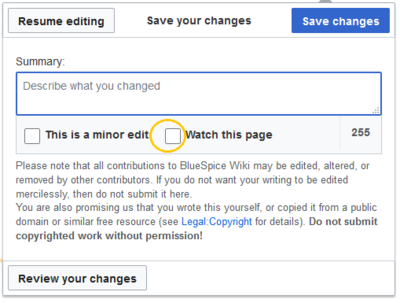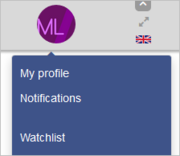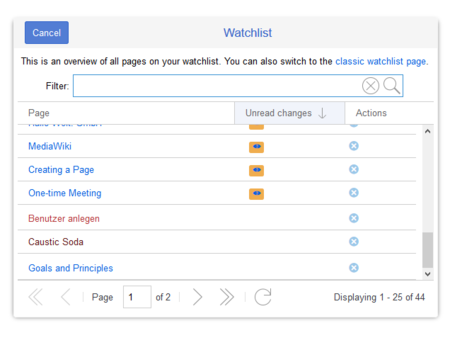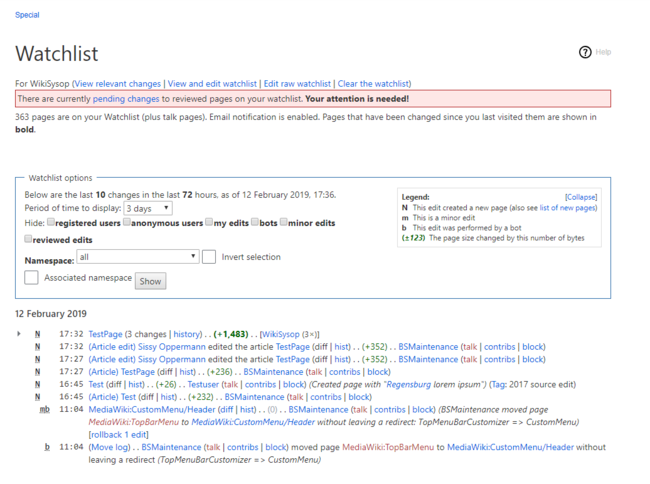Difference between revisions of "Manual:Extension/BlueSpiceWatchList"
| [unchecked revision] | [quality revision] |
m (Tag: Visual edit) |
(Changed categories.) |
Contents
With the watchlist, you can monitor all wiki pages that are important to you. In your preferences, you can customize when and how to be notified about different types of changes related to the pages on your watchlist. Your watchlist is only visible to you. Administrators can see a report of which pages are not on any watchlist.
Contents
BlueSpiceWatchList improves on standard MediaWiki watchlist functionality and adapts it to the BlueSpice environment.
You can mark pages that are important to you. In addition to function as a bookmark, you can also receive notifications when a page on your watchlist changes.
Adding a pageWatching and unwatching pages[edit | edit source]
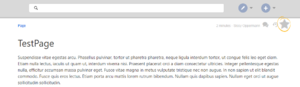 Button to watch/unwatch the page
Button to watch/unwatch the page
In the title section of a page, you can watch and then unwatch a page:
- Click on
add the page to your watchlist. Click Watch to add the page to the
user's watchlist.watchlist. The link description switches to Unwatch. Click Unwatch to remove the list from your watchlist.
Automatic additions[edit | edit source]
In addition to manually marking a page as " watched", there are several ways a page can be added to the watchlist automatically. For example, whenever you create or edit a page, that page can be added to the watchlist. You can change what actions add a page to your watchlist the options for this in the Watchlist settings in your Preferences.Viewing the watchlistSettings[edit | edit source]
Important! If you have deactivated the setting Add pages and files I edit to my watchlist in the settings, the check box Watch this page in the save dialog is not automatically activated. If you do not manually activate this checkbox when saving a page, a page that was on your watch list will be removed from the watch list when you save. Conversely, each page is automatically added to your watch list if this check box is selected by default. When saving, always check whether the edited page should (still) be on your watchlist.
Settings[edit | edit source]
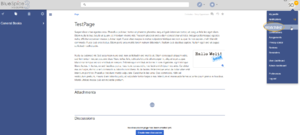 Accessing the watchlist
Accessing the watchlist Watchlist page
Watchlist page
You can click on your watchlist in the user profile menu . This link leads to a sortable view of all pages on the special page Special:Watchlist.
Pages that have been changed since the last time user visited them will appear in bold. All pages can be marked as "read" by clicking the "Mark all pages visited" button that will appear if such pages existGo to your user menu. Click Preferences and select the tab Watchlist to access the following settings:
- Edit watchlist: Links to the maintenance pages for the watchlist.
-
Display options: Default settings for showing pages in your watchlist that have recently changed.
- You can set 3-90 days of page changes.
- You can set 250-1000 watchlist results.
- Advanced options: Settings for automatically adding pages to the watchlist or hiding page changes from the watchlist.
-
Watchlist token: The token can be used to create a public RSS feed to your watchlist. Anyone who knows this token can access the feed. The syntax for the feed URL is:
https://[YourWikiDomain]/w/api.php?action=feedwatchlist&wlowner=[USERNAME]&wltoken=[TOKEN]
Watchlist quick view[edit | edit source]
You can open a quick view of your watchlist from the user profile menu.
This opens an overlay with a filterable and sortable view of your watchlist directly on the current page. The watchlist indicates what pages on your pages have changes that are unread by you. Clicking on the icon for unread changes leads to the version comparison page so that you can quickly review the changes you haven't seen yet.
Classic watchlist[edit | edit source]
From this overlay display, you can switch to the classic view of the watchlist. This loads the page Special:Watchlist:
At the top of the Watchlist page are some important edit links and information about your watchlist settings:
- View relevant changes: This is the default watchlist page. It displays the filter menu with the legend.
- View and edit watchlist: Here you can delete entries from your watchlist.
- Edit raw watchlist: Loads an editable list of the page names on your watchlist.
- Clear the watchlist: Loads a page that clears your watchlist in the next step. Clicking this link will not clear the watchlist yet.
Note: Since many social entities are created automatically by the system, changes to pages in the namespace SocialEntity are filtered out by default. You can remove the filter to view changes to pages in this namespace.
Notifications[edit | edit source]
You can get notifications about all changes on that page.
To receive notifications, go to your Preferences and open the Notifications tab. You can select to get notifications about the following changes:
- Entity actions Actions on watched pages in watchlist: Page A page was edited or deleted.
- Comments Entity actions on watched entitiespages: A discussion comment topic or an attachment was added, edited, or changeddeleted.
Sidebar widget[edit | edit source]
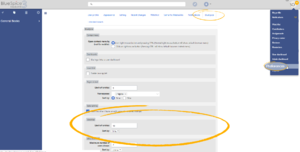 Preferences for Watchlist widget
Preferences for Watchlist widget
BlueSpiceWatchlist also provides a widget to display the list of pages in the watchlist in user sidebar. This list can be configured from UserPreferences, under BlueSpice section:
- Limit of entries - number of pages to show in the widget
- Sort by - criteria by which to sort pages in the watchlist
The watchlist is, by default, is included in the user sidebar. It can be removed by deletiing the entry *WATCHLIST.
The watchlist tag[edit | edit source]
Reference page for this extension.
You can include the watchlist in the page content by adding the tag <bs:watchlist />.
<bs:watchlist count="4" maxtitlelength="20" order="time" />
Related info
{{DISPLAYTITLE:Watch list}}
__TOC__
==What is WatchList?==
'''BlueSpiceWatchList''' improves on standard MediaWiki watchlist functionality and adapts it to the BlueSpice environment.
You can mark pages that are important to you. In addition to function as a bookmark, you can also receive notifications when a page on your watchlist changes.
==Adding a page==
[[File:Watchlist1a.png|thumb|Button to watch/unwatch the page]]
In the title section of a page, you can watch and then unwatch a page:
# Click on
*hollow star - just outlined - means that the page is not currently being watched by the user, and clicking this button will add the page to the user's watchlist.
*full star - means that the page is being watched by the user, and clicking on this button will remove the page from the watchlist (unwatch).
=== Automatic additions ===
In addition to marking a page as "watched", there are several ways a page can be added to the watchlist automatically. For example, whenever you create or edit a page, that page can be added to the watchlist. You can change what actions add a page to your watchlist in the ''Watchlist'' settings in your ''Preferences''.
== Settings ==
==Viewing the watchlist==
[[File:Watchlist2a.png|thumb|Accessing the watchlist]]
[[File:Watchlist3.png|thumb|Watchlist page]]
You can click on your watchlist in the user profile menu . This link leads to a sortable view of all pages on the special page ''Special:Watchlist''.
Pages that have been changed since the last time user visited them will appear in bold. All pages can be marked as "read" by clicking the "Mark all pages visited" button that will appear if such pages exist.
<br />
Watchlist}}
With the '''watchlist''', you can monitor all wiki pages that are important to you. In your [[Manual:Preferences|preferences]], you can customize when and how to be notified about different types of changes related to the pages on your watchlist. Your watchlist is only visible to you. Administrators can see a report of which pages are not on any watchlist.
==Watching and unwatching pages==
In the title section of a page, you can add the page to your watchlist. Click ''Watch'' to add the page to the watchlist. The link description switches to Unwatch. Click ''Unwatch'' to remove the list from your watchlist.
<br />
[[File:Manual:watchlist-link.png|alt=The watchlist switch link|center|650x650px|thumb|The watchlist switch link]]
===Automatic additions===
In addition to manually marking a page watched, there are several ways a page can be added automatically. For example, whenever you create or edit a page, that page can be added to the watchlist. You can change the options for this in the ''Watchlist'' settings in your [[Manual:Preferences|Preferences]].{{Box Note|boxtype=important|Note text=If you have deactivated the setting ''Add pages and files I edit to my watchlist '' in the settings, the check box ''Watch this page'' in the save dialog is not automatically activated. If you do not manually activate this checkbox when saving a page, a page that was on your watch list will be removed from the watch list when you save. Conversely, each page is automatically added to your watch list if this check box is selected by default. When saving, always check whether the edited page should (still) be on your watchlist.
[[File:Manual:watchlist-savepage-DE.png|alt=A page is removed from the watchlist|center|thumb|400x400px|A page is removed from the watchlist]]
}}
==Settings==
Go to your [[BlueSpice Layout|user menu]]. Click ''Preferences'' and select the tab ''Watchlist'' to access the following settings:
*'''Edit watchlist''': Links to the maintenance pages for the watchlist.
*'''Display options:''' Default settings for showing pages in your watchlist that have recently changed.
**You can set 3-90 days of page changes.
**You can set 250-1000 watchlist results.
*'''Advanced options:''' Settings for automatically adding pages to the watchlist or hiding page changes from the watchlist.
*'''Watchlist token:''' The token can be used to create a public RSS feed to your watchlist. Anyone who knows this token can access the feed. The syntax for the feed URL is: <code>https://[YourWikiDomain]/w/api.php?action=feedwatchlist&wlowner=[USERNAME]&wltoken=[TOKEN]</code>
==Watchlist quick view==
You can open a quick view of your watchlist from the user profile menu.
<br />
[[File:Manual:usermenu-watchlist.png|alt=Watchlist link in the user menu|center|180x180px|thumb|Watchlist link in the user menu]]
This opens an overlay with a filterable and sortable view of your watchlist directly on the current page. The watchlist indicates what pages on your pages have changes that are unread by you. Clicking on the icon for unread changes leads to the version comparison page so that you can quickly review the changes you haven't seen yet.
[[File:Manual:Mediawiki Extension WatchList.png|alt=Watchlist overlay|center|thumb|450x450px|Watchlist overlay]]
==Classic watchlist==
From this overlay display, you can switch to the classic view of the watchlist. This loads the page ''Special:Watchlist'':
At the top of the Watchlist page are some important edit links and information about your watchlist settings:
*'''View relevant changes:''' This is the default watchlist page. It displays the filter menu with the legend.
*'''View and edit watchlist:''' Here you can delete entries from your watchlist.
*'''Edit raw watchlist:''' Loads an editable list of the page names on your watchlist.
*'''Clear the watchlist:''' Loads a page that clears your watchlist in the next step. Clicking this link will not clear the watchlist yet.
<br />
[[File:Watchlist3.png|Classic view of the watchlist page|alt=Classic view of the watchlist page|center|650x650px|thumb]]{{Box Note|boxtype=note|Note text=Since many social entities are created automatically by the system, changes to pages in the namespace SocialEntity are filtered out by default. You can remove the filter to view changes to pages in this namespace.}}
==Notifications==
You can get notifications about all changes on that page.
To receive notifications, go to your ''[[Manual:Preferences|Preferences]]'' and open the ''Notifications'' tab:
* Entity actions on watched pages: Page . You can select to get notifications about the following changes:
*'''Actions on pages in watchlist:''' A page was edited or deleted.
* Comments on watched entities: A discussion comment was added or changed.
==Sidebar widget==
[[File:Watchlist4a.png|thumb|Preferences for Watchlist widget]]
BlueSpiceWatchlist also provides a widget to display the list of pages in the watchlist in [[Manual:Extension/BlueSpiceUserSideBar| user sidebar]].
This list can be configured from UserPreferences, under BlueSpice section:
*Limit of entries - number of pages to show in the widget
*Sort by - criteria by which to sort pages in the watchlist
==See also==
[[Reference:WatchList|Reference page]] for this extension.
{{Translation}}'''Entity actions on watched pages:''' A discussion topic or an attachment was added, edited, or deleted.
==Sidebar widget==
The watchlist is, by default, is included in the[[Manual:Extension/BlueSpiceUserSidebar| user sidebar]]. It can be removed by deletiing the entry <code>*WATCHLIST</code>.
==The watchlist tag==
You can include the watchlist in the page content by adding the tag
<code><nowiki><bs:watchlist /></nowiki></code>.
'''Example:'''<syntaxhighlight lang="text">
<bs:watchlist count="4" maxtitlelength="20" order="time" />
</syntaxhighlight>Output:<br />
<bs:watchlist count="4" maxtitlelength="20" order="time" />
{{Box Links-en|Topic1=[[Reference:BlueSpiceWatchList]]}}
{{Translation}}
[[Category:Maintenance]]| (16 intermediate revisions by 2 users not shown) | |||
| Line 1: | Line 1: | ||
| − | {{DISPLAYTITLE: | + | {{DISPLAYTITLE:Watchlist}} |
| + | With the '''watchlist''', you can monitor all wiki pages that are important to you. In your [[Manual:Preferences|preferences]], you can customize when and how to be notified about different types of changes related to the pages on your watchlist. Your watchlist is only visible to you. Administrators can see a report of which pages are not on any watchlist. | ||
| + | ==Watching and unwatching pages== | ||
| + | In the title section of a page, you can add the page to your watchlist. Click ''Watch'' to add the page to the watchlist. The link description switches to Unwatch. Click ''Unwatch'' to remove the list from your watchlist. | ||
| + | <br /> | ||
| + | [[File:Manual:watchlist-link.png|alt=The watchlist switch link|center|650x650px|thumb|The watchlist switch link]] | ||
| − | + | ===Automatic additions=== | |
| + | In addition to manually marking a page watched, there are several ways a page can be added automatically. For example, whenever you create or edit a page, that page can be added to the watchlist. You can change the options for this in the ''Watchlist'' settings in your [[Manual:Preferences|Preferences]].{{Box Note|boxtype=important|Note text=If you have deactivated the setting ''Add pages and files I edit to my watchlist '' in the settings, the check box ''Watch this page'' in the save dialog is not automatically activated. If you do not manually activate this checkbox when saving a page, a page that was on your watch list will be removed from the watch list when you save. Conversely, each page is automatically added to your watch list if this check box is selected by default. When saving, always check whether the edited page should (still) be on your watchlist. | ||
| − | = | + | [[File:Manual:watchlist-savepage-DE.png|alt=A page is removed from the watchlist|center|thumb|400x400px|A page is removed from the watchlist]] |
| + | }} | ||
| − | ''' | + | ==Settings== |
| + | Go to your [[BlueSpice Layout|user menu]]. Click ''Preferences'' and select the tab ''Watchlist'' to access the following settings: | ||
| − | + | *'''Edit watchlist''': Links to the maintenance pages for the watchlist. | |
| − | + | *'''Display options:''' Default settings for showing pages in your watchlist that have recently changed. | |
| − | + | **You can set 3-90 days of page changes. | |
| − | + | **You can set 250-1000 watchlist results. | |
| + | *'''Advanced options:''' Settings for automatically adding pages to the watchlist or hiding page changes from the watchlist. | ||
| + | *'''Watchlist token:''' The token can be used to create a public RSS feed to your watchlist. Anyone who knows this token can access the feed. The syntax for the feed URL is: <code>https://[YourWikiDomain]/w/api.php?action=feedwatchlist&wlowner=[USERNAME]&wltoken=[TOKEN]</code> | ||
| − | + | ==Watchlist quick view== | |
| + | You can open a quick view of your watchlist from the user profile menu. | ||
| − | + | <br /> | |
| − | + | [[File:Manual:usermenu-watchlist.png|alt=Watchlist link in the user menu|center|180x180px|thumb|Watchlist link in the user menu]] | |
| − | |||
| − | |||
| − | + | This opens an overlay with a filterable and sortable view of your watchlist directly on the current page. The watchlist indicates what pages on your pages have changes that are unread by you. Clicking on the icon for unread changes leads to the version comparison page so that you can quickly review the changes you haven't seen yet. | |
| − | + | [[File:Manual:Mediawiki Extension WatchList.png|alt=Watchlist overlay|center|thumb|450x450px|Watchlist overlay]] | |
| − | [[File: | ||
| − | |||
| − | |||
| + | ==Classic watchlist== | ||
| + | From this overlay display, you can switch to the classic view of the watchlist. This loads the page ''Special:Watchlist'': | ||
| − | + | At the top of the Watchlist page are some important edit links and information about your watchlist settings: | |
| + | |||
| + | *'''View relevant changes:''' This is the default watchlist page. It displays the filter menu with the legend. | ||
| + | *'''View and edit watchlist:''' Here you can delete entries from your watchlist. | ||
| + | *'''Edit raw watchlist:''' Loads an editable list of the page names on your watchlist. | ||
| + | *'''Clear the watchlist:''' Loads a page that clears your watchlist in the next step. Clicking this link will not clear the watchlist yet. | ||
<br /> | <br /> | ||
| + | [[File:Watchlist3.png|Classic view of the watchlist page|alt=Classic view of the watchlist page|center|650x650px|thumb]]{{Box Note|boxtype=note|Note text=Since many social entities are created automatically by the system, changes to pages in the namespace SocialEntity are filtered out by default. You can remove the filter to view changes to pages in this namespace.}} | ||
==Notifications== | ==Notifications== | ||
You can get notifications about all changes on that page. | You can get notifications about all changes on that page. | ||
| − | To receive notifications, go to your ''Preferences'' and open the ''Notifications'' tab: | + | To receive notifications, go to your ''[[Manual:Preferences|Preferences]]'' and open the ''Notifications'' tab. You can select to get notifications about the following changes: |
| − | * | + | *'''Actions on pages in watchlist:''' A page was edited or deleted. |
| − | * | + | *'''Entity actions on watched pages:''' A discussion topic or an attachment was added, edited, or deleted. |
==Sidebar widget== | ==Sidebar widget== | ||
| − | |||
| − | |||
| − | |||
| − | + | The watchlist is, by default, is included in the[[Manual:Extension/BlueSpiceUserSidebar| user sidebar]]. It can be removed by deletiing the entry <code>*WATCHLIST</code>. | |
| − | |||
| − | == | + | ==The watchlist tag== |
| − | + | You can include the watchlist in the page content by adding the tag | |
| + | <code><nowiki><bs:watchlist /></nowiki></code>. | ||
| + | '''Example:'''<syntaxhighlight lang="text"> | ||
| + | <bs:watchlist count="4" maxtitlelength="20" order="time" /> | ||
| + | </syntaxhighlight>Output:<br /> | ||
| + | <bs:watchlist count="4" maxtitlelength="20" order="time" /> | ||
| + | |||
| + | {{Box Links-en|Topic1=[[Reference:BlueSpiceWatchList]]}} | ||
{{Translation}} | {{Translation}} | ||
| + | |||
| + | [[Category:Maintenance]] | ||