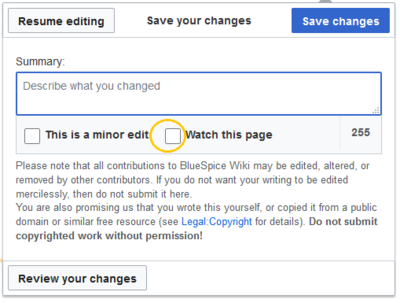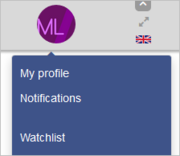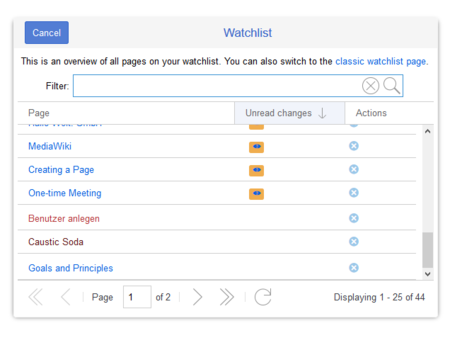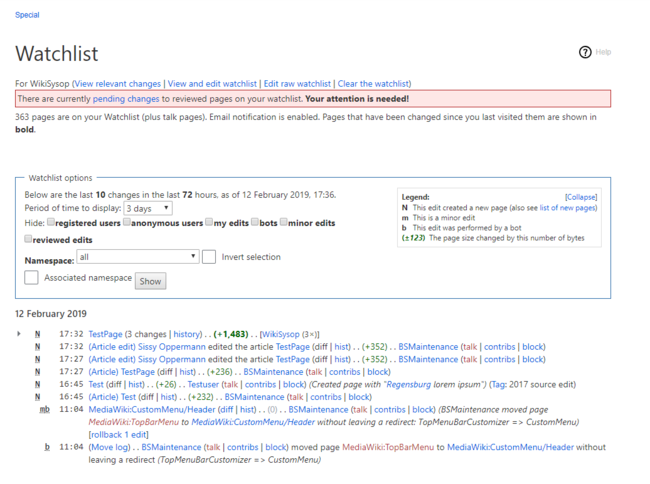Watchlist
-
- Last edited 5 years ago by MLR
-
-
- No status information
With the watchlist, you can monitor all wiki pages that are important to you. In your preferences, you can customize when and how to be notified about different types of changes related to the pages on your watchlist. Your watchlist is only visible to you. Administrators can see a report of which pages are not on any watchlist.
Contents
Watching and unwatching pages
In the title section of a page, you can add the page to your watchlist. Click Watch to add the page to the watchlist. The link description switches to Unwatch. Click Unwatch to remove the list from your watchlist.
Automatic additions
In addition to manually marking a page watched, there are several ways a page can be added automatically. For example, whenever you create or edit a page, that page can be added to the watchlist. You can change the options for this in the Watchlist settings in your Preferences.
Important! If you have deactivated the setting Add pages and files I edit to my watchlist in the settings, the check box Watch this page in the save dialog is not automatically activated. If you do not manually activate this checkbox when saving a page, a page that was on your watch list will be removed from the watch list when you save. Conversely, each page is automatically added to your watch list if this check box is selected by default. When saving, always check whether the edited page should (still) be on your watchlist.
Settings
Go to your user menu. Click Preferences and select the tab Watchlist to access the following settings:
- Edit watchlist: Links to the maintenance pages for the watchlist.
- Display options: Default settings for showing pages in your watchlist that have recently changed.
- You can set 3-90 days of page changes.
- You can set 250-1000 watchlist results.
- Advanced options: Settings for automatically adding pages to the watchlist or hiding page changes from the watchlist.
- Watchlist token: The token can be used to create a public RSS feed to your watchlist. Anyone who knows this token can access the feed. The syntax for the feed URL is:
https://[YourWikiDomain]/w/api.php?action=feedwatchlist&wlowner=[USERNAME]&wltoken=[TOKEN]
Watchlist quick view
You can open a quick view of your watchlist from the user profile menu.
This opens an overlay with a filterable and sortable view of your watchlist directly on the current page. The watchlist indicates what pages on your pages have changes that are unread by you. Clicking on the icon for unread changes leads to the version comparison page so that you can quickly review the changes you haven't seen yet.
Classic watchlist
From this overlay display, you can switch to the classic view of the watchlist. This loads the page Special:Watchlist:
At the top of the Watchlist page are some important edit links and information about your watchlist settings:
- View relevant changes: This is the default watchlist page. It displays the filter menu with the legend.
- View and edit watchlist: Here you can delete entries from your watchlist.
- Edit raw watchlist: Loads an editable list of the page names on your watchlist.
- Clear the watchlist: Loads a page that clears your watchlist in the next step. Clicking this link will not clear the watchlist yet.
Note: Since many social entities are created automatically by the system, changes to pages in the namespace SocialEntity are filtered out by default. You can remove the filter to view changes to pages in this namespace.
Notifications
You can get notifications about all changes on that page.
To receive notifications, go to your Preferences and open the Notifications tab. You can select to get notifications about the following changes:
- Actions on pages in watchlist: A page was edited or deleted.
- Entity actions on watched pages: A discussion topic or an attachment was added, edited, or deleted.
Sidebar widget
The watchlist is, by default, is included in the user sidebar. It can be removed by deletiing the entry *WATCHLIST.
The watchlist tag
You can include the watchlist in the page content by adding the tag
<bs:watchlist />.
Example:
<bs:watchlist count="4" maxtitlelength="20" order="time" />
Output: