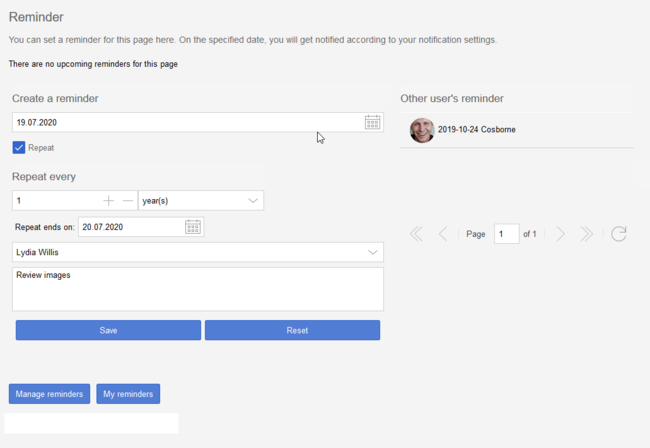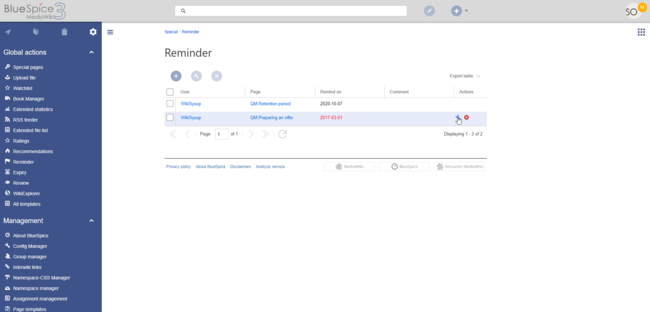Difference between revisions of "Manual:Extension/BlueSpiceReminder"
| [unchecked revision] | [quality revision] |
(Changed categories.) |
The extension Reminder allows users to keep track of pages by creating reminders for a particular date.
Contents
Setting a reminder[edit | edit source]
Reminder allows users to get an overview of the actuality of those pages in a wiki they are responsible for. For this, Reminder offers a function to set a certain date when the user will be reminded to revise an article.
Where to find Reminder?[edit | edit source]Open the Widgetbar by clicking on More in the upper right corner of the article. Here you will find the entry Create Reminder, which will open a pop-up window for Reminder.
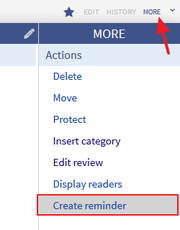 Screenshot: Here you will find the "Reminder" extensionHow to use Reminder? (Step-by-step)[edit | edit source]
Screenshot: Here you will find the "Reminder" extensionHow to use Reminder? (Step-by-step)[edit | edit source]
Step 1: Open the Widgetbar of the respective article you want to create a reminder for, and click on Create Reminder.
Step 2: In the pop-up window, enter the desired date when you want to be reminded of the article. Per default, this date is set 6 months in advance, but you can change this by clicking on the input box.
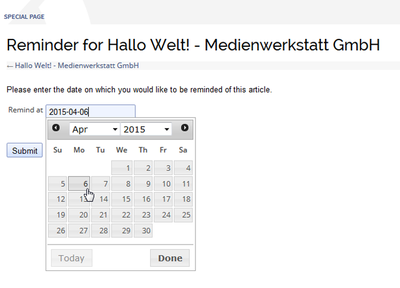 Screenshot: Choose a date Step 3 (optional): If you want the article to be marked as expired when the reminder date is due, check the respective box.
Screenshot: Choose a date Step 3 (optional): If you want the article to be marked as expired when the reminder date is due, check the respective box.
Hint: Marking an article as expired not only gives the user a better insight whether the contents shown are up-to-date or not, it also simplifies managing your set reminders.
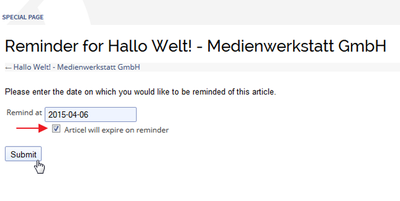 Screenshot: Checkbox for the "expired" mark Step 4: Click on Save. This will add the reminder to your personal list of already set reminders. Overview of all
Screenshot: Checkbox for the "expired" mark Step 4: Click on Save. This will add the reminder to your personal list of already set reminders. Overview of all
Reminders are set in the quality management tab of the page tools. The date can be set as a recurring event. It is a good idea to add some text in the comments page so that the list of all reminders on the wiki provides some context for each reminder. If other users have also set a reminder for the page, they are shown on the reminder flyout as well.
From the bottom of the page, users can load the pages Manage reminders and My reminders.
Manage reminders[edit | edit source]
You can view all your set reminders on the special Available only for wiki admins , the page Special:Reminder. There you will find shows a list of articles with corresponding reminders. The list can of course be sorted and filtered.
Change or delete existing reminders[edit | edit source]
If you want to change or delete an existing reminder, you can do this on the special page Special:Reminder as well.
Step 1: Mark the reminder you want to edit or delete by clicking on it. Please make sure that you don't click on the link to the article itself, to avoid being forwarded to the article.
Step 2: To change a reminder, move your mouse over the marked line. Under Actions you will find buttons to edit and delete the reminder.
Alternatively you can delete the highlighted reminder by clicking on the red Delete icon on the top left of the list.
all reminders for all pages and all users. Wiki admins can delete reminders or edit the due date and other details.
My reminders[edit | edit source]
If the option Article will expire on reminder was checked during creation of the reminder, the article will be marked as expired the day the reminder is due. You will see an icon with a respective statement in the Statebar of the article.
In the detail view of the statebar, you will also find the entry Article is still up to date (unexpire this article). Click on this link if you have finished revising the article, or if you think that all presented content is up-to-date. This not only removes the "expired" marking, but also deletes the corresponding reminder.
How to adapt Reminder?[edit | edit source]Administrators can change the following settings in the Preferences tab:
- Set article by default to "Article expired" when a reminder is created
- Default reminder period
- Set reminder on article creation
These settings can also be changed by the user in the personal user settings under the tab BlueSpice.
See also[edit | edit source]
Our reference page.
|
The BlueSpice extension Reminder is part of BlueSpice pro. It can also be purchased as a single extension in the BlueSpice Shop. |
The page Special:Reminder/USER_NAME shows the reminders for the currently logged-in user. It has the same functionality as "Manage reminders", just in the scope of the current user.
Related info
<bs:bookshelf src="Book:User manual" /> __TOC__ ==What is Reminder?== {{DISPLAYTITLE:Setting reminders}} The extension '''Reminder''' allows users to get an overview of the actuality of those pages in a wiki they are responsible for. For this, Reminder offers a function to set a certain date when the user will be reminded to revise an article. ==Where to find Reminder?== Open the [[Archive:Widgetbar|Widgetbar]] by clicking on ''More'' in the upper right corner of the article. Here you will find the entry ''Create Reminder'', which will open a pop-up window for Reminder. [[File:BlueSpice223-reminder-Widgetbar-en.png|thumb|center|alt=Screenshot: Here you will find the "Reminder" extension|link=|180px|Screenshot: Here you will find the "Reminder" extension]] ==How to use Reminder? (Step-by-step)== '''Step 1:''' Open the Widgetbar of the respective article you want to create a reminder for, and click on ''Create Reminder''. '''Step 2:''' In the pop-up window, enter the desired date when you want to be reminded of the article. Per default, this date is set 6 months in advance, but you can change this by clicking on the input box. [[File:Reminder_Choose_date_en.png|thumb|center|alt=Screenshot: Choose a date|400px|Screenshot: Choose a date]] '''Step 3 (optional):''' If you want the article to be marked as ''expired'' when the reminder date is due, check the respective box. '''Hint:''' Marking an article as ''expired'' not only gives the user a better insight whether the contents shown are up-to-date or not, it also simplifies [[Reminder#Expiry marking|managing your set reminders]]. [[File:Reminder_Set_reminder_en.png|thumb|center|alt=Screenshot: Checkbox for the "expired" mark|link=|400px|Screenshot: Checkbox for the "expired" mark]] '''Step 4:''' Click on ''Save''. This will add the reminder to your personal list of already set reminders. ==Overview of all reminders== You can view all your set reminders on the special page <code>Special:Reminder</code>. There you will find a list of articles with corresponding reminders. The list can of course be sorted and filtered. ==Change or delete existing reminders== If you want to change or delete an existing reminder, you can do this on the special page <code>Special:Reminder</code> as well. '''Step 1:''' Mark the reminder you want to edit or delete by clicking on it. Please make sure that you don't click on the link to the article itself, to avoid being forwarded to the article. '''Step 2:''' To change a reminder, move your mouse over the marked line. Under ''Actions'' you will find buttons to edit and delete the reminder.<br/>Alternatively you can delete the highlighted reminder by clicking on the red ''Delete'' icon on the top left of the list. ==Expiry marking== If the option ''Article will expire on reminder'' was checked during creation of the reminder, the article will be marked as ''expired'' the day the reminder is due. You will see an icon with a respective statement in the [[StateBar|Statebar]] of the article. In the detail view of the statebar, you will also find the entry ''Article is still up to date (unexpire this article)''. Click on this link if you have finished revising the article, or if you think that all presented content is up-to-date. This not only removes the "expired" marking, but also deletes the corresponding reminder. ==How to adapt Reminder?== Administrators can change the following settings in the ''Preferences'' tab: * '''Set article by default to "Article expired" when a reminder is created''' * '''Default reminder period''' * '''Set reminder on article creation''' These settings can also be changed by the user in the personal user settings under the tab ''BlueSpice''. <!--* '''Show reminders of others on the overview page'''--> ==See also== Our [[Reminder|reference page.]] {| style="border: 1px solid #98A7C4; background-color: #ffffff; border-left: 20px solid #98A7C4; margin-bottom: 0.4em; margin-left: auto; margin-right: auto; width: 100%;" cellspacing="2" cellpadding="5" border="0" |- || The BlueSpice extension '''Reminder''' is part of [[BlueSpice pro]]. It can also be purchased as a single extension in the [https://shop.bluespice.com/ BlueSpice Shop]. |}keep track of pages by creating reminders for a particular date. ==Setting a reminder== Reminders are set in the quality management tab of the [[Manual:BlueSpice Layout|page tools.]] The date can be set as a recurring event. It is a good idea to add some text in the comments page so that the list of all reminders on the wiki provides some context for each reminder. If other users have also set a reminder for the page, they are shown on the reminder flyout as well. <br /> [[File:Manual:Mediawiki Extension Reminder.png|center|thumb|650x650px|Setting a reminder]] From the bottom of the page, users can load the pages ''Manage reminders'' and ''My reminders''. ==Manage reminders== Available only for wiki admins , the page ''Special:Reminder'' shows a list of all reminders for all pages and all users. Wiki admins can delete reminders or edit the due date and other details. <br />[[File:Reminder3.png|thumb|Reminder manager for wiki admins|center|650x650px]] ==My reminders== The page ''Special:Reminder/USER_NAME'' shows the reminders for the currently logged-in user. It has the same functionality as "Manage reminders", just in the scope of the current user. <br />[[File:Reminder2.png|thumb|My reminders|alt=My reminders|center|650x650px]]{{Box Links-en|Topic1=[[Reference:BlueSpiceReminder]]}} {{Translation}} [[Category:Quality]]
| (22 intermediate revisions by 4 users not shown) | |||
| Line 1: | Line 1: | ||
| − | + | {{DISPLAYTITLE:Setting reminders}} | |
| − | + | The extension '''Reminder''' allows users to keep track of pages by creating reminders for a particular date. | |
| − | == | + | ==Setting a reminder== |
| + | Reminders are set in the quality management tab of the [[Manual:BlueSpice Layout|page tools.]] The date can be set as a recurring event. It is a good idea to add some text in the comments page so that the list of all reminders on the wiki provides some context for each reminder. If other users have also set a reminder for the page, they are shown on the reminder flyout as well. | ||
| + | <br /> | ||
| + | [[File:Manual:Mediawiki Extension Reminder.png|center|thumb|650x650px|Setting a reminder]] | ||
| − | |||
| − | == | + | From the bottom of the page, users can load the pages ''Manage reminders'' and ''My reminders''. |
| + | ==Manage reminders== | ||
| + | Available only for wiki admins , the page ''Special:Reminder'' shows a list of all reminders for all pages and all users. Wiki admins can delete reminders or edit the due date and other details. | ||
| + | <br />[[File:Reminder3.png|thumb|Reminder manager for wiki admins|center|650x650px]] | ||
| − | + | ==My reminders== | |
| + | The page ''Special:Reminder/USER_NAME'' shows the reminders for the currently logged-in user. It has the same functionality as "Manage reminders", just in the scope of the current user. | ||
| + | <br />[[File:Reminder2.png|thumb|My reminders|alt=My reminders|center|650x650px]]{{Box Links-en|Topic1=[[Reference:BlueSpiceReminder]]}} | ||
| − | + | {{Translation}} | |
| − | + | [[Category:Quality]] | |
| − | |||
| − | |||
| − | |||
| − | |||
| − | |||
| − | |||
| − | |||
| − | [[ | ||
| − | |||
| − | |||
| − | |||
| − | |||
| − | |||
| − | |||
| − | |||
| − | |||
| − | |||
| − | |||
| − | |||
| − | |||
| − | |||
| − | |||
| − | |||
| − | |||
| − | |||
| − | |||
| − | |||
| − | |||
| − | |||
| − | |||
| − | |||
| − | |||
| − | |||
| − | |||
| − | |||
| − | |||
| − | |||
| − | |||
| − | |||
| − | |||
| − | |||
| − | |||
| − | |||
| − | |||
| − | |||
| − | |||
| − | |||
| − | |||
| − | |||
| − | |||
| − | |||
| − | |||
| − | |||
| − | |||
| − | |||
| − | |||
| − | |||
| − | |||
| − | |||