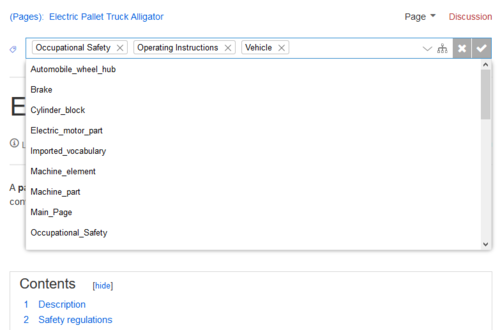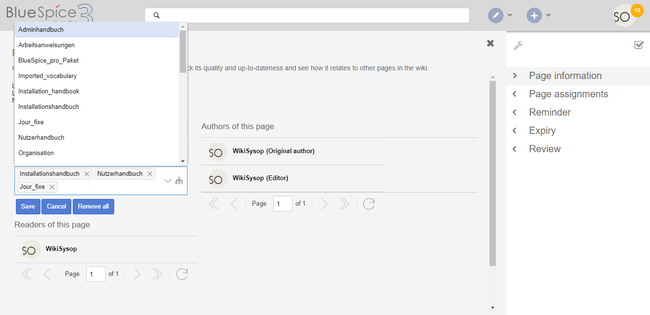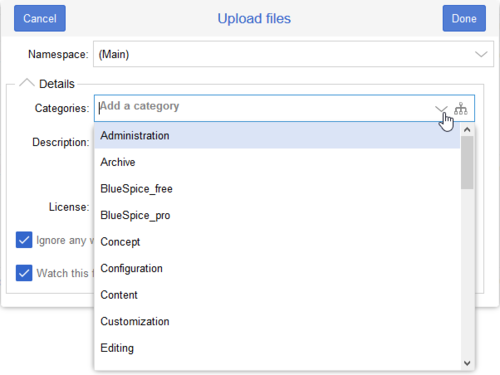Difference between revisions of "Manual:Extension/BlueSpiceInsertCategory"
| [unchecked revision] | [quality revision] |
(Changed categories.) |
m (Tag: 2017 source edit) |
InsertCategory enables viewing and editing category assignments for a page.
Contents
Assigning categories[edit | edit source]
Title section[edit | edit source]
Categories can be assigned to a page directly from the title section in view mode. Any user with edit rights can click on the tag-icon above the page title to edit the category assignments.
Page information flyout[edit | edit source]
The page categories can also be managed from the Page information flyout in the quality management tools.
To add or remove categories, hover over the this section and click the edit button.
Possible actions:
- Save: Saves the categories in the input field.
- Cancel: Closes the category field without making any changes.
-
Remove all: Removes all assigned categories from the page.
File upload dialog[edit | edit source]
Categories can be assigned to a file during the file upload. If more files are uploaded simultaneously, the same categories will be applied to all files. Select the categories using the arrow icon or the icon for the hierarchical category tree.
Category manager[edit | edit source]
To manage categories on the wiki level, use the Category manager page.
Source editing[edit | edit source]
You can also add to add categories directly in source editing mode.
Configuration[edit | edit source]
In the Config manager, you can change the following settings:
- Insert category with its parents
- Set page categories as default in upload dialog
Related info
{{DISPLAYTITLE:AssigningAssign categories to a page}}
'''InsertCategory''' enables viewing and editing category assignments for a page.
==Assigning categories==
=== Title section ===
Categories can be assigned to a page directly from the title section in view mode. Any user with edit rights can click on the ''tag''-icon above the page title to edit the category assignments.
[[File:Manual:Mediawiki Extension InsertCategory.png|alt=Assigning categories from the title section|center|thumb|500x500px|Assigning categories from the title section]]
=== Page information flyout ===
The page categories can also be managed from the ''Page information'' flyout in the [[Manual:Quality management|quality management tools]].
To add or remove categories, hover over the this section and click the ''edit'' button.
Possible actions:
* ''Save:'' Saves the categories in the input field.
* ''Cancel:'' Closes the category field without making any changes.
* ''Remove all:'' Removes all assigned categories from the page. <br />
[[File:InsertCategoryNEW2.png|thumb|Editing categories in the Page information flyout|alt=Editing categories in the Page information flyout|center|650x650px]]
=== File upload dialog ===
Categories can be assigned to a file during the file upload. If more files are uploaded simultaneously, the same categories will be applied to all files. Select the categories using the arrow icon or the icon for the hierarchical category tree.
<br />
[[File:Manual:fileupload-insertcategory.png|alt=Inserting categories during file upload|center|thumb|500x500px|Inserting categories during file upload]]
<br />
== Category manager ==
To manage categories on the wiki level, use the [[Manual:Extension/BlueSpiceCategoryManager|Category manager]] page.
== Source editing ==
You can also add to [[Manual:Category#In Source code|add categories directly in source editing mode]].
==Configuration==
In the [[Manual:Extension/BlueSpiceConfigManager|Config manager]], you can change the following settings:
{{#dpl:title=Manual:Extension/BlueSpiceConfigManager|include=#BlueSpiceInsertCategory}}
{{Box Links-en|Topic1=[[Reference:BlueSpiceInsertCategory]]}}
{{Translation}}
__FORCETOC__
[[Category:QualityOrganization]]| (2 intermediate revisions by the same user not shown) | |||
| Line 1: | Line 1: | ||
| − | {{DISPLAYTITLE: | + | {{DISPLAYTITLE:Assign categories}} |
'''InsertCategory''' enables viewing and editing category assignments for a page. | '''InsertCategory''' enables viewing and editing category assignments for a page. | ||
==Assigning categories== | ==Assigning categories== | ||
| − | === Title section === | + | ===Title section=== |
Categories can be assigned to a page directly from the title section in view mode. Any user with edit rights can click on the ''tag''-icon above the page title to edit the category assignments. | Categories can be assigned to a page directly from the title section in view mode. Any user with edit rights can click on the ''tag''-icon above the page title to edit the category assignments. | ||
[[File:Manual:Mediawiki Extension InsertCategory.png|alt=Assigning categories from the title section|center|thumb|500x500px|Assigning categories from the title section]] | [[File:Manual:Mediawiki Extension InsertCategory.png|alt=Assigning categories from the title section|center|thumb|500x500px|Assigning categories from the title section]] | ||
| − | === Page information flyout === | + | ===Page information flyout=== |
The page categories can also be managed from the ''Page information'' flyout in the [[Manual:Quality management|quality management tools]]. | The page categories can also be managed from the ''Page information'' flyout in the [[Manual:Quality management|quality management tools]]. | ||
| Line 15: | Line 15: | ||
Possible actions: | Possible actions: | ||
| − | * ''Save:'' Saves the categories in the input field. | + | *''Save:'' Saves the categories in the input field. |
| − | * ''Cancel:'' Closes the category field without making any changes. | + | *''Cancel:'' Closes the category field without making any changes. |
| − | * ''Remove all:'' Removes all assigned categories from the page. <br /> | + | *''Remove all:'' Removes all assigned categories from the page. <br /> |
[[File:InsertCategoryNEW2.png|thumb|Editing categories in the Page information flyout|alt=Editing categories in the Page information flyout|center|650x650px]] | [[File:InsertCategoryNEW2.png|thumb|Editing categories in the Page information flyout|alt=Editing categories in the Page information flyout|center|650x650px]] | ||
| − | === File upload dialog === | + | ===File upload dialog=== |
Categories can be assigned to a file during the file upload. If more files are uploaded simultaneously, the same categories will be applied to all files. Select the categories using the arrow icon or the icon for the hierarchical category tree. | Categories can be assigned to a file during the file upload. If more files are uploaded simultaneously, the same categories will be applied to all files. Select the categories using the arrow icon or the icon for the hierarchical category tree. | ||
<br /> | <br /> | ||
| Line 27: | Line 27: | ||
<br /> | <br /> | ||
| − | == Category manager == | + | ==Category manager== |
To manage categories on the wiki level, use the [[Manual:Extension/BlueSpiceCategoryManager|Category manager]] page. | To manage categories on the wiki level, use the [[Manual:Extension/BlueSpiceCategoryManager|Category manager]] page. | ||
| − | == Source editing == | + | ==Source editing== |
You can also add to [[Manual:Category#In Source code|add categories directly in source editing mode]]. | You can also add to [[Manual:Category#In Source code|add categories directly in source editing mode]]. | ||
==Configuration== | ==Configuration== | ||
| Line 42: | Line 42: | ||
{{Translation}} | {{Translation}} | ||
__FORCETOC__ | __FORCETOC__ | ||
| − | [[Category: | + | [[Category:Organization]] |