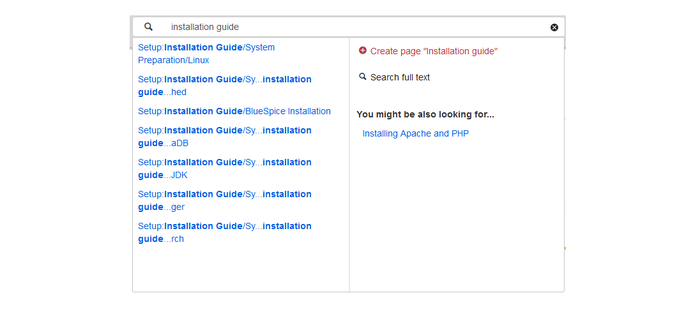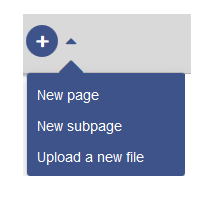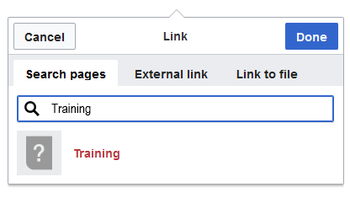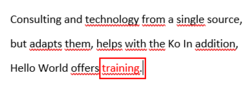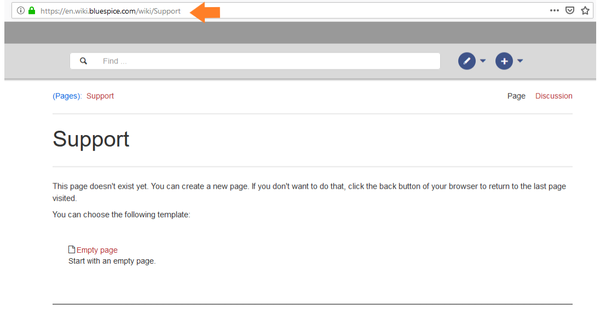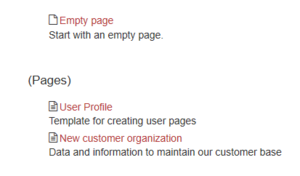Difference between revisions of "Manual:Extension/DynamicPageList3"
| [quality revision] | [quality revision] |
(Tag: 2017 source edit) |
(Tag: 2017 source edit) |
The extension DynamicPageList3 allows you to include lists of wiki pages on any content page.
Contents
- 1 Application examples
- 3 Together we know more
- 4 How do I create a page?
- 5 Selecting a template
- 6 Tips
- 7 Related info 8
- 2 UserManual:Create pages
-
List of common parameters
- 8
- 8
- 8
- 9 3 Related info
Application examples[edit | edit source]
You can view a documentation of all selection criteria and formatting options at Gamepedia.
This help page contains some examples of typical applications for this extension as well as a list of common parameters and their values.
List of subpages[edit | edit source]
The following code shows the subpages of the current page in a 3-column layout:
{{#dpl:
|titlematch={{PAGENAME}}/%
|shownamespace=false
|replaceintitle=/{{PAGENAME}}\//,
|columns=3
|mode=none
|rowcolformat=width=100%
}}
{{#dpl:
|titlematch=VisualEditor/%
|shownamespace=false
|namespace= Manual
|replaceintitle=/VisualEditor\//,
|columns=1
|mode=ubordered
|rowcolformat=width=100%
}}
Output:
Selecting pages by namespace[edit | edit source]
{{#dpl:
|namespace=Manual
|includesubpages=true
|shownamespace=false
|count=5
|ordermethod=title
}}
Output:
- Admin Manual Introduction
- Archive/Extension/DocumentManager
- Archive:Extension/RatedComments
- BlueSpice Layout
- BlueSpice Layout/Footer
Selecting pages by category[edit | edit source]
{{#dpl:
|category=QM
|addcategories = true
|includesubpages=true
|shownamespace=false
|count=5
|ordermethod=title
|mode=ordered
}}
Output:
Extension:DynamicPageList (DPL), version 3.3.2: Warning: No results.
Selecting pages with specific naming patterns[edit | edit source]
{{#dpl:
|namespace=File
|titlematch=A%
|count=5
}}
Show a random page in a category[edit | edit source]
<div style="border:2px solid #f6f6f6; padding:10px; width:500px; height:500px; overflow-x:hidden; overflow-y:auto;"> {{#dpl: |category=Editing |randomcount=1 |includepage=* |includemaxlength=10 |format=,\n==[[%PAGE%]]==\n,,}} </div>
UserManual:Create pages[edit | edit source]
Together we know more[edit | edit source]
An important aspect of the wiki principle is that information can be shared with other people quickly and without any "red tape". Every wiki user with edit rights should therefore be able to create and edit a page at least in the (Main) namespace without any prior knowledge or without special privileges to contribute to the company knowledge.
How do I create a page?[edit | edit source]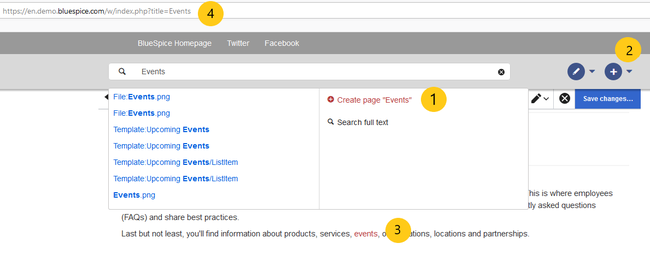 Ways to create a new page
Ways to create a new page
There are four ways to create a new page in BlueSpice:
- using the search box
- using the "New Page" button
- using a text link (redlink)
-
using the web address ("url")
Using the search field[edit | edit source]
Maybe information about your topic already exists. Before you create a new page, you can use the search to enter terms for your topic and check existing pages. If there is no page on your topic yet, click on the red link 'Create page [page name]' in the search results:
Using the "New page" button[edit | edit source]Next to the search box is a button to create a page. This button is only activate if you are logged in and have write permissions on the wiki (or in a specific namespace):
Here you can create a page or a subpage of the current page. In addition, you can also upload a file (image, PDF, Word file, etc.) to the wiki.
Using a text link (redlink)[edit | edit source]Let's say that you want to create the "Training" page. You can directly select any text on the current page and define it as a link to a new page. This creates a so-called redlink. From them on, the link exists, but there is no wiki page for it. The example page "Training" is thus also listed on the Special page WantedPages.
With VisualEditor: Click the Link button () or press Ctrl+K to create a page. Now enter the page name. If there is no page with this name, the page name is shown in red and the page icon shows a question mark. Click "Done" to create the redlink. In the source text: When editing the source code, enter the new page name as a link: [[Training]]
Since the page does not yet exist, the link is shown in red after saving:
Using the web address[edit | edit source]
You can also create a page directly from the address bar of your web browser:
Simply exchange the current page name with a new one. Here, we create a page "Support" in the main namespace (Main) in the BlueSpice Helpdesk: https://de.wiki.bluespice.com/wiki/SupportSelecting a template[edit | edit source]
When you create a page, you are always redirected to an overview page. There, select a page template:
Creating a new page in a namespace: To create a new page in a namespace, put the name of the namespace in front of it, followed by a colon. Example: Help:New_Article
Tips[edit | edit source]
- Browser navigation: When creating pages, try not to use the "back" button. You could lose content that you have not yet saved or that you want to edit again.
- Redirects: Do you have the impression that an article title is searched more often with a different synonym? Then create a new article with this name first. Then redirect the page.
- Title choice: In a wiki, titles are very important. In wikis with many entries, authors may make references to pages that they deem important in the context of their entry. The page title should, therfore, clearly communicate its contetn. Single words are very good, but even short sentences like "why wikis work" can be useful names. In addition, meaningful page titles also help readers find their way around when they search for an entry.
- Spelling: When linking to an already existing page you should pay attention to their exact spelling. If you e.g. typing a [[hello world]] instead of [[Hello World]] will create a new page as the links are spelled differently. Therefore, consider also capitalization and spaces. Only at the beginning of the letter does it make no difference whether you write a small or capital letter.
-
Namespaces: If you want to create an article in a different namespace, the namespace must appear before article name. Example:
[[namespace:article name]].
-
Special characters: The following characters cannot be used in titles :
{ } & ? < > \and,. For more information, see mediawiki.org/wiki/Manual:Page_title.
-
Subpages: The character
/is used to create a subpage.
Related info
List of common parameters[edit | edit source]
Criteria for page selection[edit | edit source]
| Parameter | Syntax | Description |
|---|---|---|
| category | |category=QM|Setup... | Pages in the category QM OR Setup |
| |category=QM&Setup&... | Pages in the categories QM AND Setup | |
| |category=QM|Setup...|category=Admin | Pages in the categories QM OR Setup, and pages in the category Admin | |
| notcategory | |notcategory=QM | Pages that are not in the category QM |
| categoriesminmax | |category=QM|categoriesminmax=2 | Pages that are in the category QM and in at least 2 more categories |
| |category=QM|categoriesminmax=,1 | Pages that are only in the category QM and in no other category | |
| namespace | |namespace= | Pages in the namespace (Main) |
| |namespace=Help|Manual | Pages in the namespace Help OR Manual | |
| namespacenot | |namespacenot=Help | Pages that are not in the namespace Help |
| |namespacenot={{NAMESPACE}} | Pages that are not in the namespace of the current wiki page |
Output-Format[edit | edit source]
| Parameter | Syntax | Description |
|---|---|---|
| mode | |mode=ordered | Unordered list |
| |mode=unordered | Numbered list | |
| |mode=none | Line breaks | |
| |mode=category | Pages are grouped alphabetically with a letter heading (similar to category pages) | |
| |mode=inline|inlinetext= • | Page names are listed on the same line and separated with a bullet point |
Sorting[edit | edit source]
| Parameter | Syntax | Description |
|---|---|---|
| ordermethod | |ordermethod=title | Ordered by page (prefix+)title |
| |ordermethod=titlewithoutnamespace | Ordered by page name independent of namespace | |
| |ordermethod=counter | Ordered by number of page views (popularity) | |
| |ordermethod=size | Ordered by page size | |
| |ordermethod=firstedit | Ordered by creation date | |
| |ordermethod=lastedit | Ordered by last edit date | |
| |ordermethod=user,firstedit | Ordered by author, then by creation date | |
| |ordermethod=user,lastedit | Ordered by last editor, then by last edit date | |
| order | |order=ascending | Sorted in ascending order |
| |order=descending | Sorted in descending order |
Display of meta data[edit | edit source]
| Parameter | Syntax | Description |
|---|---|---|
| addcategories | |addcategories=true | Shows all categories of a page after the page name |
| addpagecounter |
|category:QM|ordermethod=counter|order=descending
|addpagecounter=true|count=5 |
Shows the 5 most popular pages in the category QM |
| adduser | |category=QM|ordermethod=lastedit|adduser=true | Adds the name of the last editor in front of the page name |
| addauthor | |category=QM|addauthor=true | Adds the name of the original author in front of the page name. |
Related info
{{DISPLAYTITLE:Creating page lists with DPL3}}
The extension '''DynamicPageList3''' allows you to include lists of wiki pages on any content page.
==Application examples==
You can view a documentation of all selection criteria and formatting options at [https://help.gamepedia.com/Extension:DPL3 Gamepedia].
This help page contains some examples of typical applications for this extension as well as a [[Manual:Extension/DynamicPageList3#List of common parameters and their values|list of common parameters and their values]].
<br />
===List of subpages===
The following code shows the subpages of the current page in a 3-column layout:
<syntaxhighlight lang="text">
{{#dpl:
|titlematch={{PAGENAME}}/%
|shownamespace=false
|replaceintitle=/{{PAGENAME}}\//,
|columns=3
|mode=none
|rowcolformat=width=100%
}}
</syntaxhighlight>
Example: Display the subpages of the page ''VisualEditor'' imn the namespace ''Manual'' in a 1-column layout:<syntaxhighlight lang="text">
{{#dpl:
|titlematch=VisualEditor/%
|shownamespace=false
|namespace= Manual
|replaceintitle=/VisualEditor\//,
|columns=1
|mode=ubordered
|rowcolformat=width=100%
}}
</syntaxhighlight>
'''Output:'''
{{#dpl:
|titlematch=VisualEditor/%
|shownamespace=false
|namespace= Manual
|replaceintitle=/VisualEditor\//,
|columns=1
|mode=unordered
|rowcolformat=width=100%
}}
===Selecting pages by namespace===
<syntaxhighlight lang="text">
{{#dpl:
|namespace=Manual
|includesubpages=true
|shownamespace=false
|count=5
|ordermethod=title
}}
</syntaxhighlight>
Output:
{{#dpl:
|namespace=Manual
|includesubpages=true
|shownamespace=false
|count=5
|ordermethod=title
}}
===Selecting pages by category===
<syntaxhighlight lang="text">
{{#dpl:
|category=QM
|addcategories = true
|includesubpages=true
|shownamespace=false
|count=5
|ordermethod=title
|mode=ordered
}}
</syntaxhighlight>
Output:
{{#dpl:
|category=QM
|addcategories = true
|includesubpages=true
|shownamespace=false
|count=5
|ordermethod=title
|mode=ordered
}}
===Selecting pages with specific naming patterns===
<syntaxhighlight lang="text">
{{#dpl:
|namespace=File
|titlematch=A%
|count=5
}}
</syntaxhighlight>Output:{{#dpl:
|namespace=File
|titlematch=A%
|count=5
}}
=== Show a random page in a category ===
<syntaxhighlight lang="text">
<div style="border:2px solid #f6f6f6; padding:10px; width:500px; height:500px; overflow-x:hidden; overflow-y:auto;">
{{#dpl:
|category=Editing
|randomcount=1
|includepage=*
|includemaxlength=10
|format=,\n==[[%PAGE%]]==\n,,}}
</div>
</syntaxhighlight>
'''Output:'''
<div style="border:2px solid #f6f6f6; padding:10px; width:500px; height:500px; overflow-x:hidden; overflow-y:auto;">
{{#dpl:
|category=Editing
|randomcount=1
|includepage=*
|includemaxlength=10
|format=,\n==[[%PAGE%]]==\n,,}}
</div>
==
==List of common parameters==
===Criteria for page selection===
{| class="wikitable" style="width:100%;"
!Parameter
!Syntax
! style="width:380px;" |Description
|-
|category
|''<nowiki>|category=QM|Setup...</nowiki>''
| style="width:380px;" |Pages in the category QM OR Setup
|-
|
|''<nowiki>|category=QM&Setup&...</nowiki>''
| style="width:380px;" |Pages in the categories QM AND Setup
|-
|
|''<nowiki>|category=QM|Setup...|category=Admin</nowiki>''
| style="width:380px;" |Pages in the categories QM OR Setup, and pages in the category Admin
|-
|notcategory
|''<nowiki>|notcategory=QM</nowiki>''
| style="width:380px;" |Pages that are not in the category QM
|-
|categoriesminmax
|''<nowiki>|category=QM|categoriesminmax=2</nowiki>''
| style="width:380px;" |Pages that are in the category QM and in at least 2 more categories
|-
|
|''<nowiki>|category=QM|categoriesminmax=,1</nowiki>''
| style="width:380px;" |Pages that are only in the category QM and in no other category
|-
|namespace
|''<nowiki>|namespace=</nowiki>''
| style="width:380px;" |Pages in the namespace (Main)
|-
|
|''<nowiki>|namespace=Help|Manual</nowiki>''
| style="width:380px;" |Pages in the namespace Help OR Manual
|-
|namespacenot
|''<nowiki>|namespacenot=Help</nowiki>''
| style="width:380px;" |Pages that are not in the namespace Help
|-
|
|''<nowiki>|namespacenot={{NAMESPACE}}</nowiki>''
| style="width:380px;" |Pages that are not in the namespace of the current wiki page
|}
===Output-Format===
{| class="wikitable" style="width:100%;" data-ve-attributes="{"style":"width:100%;"}"
!Parameter
!Syntax
! style="width:380px;" data-ve-attributes="{"style":"width:380px;"}" |Description
|-
|mode
|''<nowiki>|mode=ordered</nowiki>''
| style="width:380px;" data-ve-attributes="{"style":"width:380px;"}" |Unordered list
|-
|
|''<nowiki>|mode=unordered</nowiki>''
|Numbered list
|-
|
|<nowiki>|</nowiki>''mode=none''
|Line breaks
|-
|
|<nowiki>|</nowiki>''mode=category''
|Pages are grouped alphabetically with a letter heading (similar to category pages)
|-
|
|''<nowiki>|mode=inline|inlinetext=&nbsp; &bull; &nbsp;</nowiki>''
|Page names are listed on the same line and separated with a bullet point
|}
===Sorting===
{| class="wikitable" style="width:100%;" data-ve-attributes="{"style":"width:100%;"}"
!Parameter
!Syntax
! style="width:380px;" data-ve-attributes="{"style":"width:380px;"}" |Description
|-
|ordermethod
|''<nowiki>|ordermethod=title</nowiki>''
| style="width:380px;" data-ve-attributes="{"style":"width:380px;"}" |Ordered by page (prefix+)title
|-
|
|''<nowiki>|ordermethod=titlewithoutnamespace</nowiki>''
|Ordered by page name independent of namespace
|-
|
|''<nowiki>|ordermethod=counter</nowiki>''
|Ordered by number of page views (popularity)
|-
|
|''<nowiki>|ordermethod=size</nowiki>''
|Ordered by page size
|-
|
|''<nowiki>|ordermethod=firstedit</nowiki>''
|Ordered by creation date
|-
|
|''<nowiki>|ordermethod=lastedit</nowiki>''
|Ordered by last edit date
|-
|
|''<nowiki>|ordermethod=user,firstedit</nowiki>''
|Ordered by author, then by creation date
|-
|
|''<nowiki>|ordermethod=user,lastedit</nowiki>''
|Ordered by last editor, then by last edit date
|-
|order
|''<nowiki>|order=ascending</nowiki>''
|Sorted in ascending order
|-
|
|''<nowiki>|order=descending</nowiki>''
|Sorted in descending order
|}
===Display of meta data===
{| class="wikitable" style="width:100%;" data-ve-attributes="{"style":"width:100%;"}"
!Parameter
!Syntax
! style="width:380px;" data-ve-attributes="{"style":"width:380px;"}" |Description
|-
|addcategories
|''<nowiki>|addcategories=true</nowiki>''
| style="width:380px;" data-ve-attributes="{"style":"width:380px;"}" |Shows all categories of a page after the page name
|-
|addpagecounter
|''<nowiki>|category:QM|ordermethod=counter|order=descending</nowiki>''
''|addpagecounter=true|count=5''
|Shows the 5 most popular pages in the category QM
|-
|adduser
|''<nowiki>|category=QM|ordermethod=lastedit|adduser=true</nowiki>''
|Adds the name of the last editor in front of the page name
|-
|addauthor
|''<nowiki>|category=QM|addauthor=true</nowiki>''
|Adds the name of the original author in front of the page name.
|}<br />
{{Box Links-en|Topic1=[[Reference:DynamicPageList3]]}}
[[en:{{FULLPAGENAME}}]]
[[de:Handbuch:Erweiterung/DynamicPageList3]]
[[Category:Organization]]
[[Category:Customization]]| (4 intermediate revisions by the same user not shown) | |||
| Line 105: | Line 105: | ||
}} | }} | ||
| − | |||
| − | |||
| − | |||
| − | |||
| − | |||
| − | |||
| − | |||
| − | |||
| − | |||
| − | |||
| − | |||
| − | |||
| − | |||
| − | |||
| − | |||
| − | |||
| − | |||
| − | |||
| − | |||
| − | |||
| − | |||
| − | |||
| − | |||
| − | |||