Difference between revisions of "Manual:Extension/DynamicPageList3"
| [quality revision] | [quality revision] |
(Tag: 2017 source edit) |
(Tag: 2017 source edit) |
The extension DynamicPageList3 allows you to include lists of wiki pages on any content page.
Contents
- 1 Application examples
- 3 About Wiki Links
- 4 How do I create links?
- 5 Technical Details 6
- 2 UserManual:Insert links
-
List of common parameters
- 6
- 6
- 6
- 7 3 Related info
Application examples[edit | edit source]
You can view a documentation of all selection criteria and formatting options at Gamepedia.
This help page contains some examples of typical applications for this extension as well as a list of common parameters and their values.
List of subpages[edit | edit source]
The following code shows the subpages of the current page in a 3-column layout:
{{#dpl:
|titlematch={{PAGENAME}}/%
|shownamespace=false
|replaceintitle=/{{PAGENAME}}\//,
|columns=3
|mode=none
|rowcolformat=width=100%
}}
{{#dpl:
|titlematch=VisualEditor/%
|shownamespace=false
|namespace= Manual
|replaceintitle=/VisualEditor\//,
|columns=1
|mode=ubordered
|rowcolformat=width=100%
}}
Output:
Selecting pages by namespace[edit | edit source]
{{#dpl:
|namespace=Manual
|includesubpages=true
|shownamespace=false
|count=5
|ordermethod=title
}}
Output:
- Admin Manual Introduction
- Archive/Extension/DocumentManager
- Archive:Extension/RatedComments
- BlueSpice Layout
- BlueSpice Layout/Footer
Selecting pages by category[edit | edit source]
{{#dpl:
|category=QM
|addcategories = true
|includesubpages=true
|shownamespace=false
|count=5
|ordermethod=title
|mode=ordered
}}
Output:
Extension:DynamicPageList (DPL), version 3.3.2: Warning: No results.
Selecting pages with specific naming patterns[edit | edit source]
{{#dpl:
|namespace=File
|titlematch=A%
|count=5
}}
Show a random page in a category[edit | edit source]
<div style="border:2px solid #f6f6f6; padding:10px; width:500px; height:500px; overflow-x:hidden; overflow-y:auto;"> {{#dpl: |category=Editing |randomcount=1 |includepage=* |includemaxlength=10 |format=,\n==[[%PAGE%]]==\n,,}} </div>
UserManual:Insert links[edit | edit source]
About Wiki Links[edit | edit source]
Linking pages is one of the most important features of browser-based knowledge documentation. The links often differ in their function. Links to Wikiseiten with:
- other wiki pages
- external websites
- to files (images, PDF files, Word documents,...)
- to files stored on other drives
Links can be easily inserted via the function "Insert link" from VisualEditor or with the shortcut Ctrl+K. In both cases, the corresponding dialog box opens:
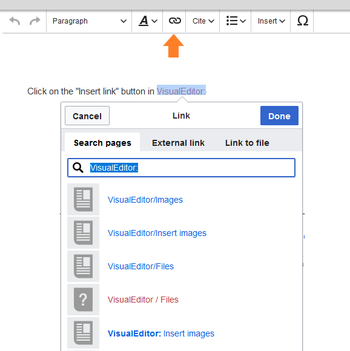
Link to a wiki page[edit | edit source]
Internal links link related pages or content that provides more information. Page names can exist multiple times in different namespaces. Therefore, under "Search pages", enter the namespace as if the destination page is not in the same namespace as the current page.
If you have selected text on the page, some page suggestions are already listed in the "Search pages" tab. Here you can adjust the search accordingly or create a link to a new page.
Then click on "done".
In the source text, the links are created with the following structure:-
Link to a wiki page:
[[UserManual:Landing page name|caption]] -
Link to a wiki page in another namespace:
[[UserManual:Namespace:landing page name|caption]] -
Link to a category page:
[[:Category:category name|caption]]To create a link to a category, the source code is preceded by a colon set the category name. For example, the link "Category: BlueSpice" would create a category called BlueSpice instead of linking to the category BlueSpice. -
Interwiki Link:
[[UserManual:Imdb:tt2709692]]If your wiki links to other wikis, you can use the "Pages" also directly link to a page in a related wiki. For example, if your administrator maintains an interwikilink for the IMDb movie database, it can be typed in as in the example above. Ask your administrator which interwikilinks are created.
Link to an external website[edit | edit source]
To link to an external website, mark text on your page, e.g. the word "Wikipedia". Press Ctrl+K and switch to the tab "External link". There you enter the web address. Then click on "done": 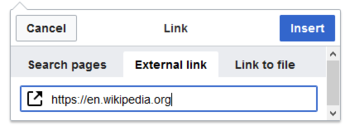
Link to a file[edit | edit source]
To link a file (for example, a picture or a PDF file) in the current page, go to the "Link to File" tab. There you can search for a file or upload a new file: 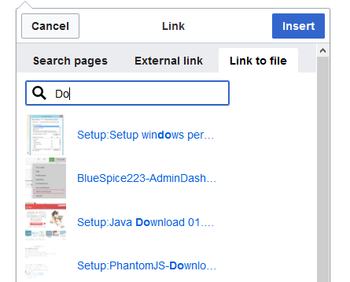
- Search for a file in the wiki and include it as a link: Enter the file name and select the desired file. Then click on "Paste". A link to the file has been added to the page. You can then change the displayed link text.
- Upload file or integrate via the media manager: Click "Pick file" if you want to create the link via the media manager. This has the advantage that you can upload a file first if it does not already exist on the wiki. In addition, you have more options to determine the type of link: Do you want to create a text link or a preview image of the file? For instructions on how to insert a file using the Media Manager, see VisualEditor: Uploading and Pasting Files.
-
Link file to a network drive: If you want to connect to a file on your company network, enter the path under "Link to file" in the text field and activate "Network share path (URI)". The file path is entered using the following syntax -
[[:file:///Z:/myfolder/vacatio]]:
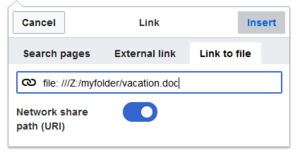
Technical Details[edit | edit source]
The Insert Link function is based on the BlueSpice extension BlueSpiceInsertLink. UserManual:De:Links einfügen
List of common parameters[edit | edit source]
Criteria for page selection[edit | edit source]
| Parameter | Syntax | Description |
|---|---|---|
| category | |category=QM|Setup... | Pages in the category QM OR Setup |
| |category=QM&Setup&... | Pages in the categories QM AND Setup | |
| |category=QM|Setup...|category=Admin | Pages in the categories QM OR Setup, and pages in the category Admin | |
| notcategory | |notcategory=QM | Pages that are not in the category QM |
| categoriesminmax | |category=QM|categoriesminmax=2 | Pages that are in the category QM and in at least 2 more categories |
| |category=QM|categoriesminmax=,1 | Pages that are only in the category QM and in no other category | |
| namespace | |namespace= | Pages in the namespace (Main) |
| |namespace=Help|Manual | Pages in the namespace Help OR Manual | |
| namespacenot | |namespacenot=Help | Pages that are not in the namespace Help |
| |namespacenot={{NAMESPACE}} | Pages that are not in the namespace of the current wiki page |
Output-Format[edit | edit source]
| Parameter | Syntax | Description |
|---|---|---|
| mode | |mode=ordered | Unordered list |
| |mode=unordered | Numbered list | |
| |mode=none | Line breaks | |
| |mode=category | Pages are grouped alphabetically with a letter heading (similar to category pages) | |
| |mode=inline|inlinetext= • | Page names are listed on the same line and separated with a bullet point |
Sorting[edit | edit source]
| Parameter | Syntax | Description |
|---|---|---|
| ordermethod | |ordermethod=title | Ordered by page (prefix+)title |
| |ordermethod=titlewithoutnamespace | Ordered by page name independent of namespace | |
| |ordermethod=counter | Ordered by number of page views (popularity) | |
| |ordermethod=size | Ordered by page size | |
| |ordermethod=firstedit | Ordered by creation date | |
| |ordermethod=lastedit | Ordered by last edit date | |
| |ordermethod=user,firstedit | Ordered by author, then by creation date | |
| |ordermethod=user,lastedit | Ordered by last editor, then by last edit date | |
| order | |order=ascending | Sorted in ascending order |
| |order=descending | Sorted in descending order |
Display of meta data[edit | edit source]
| Parameter | Syntax | Description |
|---|---|---|
| addcategories | |addcategories=true | Shows all categories of a page after the page name |
| addpagecounter |
|category:QM|ordermethod=counter|order=descending
|addpagecounter=true|count=5 |
Shows the 5 most popular pages in the category QM |
| adduser | |category=QM|ordermethod=lastedit|adduser=true | Adds the name of the last editor in front of the page name |
| addauthor | |category=QM|addauthor=true | Adds the name of the original author in front of the page name. |
Related info
{{DISPLAYTITLE:Creating page lists with DPL3}}
The extension '''DynamicPageList3''' allows you to include lists of wiki pages on any content page.
==Application examples==
You can view a documentation of all selection criteria and formatting options at [https://help.gamepedia.com/Extension:DPL3 Gamepedia].
This help page contains some examples of typical applications for this extension as well as a [[Manual:Extension/DynamicPageList3#List of common parameters and their values|list of common parameters and their values]].
<br />
===List of subpages===
The following code shows the subpages of the current page in a 3-column layout:
<syntaxhighlight lang="text">
{{#dpl:
|titlematch={{PAGENAME}}/%
|shownamespace=false
|replaceintitle=/{{PAGENAME}}\//,
|columns=3
|mode=none
|rowcolformat=width=100%
}}
</syntaxhighlight>
Example: Display the subpages of the page ''VisualEditor'' imn the namespace ''Manual'' in a 1-column layout:<syntaxhighlight lang="text">
{{#dpl:
|titlematch=VisualEditor/%
|shownamespace=false
|namespace= Manual
|replaceintitle=/VisualEditor\//,
|columns=1
|mode=ubordered
|rowcolformat=width=100%
}}
</syntaxhighlight>
'''Output:'''
{{#dpl:
|titlematch=VisualEditor/%
|shownamespace=false
|namespace= Manual
|replaceintitle=/VisualEditor\//,
|columns=1
|mode=unordered
|rowcolformat=width=100%
}}
===Selecting pages by namespace===
<syntaxhighlight lang="text">
{{#dpl:
|namespace=Manual
|includesubpages=true
|shownamespace=false
|count=5
|ordermethod=title
}}
</syntaxhighlight>
Output:
{{#dpl:
|namespace=Manual
|includesubpages=true
|shownamespace=false
|count=5
|ordermethod=title
}}
===Selecting pages by category===
<syntaxhighlight lang="text">
{{#dpl:
|category=QM
|addcategories = true
|includesubpages=true
|shownamespace=false
|count=5
|ordermethod=title
|mode=ordered
}}
</syntaxhighlight>
Output:
{{#dpl:
|category=QM
|addcategories = true
|includesubpages=true
|shownamespace=false
|count=5
|ordermethod=title
|mode=ordered
}}
===Selecting pages with specific naming patterns===
<syntaxhighlight lang="text">
{{#dpl:
|namespace=File
|titlematch=A%
|count=5
}}
</syntaxhighlight>Output:{{#dpl:
|namespace=File
|titlematch=A%
|count=5
}}
=== Show a random page in a category ===
<syntaxhighlight lang="text">
<div style="border:2px solid #f6f6f6; padding:10px; width:500px; height:500px; overflow-x:hidden; overflow-y:auto;">
{{#dpl:
|category=Editing
|randomcount=1
|includepage=*
|includemaxlength=10
|format=,\n==[[%PAGE%]]==\n,,}}
</div>
</syntaxhighlight>
'''Output:'''
<div style="border:2px solid #f6f6f6; padding:10px; width:500px; height:500px; overflow-x:hidden; overflow-y:auto;">
{{#dpl:
|category=Editing
|randomcount=1
|includepage=*
|includemaxlength=10
|format=,\n==[[%PAGE%]]==\n,,}}
</div>
==
==List of common parameters==
===Criteria for page selection===
{| class="wikitable" style="width:100%;"
!Parameter
!Syntax
! style="width:380px;" |Description
|-
|category
|''<nowiki>|category=QM|Setup...</nowiki>''
| style="width:380px;" |Pages in the category QM OR Setup
|-
|
|''<nowiki>|category=QM&Setup&...</nowiki>''
| style="width:380px;" |Pages in the categories QM AND Setup
|-
|
|''<nowiki>|category=QM|Setup...|category=Admin</nowiki>''
| style="width:380px;" |Pages in the categories QM OR Setup, and pages in the category Admin
|-
|notcategory
|''<nowiki>|notcategory=QM</nowiki>''
| style="width:380px;" |Pages that are not in the category QM
|-
|categoriesminmax
|''<nowiki>|category=QM|categoriesminmax=2</nowiki>''
| style="width:380px;" |Pages that are in the category QM and in at least 2 more categories
|-
|
|''<nowiki>|category=QM|categoriesminmax=,1</nowiki>''
| style="width:380px;" |Pages that are only in the category QM and in no other category
|-
|namespace
|''<nowiki>|namespace=</nowiki>''
| style="width:380px;" |Pages in the namespace (Main)
|-
|
|''<nowiki>|namespace=Help|Manual</nowiki>''
| style="width:380px;" |Pages in the namespace Help OR Manual
|-
|namespacenot
|''<nowiki>|namespacenot=Help</nowiki>''
| style="width:380px;" |Pages that are not in the namespace Help
|-
|
|''<nowiki>|namespacenot={{NAMESPACE}}</nowiki>''
| style="width:380px;" |Pages that are not in the namespace of the current wiki page
|}
===Output-Format===
{| class="wikitable" style="width:100%;" data-ve-attributes="{"style":"width:100%;"}"
!Parameter
!Syntax
! style="width:380px;" data-ve-attributes="{"style":"width:380px;"}" |Description
|-
|mode
|''<nowiki>|mode=ordered</nowiki>''
| style="width:380px;" data-ve-attributes="{"style":"width:380px;"}" |Unordered list
|-
|
|''<nowiki>|mode=unordered</nowiki>''
|Numbered list
|-
|
|<nowiki>|</nowiki>''mode=none''
|Line breaks
|-
|
|<nowiki>|</nowiki>''mode=category''
|Pages are grouped alphabetically with a letter heading (similar to category pages)
|-
|
|''<nowiki>|mode=inline|inlinetext=&nbsp; &bull; &nbsp;</nowiki>''
|Page names are listed on the same line and separated with a bullet point
|}
===Sorting===
{| class="wikitable" style="width:100%;" data-ve-attributes="{"style":"width:100%;"}"
!Parameter
!Syntax
! style="width:380px;" data-ve-attributes="{"style":"width:380px;"}" |Description
|-
|ordermethod
|''<nowiki>|ordermethod=title</nowiki>''
| style="width:380px;" data-ve-attributes="{"style":"width:380px;"}" |Ordered by page (prefix+)title
|-
|
|''<nowiki>|ordermethod=titlewithoutnamespace</nowiki>''
|Ordered by page name independent of namespace
|-
|
|''<nowiki>|ordermethod=counter</nowiki>''
|Ordered by number of page views (popularity)
|-
|
|''<nowiki>|ordermethod=size</nowiki>''
|Ordered by page size
|-
|
|''<nowiki>|ordermethod=firstedit</nowiki>''
|Ordered by creation date
|-
|
|''<nowiki>|ordermethod=lastedit</nowiki>''
|Ordered by last edit date
|-
|
|''<nowiki>|ordermethod=user,firstedit</nowiki>''
|Ordered by author, then by creation date
|-
|
|''<nowiki>|ordermethod=user,lastedit</nowiki>''
|Ordered by last editor, then by last edit date
|-
|order
|''<nowiki>|order=ascending</nowiki>''
|Sorted in ascending order
|-
|
|''<nowiki>|order=descending</nowiki>''
|Sorted in descending order
|}
===Display of meta data===
{| class="wikitable" style="width:100%;" data-ve-attributes="{"style":"width:100%;"}"
!Parameter
!Syntax
! style="width:380px;" data-ve-attributes="{"style":"width:380px;"}" |Description
|-
|addcategories
|''<nowiki>|addcategories=true</nowiki>''
| style="width:380px;" data-ve-attributes="{"style":"width:380px;"}" |Shows all categories of a page after the page name
|-
|addpagecounter
|''<nowiki>|category:QM|ordermethod=counter|order=descending</nowiki>''
''|addpagecounter=true|count=5''
|Shows the 5 most popular pages in the category QM
|-
|adduser
|''<nowiki>|category=QM|ordermethod=lastedit|adduser=true</nowiki>''
|Adds the name of the last editor in front of the page name
|-
|addauthor
|''<nowiki>|category=QM|addauthor=true</nowiki>''
|Adds the name of the original author in front of the page name.
|}<br />
{{Box Links-en|Topic1=[[Reference:DynamicPageList3]]}}
[[en:{{FULLPAGENAME}}]]
[[de:Handbuch:Erweiterung/DynamicPageList3]]
[[Category:Organization]]
[[Category:Customization]]| Line 105: | Line 105: | ||
}} | }} | ||
| − | |||
| − | |||
| − | |||
| − | |||
| − | |||
| − | |||
| − | |||
| − | |||
| − | |||
| − | |||
| − | |||
| − | |||
| − | |||
| − | |||
| − | |||
| − | |||
| − | |||
| − | |||
| − | |||
| − | |||
| − | |||
| − | |||