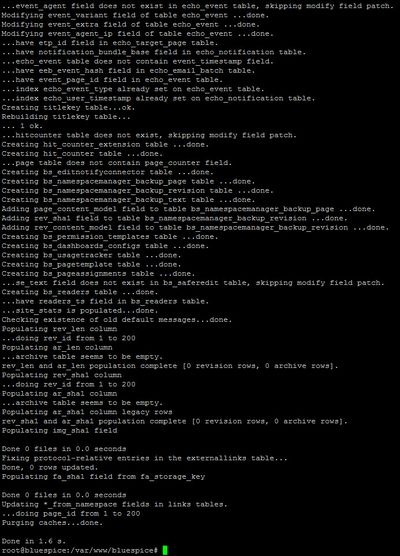Difference between revisions of "Setup:Installation Guide/Webservices/PDF-Export"
| [quality revision] | [quality revision] |
Contents
This document describes the installation of BlueSpice - PDF export. Please make sure that the Apache Tomcat server is completely installed and configured at the BlueSpice server.
Tips for this Document[edit | edit source]
- Please, read this manual completely and work through the single installation steps one after another.
- For editing the configuration files with a text editor, the files must be saved in UTF-8 coding without BOM (Byte Order Mark).
-
The placeholder
<installpath-bluespice>stands for the path to your BlueSpice installation, e.gC:\inetpub\wwwroot\bluespice(Windows) or/var/www/bluespice(Linux). -
The placeholder
<tomcat-webapps>stands for the path to the Webapps directory of your Tomcat server, e.g.C:\Program Files\Apache Software Foundation\Tomcat 8.5\webapps(Windows) or/var/lib/tomcat8/webapps(Linux).
Copying the BShtml2PDF Application[edit | edit source]
Move the file "BShtml2PDF.war" from the directory <installpath-bluespice>/extensions/BlueSpiceExtensions/UEModulePDF/webservices to <tomcat-webapps>
Restart Tomcat[edit | edit source]
Restart the Tomcat Webserver like described here.
Activating the PDF Export in BlueSpice[edit | edit source]
Go to the directory <installpath-bluespice>/extensions/BlueSpiceExtensions. If the file BlueSpiceExtensions.local.php does not exist already, please copy the file BlueSpiceExtensions.default.php and place it in the same folder under the name BlueSpiceExtensions.local.php. Open this file in a text editor.
Scroll to the end of the file.You will find the following lines there:
#require_once( __DIR__."/UniversalExport/UniversalExport.setup.php" ); #require_once( __DIR__."/UEModulePDF/UEModulePDF.setup.php" );
Remove the first character (#), save the file and exit it.
Open a command line and change to the <installpath-bluespice> folder. Execute the following command:
php maintenance/update.php (Linux)
php maintenance\update.php (Windows))
In Windows, make sure that the environment variables are set correctly to access the php command.
Note that you must update the file system permissions after running update.php.
When the script is finished with the "Done" message, the web service is successfully installed.
Troubleshooting[edit | edit source]
If there is a problem with PDF export in BlueSpice, first check the file system permissions.
{{DISPLAYTITLE:Webservice: PDF-Export}}
__TOC__
This document describes the installation of BlueSpice - PDF export. Please make sure that the [[Setup:Installation_Manual/System_Configuration/Apache_Tomcat|Apache Tomcat server]] is completely installed and configured at the BlueSpice server.
==Tips for this Document==
* Please, read this manual completely and work through the single installation steps one after another.
* For editing the configuration files with a text editor, the files must be saved in UTF-8 coding without BOM (Byte Order Mark).
* The placeholder <code><installpath-bluespice></code> stands for the path to your BlueSpice installation, e.g <code>C:\inetpub\wwwroot\bluespice</code> (Windows) or <code>/var/www/bluespice</code> (Linux).
* The placeholder <code><tomcat-webapps></code> stands for the path to the Webapps directory of your Tomcat server, e.g. <code>C:\Program Files\Apache Software Foundation\Tomcat 8.5\webapps</code> (Windows) or <code>/var/lib/tomcat8/webapps</code> (Linux).
==Copying the BShtml2PDF Application==
Move the file "BShtml2PDF.war" from the directory <code><installpath-bluespice>/extensions/BlueSpiceExtensions/UEModulePDF/webservices</code> to <code><tomcat-webapps></code>
==Restart Tomcat==
Restart the Tomcat Webserver like described [[Setup:Installation_Manual/System_Configuration/Apache_Tomcat#Restart_Tomcat|here]].
==Activating the PDF Export in BlueSpice==
Go to the directory <code><installpath-bluespice>/extensions/BlueSpiceExtensions</code>. If the file '''BlueSpiceExtensions.local.php''' does not exist already, please copy the file '''BlueSpiceExtensions.default.php''' and place it in the same folder under the name '''BlueSpiceExtensions.local.php'''.
Open this file in a text editor.
Scroll to the end of the file.You will find the following lines there:
#require_once( __DIR__."/UniversalExport/UniversalExport.setup.php" );
#require_once( __DIR__."/UEModulePDF/UEModulePDF.setup.php" );
Remove the first character (#), save the file and exit it.
Open a command line and change to the <code><installpath-bluespice></code> folder. Execute the following command:
php maintenance/update.php ''(Linux)''
php maintenance\update.php ''(Windows))''
[[File:Hint.jpg|left]] '''In Windows, make sure that the [[Setup:Installation Manual/System Configuration/Environment Variables|environment variables]] are set correctly to access the php command.'''
[[File:Hint.jpg|left]]
'''Note that you must update the [[Setup:Installation Manual/Security Settings/File System Permissions#Assignment_of_Permissions_with_Linux|file system permissions]] after running update.php.'''
When the script is finished with the "Done" message, the web service is successfully installed.<br /><br />
[[File:Setup:Setup_bluespice_maintenance_update.jpg|center|400x556px]]
==Troubleshooting==
If there is a problem with PDF export in BlueSpice, first check the [[Setup:Installation Manual/Security Settings/File System Permissions|file system permissions]].
[[en:{{FULLPAGENAME}}]][[de:Setup:Installationsanleitung/Webservices/PDF-Export]]| Line 52: | Line 52: | ||
==Troubleshooting== | ==Troubleshooting== | ||
If there is a problem with PDF export in BlueSpice, first check the [[Setup:Installation Manual/Security Settings/File System Permissions|file system permissions]]. | If there is a problem with PDF export in BlueSpice, first check the [[Setup:Installation Manual/Security Settings/File System Permissions|file system permissions]]. | ||
| + | |||
| + | [[en:{{FULLPAGENAME}}]][[de:Setup:Installationsanleitung/Webservices/PDF-Export]] | ||