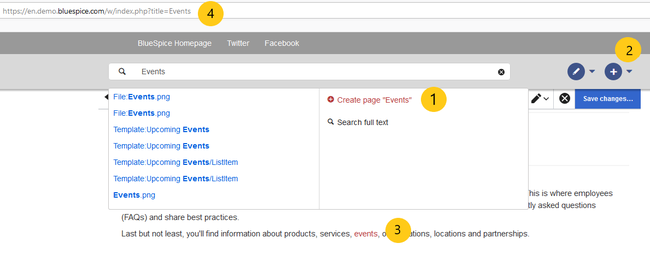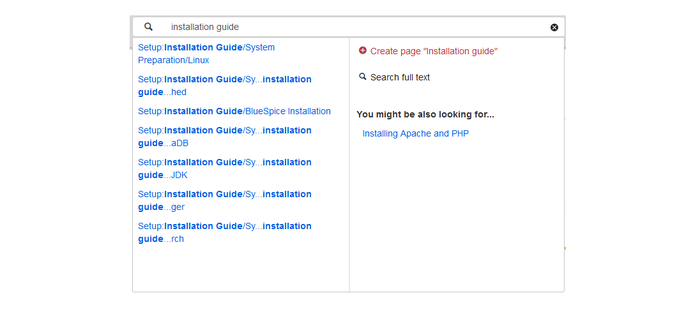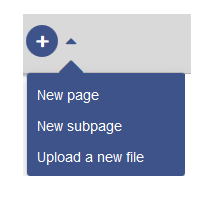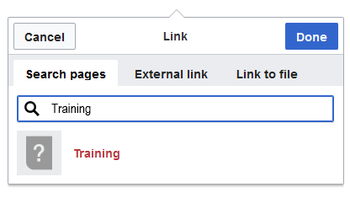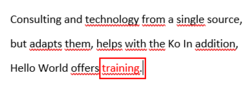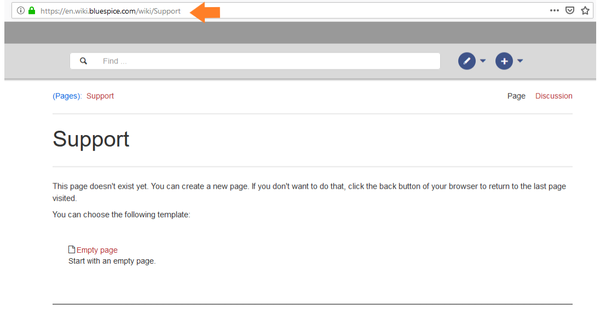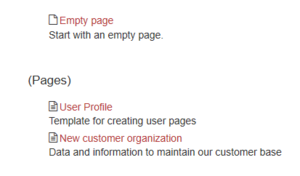Difference between revisions of "Manual:Create pages"
| [unchecked revision] | [quality revision] |
(translation) (Tag: Visual edit) |
(Tag: 2017 source edit) |
Contents
Together we know more[edit | edit source]
An important aspect of the wiki principle is that information can be shared with other people quickly and without any "red tape". Every wiki user with editor edit rights should therefore be able to create and edit a page at least in the namespace (pagesMain) namespace without further any prior knowledge and privileges.
Contents
or without special privileges to contribute to the company knowledge.
How do I create a page?[edit | edit source]
articlepage in BlueSpice:
- using the search box
- using the "New Page" button
- using a text link (redlink)
-
using the web address ("url")
About Using the search field[edit | edit source]
Maybe information about your topic already exists. Before you create a new page, you can use the search to briefly enter terms for your topic and check existing pages. If there is no page on your topic yet, click on the red link 'PageCreate page [page name]create' in the search results:
About Using the "New Pagepage" button[edit | edit source]
Next to the search box is a button to create a page. This button is only activated activate if you are logged in and have write permissions on the wiki (or in a specific namespace):
Here you can create a page or a subpage to of the current page. In addition, you can also upload a file (image, PDF, Word file, etc.) to the wiki.
About Using a text link (Redlinkredlink)[edit | edit source]
For example, Let's say that you want to create the "trainingTraining" page. In the current You can directly select any text on the current page , you can directly select text and define it as a link to a new page. This creates a so-called red link, which has already been created by this, but for which redlink. From them on, the link exists, but there is no wiki page yetfor it. The example page "trainingTraining" is thus also listed on the special Special page desired pages WantedPages.
With VisualEditor: Click the Link button () or press Ctrl+K to create a page. Now enter the page name. If there is no page with this name, the page turns name is shown in red and the page icon shows a question mark. Click "pasteDone" to create the redlink.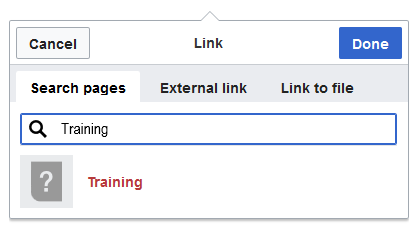
In the source text:
[[Training]]Since the page does not yet exist, the link is shown in red after saving:
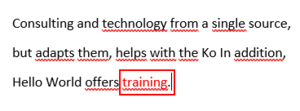
About Using the web address[edit | edit source]
You can also create a page directly from the address bar of your web browser. This is a feature of classic wiki development, but not so:
Simply change exchange the current page name with a new one. Here you , we create a page "supportSupport" in the main namespace (pagesMain) in the BlueSpice Helpdesk: https://de.wiki.bluespice.com/wiki/Support
Select Selecting a template[edit | edit source]
When you create a page, you are always redirected to an overview page. There, if available, select a page template from various Templates: 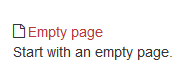 Create
Create
Creating a new article page in a namespace: To create a new article/ page in a namespace, create a new article as described above. Just put the name of the namespace in front of it with , followed by a colon z. Eg "Example: Help:New_Article".
Tips[edit | edit source]
- Browser navigation: When creating pages, try not to use the Back button to "back" button. You could lose content that you have not yet saved or that you want to re- edit again.
- Redirects: Are Do you of have the opinion impression that an article title is searched more often with a different synonym? Then create a new article with this name first. Then work with a Forwarding redirect the page.
- Title choice: In a wiki, titles are very important. In wikis with many entries, authors may , "fortunately," make references to pages that they deem important in the context of their entry. It should therefore be ensured that the title as close as possible and exactly what the page is aboutThe page title should, therfore, clearly communicate its contetn. Single words are very good, but even short sentences like "why wikis work" can be useful names. In addition, meaningful page titles also help readers find their way around and when they search for an entry.
- Spelling: When linking to an already existing page you should pay attention to their exact spelling. If you e.g. typing a [[hello world]] instead of [[Hello World]] will create a new page as the links are spelled differently. Therefore, consider also case capitalization and spaces. Only at the beginning of the letter does it make no difference whether you write it big or smalla small or capital letter.
-
Namespaces: In order If you want to create an article in a different namespace, the namespace must appear before the respective article name. E.g. Example:
[[namespace:article name]].
-
Special characters: The following characters can not cannot be used in titles nottitles :
{ } & ? < > \and,. For more information, see Mediawiki. mediawiki.org/wiki/Manual:Page_title.
-
Subpages: The character
/is used to create a subpage.
Related info
==Together we know more== An important aspect of the wiki principle is that information can be shared with other people quickly and without any "red tape". Every wiki user with editoredit rights should therefore be able to create and edit a page at least in the namespace (pages) without further prior knowledge and privileges(Main) namespace without any prior knowledge or without special privileges to contribute to the company knowledge. ==How do I create a page?== <section begin="training" /><div class="training"> [[File:Manual:createpage-4-ways.png|alt=Ways to create a new page|center|thumb|650x650px|Ways to create a new page]] There are four ways to create a new articlepage in BlueSpice: *viausing the search box *viausing the "New Page" button *viausing a text link (redlink) *viausing the web address ("url") <br /> ===About<section end="training" /></div> ===Using the search field=== Maybe information about your topic already exists. Before you create a new page, you can use the search to briefly enter terms for your topic and check existing pages. If there is no page on your topic yet, click on the red link 'PageCreate page ''[page name]''create<nowiki/>' in the search results: [[File:search field new.png|700x700px]] ===AboutUsing the "New Pagepage" button=== Next to the search box is a button to create a page. This button is only activatedactivate if you are logged in and have write permissions on the wiki (or in a specific namespace): [[File:New Page.png|214x214px]] Here you can create a page or a subpage toof the current page. In addition, you can also upload a file (image, PDF, Word file, etc.) to the wiki. ===AboutUsing a text link (Redlink)=== For example, redlink)=== Let's say that you want to create the "trainingTraining" page. In the current You can directly select any text on the current page, you can directly select text and define it as a link to a new page. This creates a so-called red link, which has already been created by this, but for which redlink. From them on, the link exists, but there is no wiki page yetfor it. The example page "trainingTraining" is thus also listed on the specialSpecial page [[Training|desired pages]]. Special:WantedPages|WantedPages]]. With VisualEditor: Click the Link button () or press Ctrl+K to create a page. Now enter the page name. If there is no page with this name, the page turns name is shown in red and the page icon shows a question mark. Click "pasteDone" to create the redlink. [[File:training.png|900x900px]] alt=Screenshots: Create page with a redlink|center|350x350px]] In the source text: When editing the source code, enter the new page name as a link:<pre><nowiki>[[Training]]</nowiki></pre>Since the page does not yet exist, the link is shown in red after saving: [[File:training _2.png|300x300px]] ===Aboutleft|250x250px]] ===Using the web address=== You can also create a page directly from the address bar of your web browser. This is a feature of classic wiki development, but not so: [[File:support.png|600x600px]] Simply changeexchange the current page name with a new one. Here you, we create a page "supportSupport" in the main namespace (pagesMain) in the BlueSpice Helpdesk:<syntaxhighlight lang="html"> https://de.wiki.bluespice.com/wiki/Support </syntaxhighlight> ==SelectSelecting a template== When you create a page, you are always redirected to an overview page. There, if available, select a page template from various [[Reference:PageTemplates|Templates]]: [[File:empty page.png|190x190px]] <br />Create a new article in a namespace[[Reference:BlueSpicePageTemplates|page template]]: [[File:create-page-choose-template.png|link=https://en.wiki.bluespice.com/wiki/File:create-page-choose-template.png|alt=Screenshot: choose template|center|300x300px]] '''Creating a new page in a namespace:''' To create a new article/page in a namespace, create a new article as described above. Just put the name of the namespace in front of it with a colon z. Eg <nowiki>"Help:New_Article"</nowiki>., followed by a colon. Example: <code>Help:New_Article</code> ==Tips== *'''Browser navigation:''' When creating pages, try not to use the Back"back" button to . You could lose content that you have not yet saved or that you want to re-edit again. *'''Redirects:''' AreDo you ofhave the opinion impression that an article title is searched more often with a different synonym? Then create a new article with this name first. Then work with a [[Forwarders|Forwarding]][[Manual:Using Redirects|redirect]] the page. *'''Title choice:''' In a wiki, titles are very important. In wikis with many entries, authors may, "fortunately," make references to pages that they deem important in the context of their entry. It should therefore be ensured that the title as close as possible and exactly what the page is aboutThe page title should, therfore, clearly communicate its contetn. Single words are very good, but even short sentences like "why wikis work" can be useful names. In addition, meaningful page titles also help readers find their way around and when they search for an entry. *'''Spelling:''' When linking to an already existing page you should pay attention to their exact '''spelling'''. If you e.g. typing a <nowiki>[[hello world]]</nowiki> instead of <nowiki>[[Hello World]]</nowiki> will create a new page as the links are spelled differently. Therefore, consider also casecapitalization and spaces. Only at the beginning of the letter does it make no difference whether you write it biga small or smallcapital letter. *'''Namespaces:''' In order If you want to create an article in a different namespace, the namespace must appear before the respective article name. E.g. Example:<code><nowiki>[[namespace:article name]]</nowiki></code>. *'''Special characters:''' The following characters can not '''cannot''' be used in titles '''not''': <code> { } & ? < > \ </code>and <code>,</code>. For more information, see [[mediawikiwiki:Manual:Page_title|Mediawiki]]https://www.mediawiki.org/wiki/Manual:Page_title mediawiki.org/wiki/Manual:Page_title]. *'''Subpages:''' The character <code>/</code> is used to create a [[subpage|subpage]]. {{Box_Links | Theme1 =[[Moving Articles|Changing Page Titles]]| Topic 2 -en | Topic1 =[[Rename_and_move_pages|Rename and move pages]]| Topic2 =[[Redirects|Redirects - Using Synonyms]] | Theme3Topic3 =[[Reference:PageTemplatesBlueSpicePageTemplates|Creating and Using Page Templates]] | Topic4 = }} [[deen:{{FULLPAGENAME}}]] [[en:Create new articlesde:Seiten_erstellen]] [[Category:Editing]]
| (20 intermediate revisions by 3 users not shown) | |||
| Line 1: | Line 1: | ||
| − | An important aspect of the wiki principle is that information can be shared with other people quickly and without red tape. Every wiki user with | + | ==Together we know more== |
| + | An important aspect of the wiki principle is that information can be shared with other people quickly and without any "red tape". Every wiki user with edit rights should therefore be able to create and edit a page at least in the (Main) namespace without any prior knowledge or without special privileges to contribute to the company knowledge. | ||
==How do I create a page?== | ==How do I create a page?== | ||
| − | There are four ways to create a new | + | <section begin="training" /><div class="training"> |
| + | [[File:Manual:createpage-4-ways.png|alt=Ways to create a new page|center|thumb|650x650px|Ways to create a new page]] | ||
| + | There are four ways to create a new page in BlueSpice: | ||
| − | * | + | *using the search box |
| − | * | + | *using the "New Page" button |
| − | * | + | *using a text link (redlink) |
| − | * | + | *using the web address ("url") <br /> |
| − | + | <section end="training" /></div> | |
| − | === | + | ===Using the search field=== |
| − | Maybe information about your topic already exists. Before you create a new page, you can use the search to | + | Maybe information about your topic already exists. Before you create a new page, you can use the search to enter terms for your topic and check existing pages. If there is no page on your topic yet, click on the red link 'Create page ''[page name]''<nowiki/>' in the search results: |
[[File:search field new.png|700x700px]] | [[File:search field new.png|700x700px]] | ||
| − | === | + | ===Using the "New page" button=== |
| − | Next to the search box is a button to create a page. This is only | + | Next to the search box is a button to create a page. This button is only activate if you are logged in and have write permissions on the wiki (or in a specific namespace): |
[[File:New Page.png|214x214px]] | [[File:New Page.png|214x214px]] | ||
| − | Here you can create a page or a subpage | + | Here you can create a page or a subpage of the current page. In addition, you can also upload a file (image, PDF, Word file, etc.) to the wiki. |
| − | === | + | ===Using a text link (redlink)=== |
| − | + | Let's say that you want to create the "Training" page. You can directly select any text on the current page and define it as a link to a new page. This creates a so-called redlink. From them on, the link exists, but there is no wiki page for it. The example page "Training" is thus also listed on the Special page [[Special:WantedPages|WantedPages]]. | |
| + | With VisualEditor: Click the Link button () or press Ctrl+K to create a page. Now enter the page name. If there is no page with this name, the page name is shown in red and the page icon shows a question mark. Click "Done" to create the redlink.[[File:training.png|alt=Screenshots: Create page with a redlink|center|350x350px]] | ||
| − | |||
| − | |||
In the source text: | In the source text: | ||
| + | When editing the source code, enter the new page name as a link:<pre><nowiki>[[Training]]</nowiki></pre>Since the page does not yet exist, the link is shown in red after saving: | ||
| + | [[File:training_2.png|left|250x250px]] | ||
| + | |||
| + | |||
| − | |||
| − | |||
| − | === | + | ===Using the web address=== |
| − | You can also create a page directly from the address bar of your web browser | + | You can also create a page directly from the address bar of your web browser: |
[[File:support.png|600x600px]] | [[File:support.png|600x600px]] | ||
| − | Simply | + | Simply exchange the current page name with a new one. Here, we create a page "Support" in the main namespace (Main) in the BlueSpice Helpdesk:<syntaxhighlight lang="html"> https://de.wiki.bluespice.com/wiki/Support |
</syntaxhighlight> | </syntaxhighlight> | ||
| − | == | + | ==Selecting a template== |
| − | When you create a page, you are always redirected to an overview page. There | + | When you create a page, you are always redirected to an overview page. There, select a [[Reference:BlueSpicePageTemplates|page template]]: |
| − | [[File: | + | [[File:create-page-choose-template.png|link=https://en.wiki.bluespice.com/wiki/File:create-page-choose-template.png|alt=Screenshot: choose template|center|300x300px]] |
| − | + | '''Creating a new page in a namespace:''' | |
| − | To create a new | + | To create a new page in a namespace, put the name of the namespace in front of it, followed by a colon. Example: <code>Help:New_Article</code> |
==Tips== | ==Tips== | ||
| − | *'''Browser navigation:''' When creating pages, try not to use the | + | *'''Browser navigation:''' When creating pages, try not to use the "back" button. You could lose content that you have not yet saved or that you want to edit again. |
| − | *'''Redirects:''' | + | *'''Redirects:''' Do you have the impression that an article title is searched more often with a different synonym? Then create a new article with this name first. Then [[Manual:Using Redirects|redirect]] the page. |
| − | *'''Title choice:''' In a wiki, titles are very important. In wikis with many entries, authors may | + | *'''Title choice:''' In a wiki, titles are very important. In wikis with many entries, authors may make references to pages that they deem important in the context of their entry. The page title should, therfore, clearly communicate its contetn. Single words are very good, but even short sentences like "why wikis work" can be useful names. In addition, meaningful page titles also help readers find their way around when they search for an entry. |
| − | *'''Spelling:''' When linking to an already existing page you should pay attention to their exact | + | *'''Spelling:''' When linking to an already existing page you should pay attention to their exact spelling. If you e.g. typing a <nowiki>[[hello world]]</nowiki> instead of <nowiki>[[Hello World]]</nowiki> will create a new page as the links are spelled differently. Therefore, consider also capitalization and spaces. Only at the beginning of the letter does it make no difference whether you write a small or capital letter. |
| − | *'''Namespaces:''' | + | *'''Namespaces:''' If you want to create an article in a different namespace, the namespace must appear before article name. Example:<code><nowiki>[[namespace:article name]]</nowiki></code>. |
| − | *'''Special characters:''' The following characters | + | *'''Special characters:''' The following characters '''cannot''' be used in titles : <code> { } & ? < > \ </code>and <code>,</code>. For more information, see [https://www.mediawiki.org/wiki/Manual:Page_title mediawiki.org/wiki/Manual:Page_title]. |
*'''Subpages:''' The character <code>/</code> is used to create a [[subpage|subpage]]. | *'''Subpages:''' The character <code>/</code> is used to create a [[subpage|subpage]]. | ||
| + | {{Box_Links-en | Topic1 =[[Rename_and_move_pages|Rename and move pages]]| Topic2 =[[Redirects|Redirects - Using Synonyms]] | Topic3 =[[Reference:BlueSpicePageTemplates|Creating and Using Page Templates]] | Topic4 = }} | ||
| + | [[en:{{FULLPAGENAME}}]] | ||
| + | [[de:Seiten_erstellen]] | ||
| − | + | [[Category:Editing]] | |
| − | |||
| − | |||
| − | |||