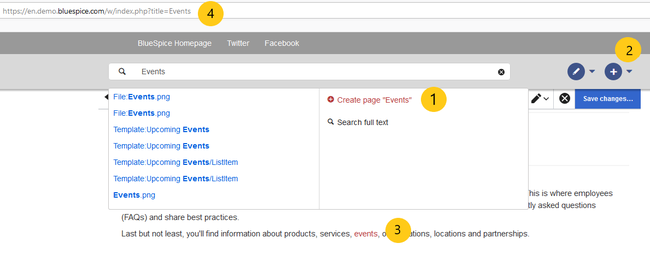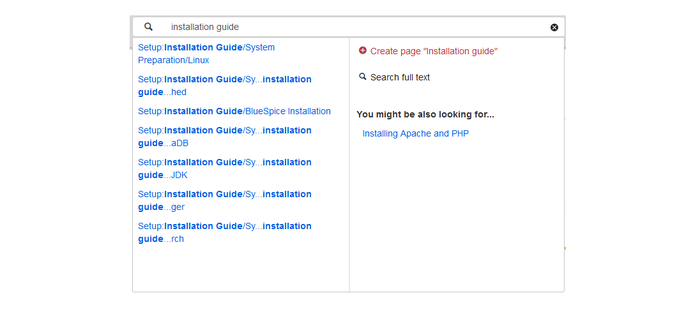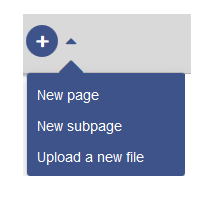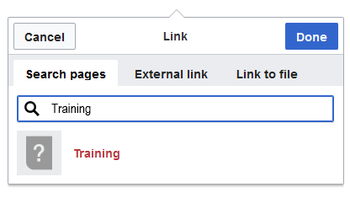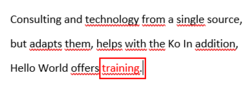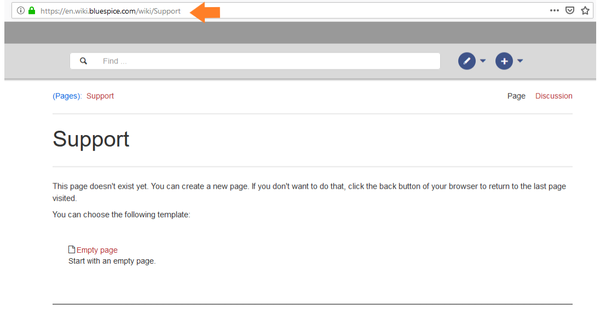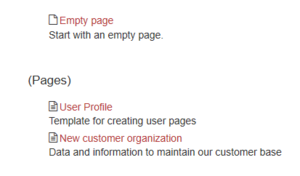Create pages
-
- Last edited 5 years ago by MLR
-
-
- No status information
Contents
Together we know more
An important aspect of the wiki principle is that information can be shared with other people quickly and without any "red tape". Every wiki user with edit rights should therefore be able to create and edit a page at least in the (Main) namespace without any prior knowledge or without special privileges to contribute to the company knowledge.
How do I create a page?
There are four ways to create a new page in BlueSpice:
- using the search box
- using the "New Page" button
- using a text link (redlink)
- using the web address ("url")
Using the search field
Maybe information about your topic already exists. Before you create a new page, you can use the search to enter terms for your topic and check existing pages. If there is no page on your topic yet, click on the red link 'Create page [page name]' in the search results:
Using the "New page" button
Next to the search box is a button to create a page. This button is only activate if you are logged in and have write permissions on the wiki (or in a specific namespace):
Here you can create a page or a subpage of the current page. In addition, you can also upload a file (image, PDF, Word file, etc.) to the wiki.
Using a text link (redlink)
Let's say that you want to create the "Training" page. You can directly select any text on the current page and define it as a link to a new page. This creates a so-called redlink. From them on, the link exists, but there is no wiki page for it. The example page "Training" is thus also listed on the Special page WantedPages.
With VisualEditor: Click the Link button () or press Ctrl+K to create a page. Now enter the page name. If there is no page with this name, the page name is shown in red and the page icon shows a question mark. Click "Done" to create the redlink.
In the source text:
When editing the source code, enter the new page name as a link:
[[Training]]
Since the page does not yet exist, the link is shown in red after saving:
Using the web address
You can also create a page directly from the address bar of your web browser:
Simply exchange the current page name with a new one. Here, we create a page "Support" in the main namespace (Main) in the BlueSpice Helpdesk:
https://de.wiki.bluespice.com/wiki/Support
Selecting a template
When you create a page, you are always redirected to an overview page. There, select a page template:
Creating a new page in a namespace:
To create a new page in a namespace, put the name of the namespace in front of it, followed by a colon. Example: Help:New_Article
Tips
- Browser navigation: When creating pages, try not to use the "back" button. You could lose content that you have not yet saved or that you want to edit again.
- Redirects: Do you have the impression that an article title is searched more often with a different synonym? Then create a new article with this name first. Then redirect the page.
- Title choice: In a wiki, titles are very important. In wikis with many entries, authors may make references to pages that they deem important in the context of their entry. The page title should, therfore, clearly communicate its contetn. Single words are very good, but even short sentences like "why wikis work" can be useful names. In addition, meaningful page titles also help readers find their way around when they search for an entry.
- Spelling: When linking to an already existing page you should pay attention to their exact spelling. If you e.g. typing a [[hello world]] instead of [[Hello World]] will create a new page as the links are spelled differently. Therefore, consider also capitalization and spaces. Only at the beginning of the letter does it make no difference whether you write a small or capital letter.
- Namespaces: If you want to create an article in a different namespace, the namespace must appear before article name. Example:
[[namespace:article name]].
- Special characters: The following characters cannot be used in titles :
{ } & ? < > \and,. For more information, see mediawiki.org/wiki/Manual:Page_title.
- Subpages: The character
/is used to create a subpage.