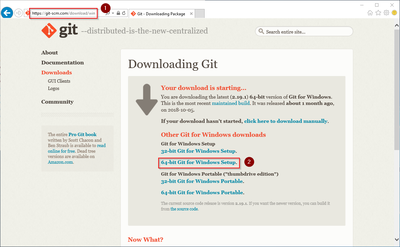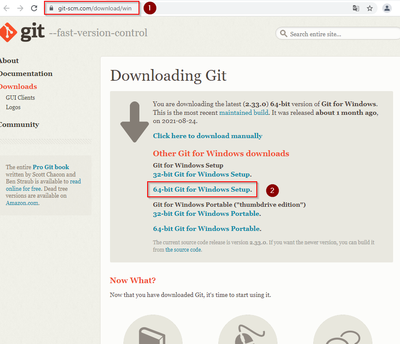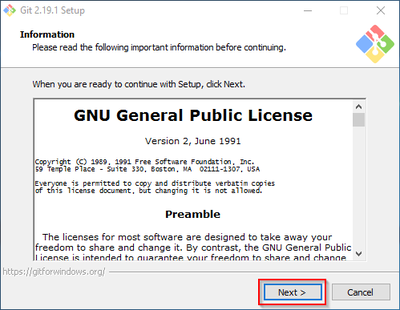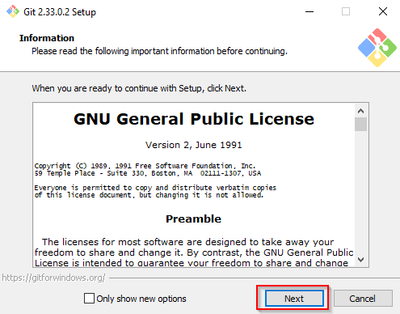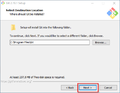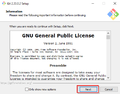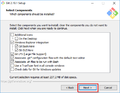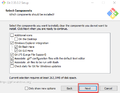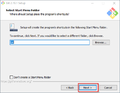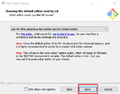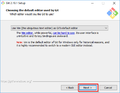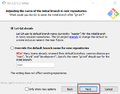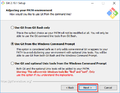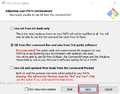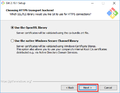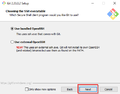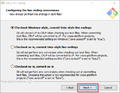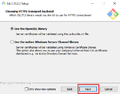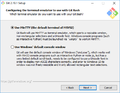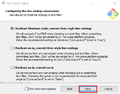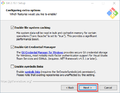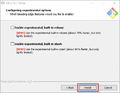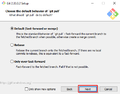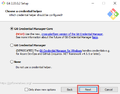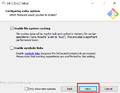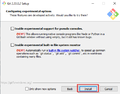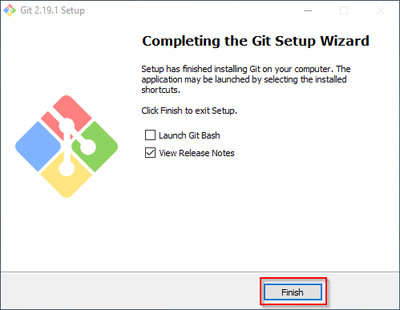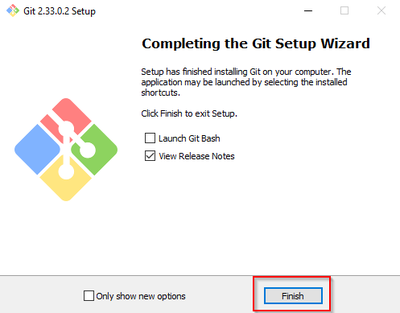Difference between revisions of "Setup:Installation Guide/System Preparation/Windows/Git"
← Setup:Installation Guide/System Preparation/Windows/Git
| [unchecked revision] | [pending revision] |
(translation EN) (Tag: Visual edit) |
(Tag: Visual edit) |
Contents
| Git is an application for software version management. It is required for the installation of Node.js, which in turn is required for the operation of the rendering service "Parsoid" for the Visual Editor. The steps listed here are optional and only required if you want to use them in your BlueSpice installation. |
Download[edit | edit source]
In the Internet Explorer, open the official download page on git-scm.com (1). If the optimal download for your operating system does not start automatically, click on "64-bit Git for Windows Setup" (2):
Follow the further download instructions and download the installation package to your hard disk.
| Please note that the download on your Windows Server with Internet Explorer only works if you have configured the Internet Explorer Advanced Security Settings in the Server Manager. Please refer to the technical documentation from Microsoft. |
| Git version 2.1933.1 0 will be used below as an example. You can download the latest version of Git at the time of installation. |
Installing Git[edit | edit source]
Open the downloaded Git-2.1933.10-64-bit.exe file.
Start the installation by clicking "Next >":
Click, as pictured here, through the further installation steps:
You can close the setup program now:
Next step[edit | edit source]
If you have completed all steps successfully, you can delete the previously downloaded file "Git-2.1933.10-64-bit.exe" from your hard disk and go to the next step" Node. js".
__TOC__ {{DISPLAYTITLE:Git on Windows}} __TOC__ {{Template:Optional|text=Git is an application for software version management. It is required for the installation of Node.js, which in turn is required for the operation of the rendering service "Parsoid" for the Visual Editor. The steps listed here are optional and only required if you want to use them in your BlueSpice installation.}}<br /> ==Download== In the Internet Explorer, open the [https://git-scm.com/download/win official download page on git-scm.com] (1). If the optimal download for your operating system does not start automatically, click on "64-bit Git for Windows Setup" (2): <br /> [[File:Setup:Git_Download_01git v1.png|center|400px400x400px|Git Download 01]] Follow the further download instructions and download the installation package to your hard disk. {{Template:Hint|text=Please note that the download on your Windows Server with Internet Explorer only works if you have configured the Internet Explorer Advanced Security Settings in the Server Manager. Please refer to the technical documentation from Microsoft.}} {{Template:Hint|text=Git version 2.19.133.0 will be used below as an example. You can download the latest version of Git at the time of installation.}}<br /> ==Installing Git== Open the downloaded Git-2.19.133.0-64-bit.exe file. Start the installation by clicking "Next >": [[File:Setup:Git_Install_01git v2.png | |center | 400px | |400x400px|Git Installation 01]] Click, as pictured here, through the further installation steps: <gallery> File:Setup:Git_Install_02git v2.png File:Setup:Git_Install_03git v3.png File:Setup:Git_Install_04git v4.png File:Setup:Git_Install_05git v5.png File:Setup:Git_Install_06git v6.png File:Setup:Git_Install_07git v7.png File:Setup:Git_Install_08git v8.png File:Setup:Git_Install_09git v9.png File:Setup:Git_Install_10git v10.png File:Setup:Git_Install_11git v11.png File:Setup:git v12.png File:Setup:git v13.png File:Setup:git v14.png </gallery> You can close the setup program now: <br /> [[File:Setup:Git_Install_12git v15.png|center|400px400x400px|Git Installation 12]] <br /> ==Next step== If you have completed all steps successfully, you can delete the previously downloaded file "Git-2.19.133.0-64-bit.exe" from your hard disk and go to the next step"[[Setup:Installation Guide/ System Preparation/Windows/Node.js | Node. js]]". [[en:{{PAGENAMEFULLPAGENAME}}]] [[de:Setup:Installationsanleitung/Systemvorbereitung/Windows/Git]]
| (6 intermediate revisions by 3 users not shown) | |||
| Line 1: | Line 1: | ||
| + | {{DISPLAYTITLE:Git on Windows}} | ||
__TOC__ | __TOC__ | ||
| − | + | {{Template:Optional|text=Git is an application for software version management. It is required for the installation of Node.js, which in turn is required for the operation of the rendering service "Parsoid" for the Visual Editor. The steps listed here are optional and only required if you want to use them in your BlueSpice installation.}} | |
| − | {{Template:Optional|text=Git is an application for software version management. It is required for the installation of Node.js, which in turn is required for the operation of the rendering service "Parsoid" for the Visual Editor. The steps listed here are optional and only required if you want to use them in your BlueSpice installation.}} | ||
==Download== | ==Download== | ||
| − | In Internet Explorer, open the [https://git-scm.com/download/win official download page on git-scm.com] (1). If the optimal download for your operating system does not start automatically, click on "64-bit Git for Windows Setup" (2): | + | In the Internet Explorer, open the [https://git-scm.com/download/win official download page on git-scm.com] (1). If the optimal download for your operating system does not start automatically, click on "64-bit Git for Windows Setup" (2): |
| − | + | [[File:Setup:git v1.png|center|400x400px|Git Download 01]] | |
| − | |||
| − | |||
| − | [[File:Setup: | ||
| − | |||
| − | |||
Follow the further download instructions and download the installation package to your hard disk. | Follow the further download instructions and download the installation package to your hard disk. | ||
{{Template:Hint|text=Please note that the download on your Windows Server with Internet Explorer only works if you have configured the Internet Explorer Advanced Security Settings in the Server Manager. Please refer to the technical documentation from Microsoft.}} | {{Template:Hint|text=Please note that the download on your Windows Server with Internet Explorer only works if you have configured the Internet Explorer Advanced Security Settings in the Server Manager. Please refer to the technical documentation from Microsoft.}} | ||
| − | + | {{Template:Hint|text=Git version 2.33.0 will be used below as an example. You can download the latest version of Git at the time of installation.}}<br /> | |
| − | {{Template:Hint|text=Git version 2. | ||
==Installing Git== | ==Installing Git== | ||
| − | Open the downloaded Git-2. | + | Open the downloaded Git-2.33.0-64-bit.exe file. |
Start the installation by clicking "Next >": | Start the installation by clicking "Next >": | ||
| − | + | [[File:Setup:git v2.png|center|400x400px|Git Installation 01]] | |
| − | [[File:Setup: | ||
| − | |||
| − | |||
Click, as pictured here, through the further installation steps: | Click, as pictured here, through the further installation steps: | ||
<gallery> | <gallery> | ||
| − | File:Setup: | + | File:Setup:git v2.png |
| − | File:Setup: | + | File:Setup:git v3.png |
| − | File:Setup: | + | File:Setup:git v4.png |
| − | File:Setup: | + | File:Setup:git v5.png |
| − | File:Setup: | + | File:Setup:git v6.png |
| − | File:Setup: | + | File:Setup:git v7.png |
| − | File:Setup: | + | File:Setup:git v8.png |
| − | File:Setup: | + | File:Setup:git v9.png |
| − | File:Setup: | + | File:Setup:git v10.png |
| − | File:Setup: | + | File:Setup:git v11.png |
| + | File:Setup:git v12.png | ||
| + | File:Setup:git v13.png | ||
| + | File:Setup:git v14.png | ||
</gallery> | </gallery> | ||
You can close the setup program now: | You can close the setup program now: | ||
| − | + | [[File:Setup:git v15.png|center|400x400px|Git Installation 12]] | |
<br /> | <br /> | ||
| − | |||
| − | |||
==Next step== | ==Next step== | ||
| − | If you have completed all steps successfully, you can delete the previously downloaded file "Git-2. | + | If you have completed all steps successfully, you can delete the previously downloaded file "Git-2.33.0-64-bit.exe" from your hard disk and go to the next step"[[Setup:Installation Guide/System Preparation/Windows/Node.js | Node. js]]". |
| − | [[en:{{ | + | [[en:{{FULLPAGENAME}}]] |
[[de:Setup:Installationsanleitung/Systemvorbereitung/Windows/Git]] | [[de:Setup:Installationsanleitung/Systemvorbereitung/Windows/Git]] | ||