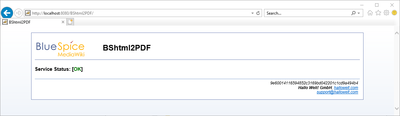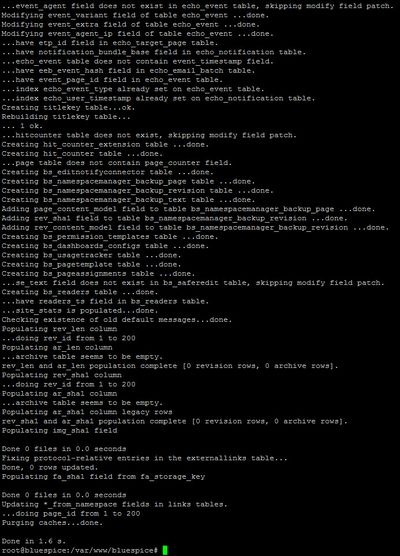Difference between revisions of "Setup:Installation Guide/Webservices/PDF-Export"
| [unchecked revision] | [pending revision] |
(Created page with "{{DISPLAYTITLE:Webservice: PDF-Export}} __TOC__ This document desribes the isntallation of the PDF export of BlueSpice. Please make sure that the Setup:Installation_Manual...") |
m (Tag: Visual edit) |
Contents
- 1 Tips for this Document Moving the BShtml2PDF Application
- 2Copying Checking the BShtml2PDF Applicationfunctionality Activating the
- 3 Restart Tomcat 4
- Enable PDF Export in BlueSpice
- 4 Installing BlueSpice 3 with installer
- 5 Troubleshooting
Make sure that the Apache Tomcat server is completely installed and configured at on the BlueSpice server before setting up PDF-Export.
Tips for this DocumentMoving the BShtml2PDF Application[edit | edit source]
C:\inetpub\wwwroot\bluespice (Windows) or /var/www/bluespice (Linux).The placeholder stands for the path to the Webapps directory of your Tomcat server, e.g.
Download the file "BShtml2PDF.war" from https://sourceforge.net/projects/bluespice/files/webservices/BShtml2PDF.war/download and copy it to <tomcat-webapps>
The default paths are as follows:
- C:\Program Files\Apache Software Foundation\Tomcat 810.50\webapps (Apache Tomcat on Windows) or
- /var/lib/tomcat8jetty9/webapps (LinuxJetty on Debian).
Copying the BShtml2PDF Application[edit | edit source]
Move the file "BShtml2PDF.war" from the directory <installpath-bluespice>/extensions/BlueSpiceExtensions/UEModulePDF/webservices to <tomcat-webapps>
Or run the command sudo mv /var/www/bluespice/w/extensions/BlueSpiceUEModulePDF/webservices/BShtml2PDF.war /var/lib/jetty9/webapps in the terminal. (Linux)
The application usually starts automatically without the need for rebooting the application server.
Checking the functionality[edit | edit source]
Restart the Tomcat Webserver like described here.
Activating theThe correct functionality of the BShtml2PDF service can be checked as follows:
On Windows, open Internet Explorer using the URL http://localhost:8080/BShtml2PDF. With correct functionality, you should see the following website:
Enable PDF Export in BlueSpice[edit | edit source]
Go to the directory <installpath-bluespice>/extensions/BlueSpiceExtensions. If the file BlueSpiceExtensions.local.php does not exist already, please copy the file BlueSpiceExtensions.default.php and place it in the same folder under the name BlueSpiceExtensions.local.php. Open this file in a text editor.
Scroll to the end of the file.You will find the following lines there:
#require_once( __DIR__."/UniversalExport/UniversalExport.setup.php" );
#require_once( __DIR__."/UEModulePDF/UEModulePDF.setup.php" );
Remove the first character (#)settings.d. Open the file 020-BlueSpiceUEModulePDF.php in a text editor.
Or open the 020-BlueSpiceUEModulePDF.php in the terminal using the command sudo nano /var/www/bluespice/w/settings.d/020-BlueSpiceUEModulePDF.php. (Linux)
In the second line is the code to activate the extension:
return; // Disabled. Needs Tomcat
You can either add a comment character (#) to the beginning of this line or delete the line completely, save the file and exit it.
Installing BlueSpice 3 with installer[edit | edit source]
-
Open
localhost/win your Browser and follow the instructions. - For BlueSpice WikiFarm, move the .htaccess and web.config files to C:\bluespice\var
Open a command line and change to the into the folder <installpath-bluespice> folder. Execute the following command:
php maintenance/update.php (Linux)
php maintenance\update.php (Windows))
| variables are set correctly to access the "php" command. |
| Note that you must update the file system permissions after running update.php. |
Sobald das Script mit der Meldung "Done" abgeschlossen ist ist der Webservice erfolgreich installiert.
center When the script is finished with the "Done" message, you have successfully isntalled the web service .
Troubleshooting[edit | edit source]
Sollte es beim PDF-Export in BlueSpice Probleme geben überprüfen Sie zu allererst die Dateisystemrechte.
If there is a problem with the PDF export in BlueSpice, first check the file system permissions.
Download Web services[edit | edit source]
If the required war-file is missing in your installation package, you can download it here: Webservices.
{{DISPLAYTITLE:Webservice: PDF-Export}}
__TOC__
This document desribes the isntallation of the PDF export of BlueSpice. Please make Make sure that the [[Setup:Installation_Manual/System_Configuration/Apache_Tomcat|Apache Tomcat server]] is completely installed and configured aton the BlueSpice server.
==Tips for this Document==
* Please, read this manual completely and work through the single installtion steps one after another.
* For editing the configuration files with a text editor, the files must be saved in UTF-8 coding without BOM (Byte Order Mark).
* The placeholder <code></code> stands for the path to your BlueSpice installation, e.g <code>C:\inetpub\wwwroot\bluespice</code> (Windows) or <code>/var/www/bluespice</code> (Linux).
* The placeholder <code></code> stands for the path to the Webapps directory of your Tomcat server, e.g. <code>C:\Program Files\Apache Software Foundation\Tomcat 8.5\webapps</code> (Windows) or <code>/var/lib/tomcat8/webapps</code> (Linux).
==Copying the BShtml2PDF Application==
Move the file "BShtml2PDF.war" from the directory <code><installpath-bluespice>/extensions/BlueSpiceExtensions/UEModulePDF/webservices</code> to <code><tomcat-webapps></code>
==Restart Tomcat==
Restart the Tomcat Webserver like described [[Setup:Installation_Manual/System_Configuration/Apache_Tomcat#Restart_Tomcat|here]].
==Activating the before setting up PDF-Export.
==Moving the BShtml2PDF Application==
Download the file "BShtml2PDF.war" from https://sourceforge.net/projects/bluespice/files/webservices/BShtml2PDF.war/download and copy it to <code><tomcat-webapps></code>
The default paths are as follows:
*C:\Program Files\Apache Software Foundation\Tomcat 10.0\webapps '''(Apache Tomcat on Windows)'''
*/var/lib/jetty9/webapps '''(Jetty on Debian)'''
Or run the command <code>sudo mv /var/www/bluespice/w/extensions/BlueSpiceUEModulePDF/webservices/BShtml2PDF.war /var/lib/jetty9/webapps</code> in the terminal. '''(Linux)'''
The application usually starts automatically without the need for rebooting the application server.
==Checking the functionality==
The correct functionality of the BShtml2PDF service can be checked as follows:
On Windows, open Internet Explorer using the URL <nowiki>http://localhost:8080/BShtml2PDF</nowiki>. With correct functionality, you should see the following website:
[[File:Setup:Tomcat_Check_03.png|center|400px|Tomcat Check 03]]
==Enable PDF Export in BlueSpice==
Go to the directory <code><installpath-bluespice>/extensions/BlueSpiceExtensionssettings.d</code>. IfOpen the file '''BlueSpiceExtensions.local.php''' does not exist already, please copy the file '''BlueSpiceExtensions.default.php''' and place it in the same folder under the name '''BlueSpiceExtensions.local.php'''.
Open this file in a text editor.
Scroll to the end of the file.You will find the following lines there:
#require_once( __DIR__."/UniversalExport/UniversalExport.setup.php" );
#require_once( __DIR__."/UEModulePDF/UEModulePDF.setup.php" );
Remove the first character (#), save the file and exit it.
file '''020-BlueSpiceUEModulePDF.php''' in a text editor.
Or open the 020-BlueSpiceUEModulePDF.php in the terminal using the command <code>sudo nano /var/www/bluespice/w/settings.d/020-BlueSpiceUEModulePDF.php</code>. '''(Linux)'''
In the second line is the code to activate the extension:
return; // Disabled. Needs Tomcat
You can either add a comment character (#) to the beginning of this line or delete the line completely, save the file and exit it.
{{Hint|text=Give the user "Everyone" full access to the Temp folder under C:\Widows.}}
==Installing BlueSpice 3 with installer==
#Open <code>localhost/w</code> in your Browser and follow the [[:en:Setup:Installation_Guide/With_Installer|instructions]].
#For BlueSpice WikiFarm, move the .htaccess and web.config files to C:\bluespice\var
Open a command line and change to the into the folder <code><installpath-bluespice></code> folder. Execute the following command:
php maintenance/update.php ''(Linux)''
php maintenance\update.php ''(Windows))''
[[File:Hint.jpg|left]] '''{{Hint
|text=In Windows, make sure that the [[Setup:Installation Manual/System Configuration/Environment Variables|environment variables]] areenvironment variables are set correctly to access the "php" command.'''<br style="clear: left;" /><br />
[[File:Hint.jpg|left]] '''}}
{{Hint
|text=Note that you must update the [[Setup:Installation ManualGuide/Security Settings/File System Permissions#Assignment_of_Permissions_with_Linux|file system permissions]] after running update.php.'''
Sobald das Script mit der Meldung "Done" abgeschlossen ist ist der Webservice erfolgreich installiert.<br /><br />
[[Datei}}
When the script is finished with the "Done" message, you have successfully isntalled the web service .
[[File:Setup:Setup_bluespice_maintenance_update.jpg|center|400x556px]]
==Troubleshooting==
Sollte es beim PDF-Export in BlueSpice Probleme geben überprüfen Sie zu allererst die [[Setup:Installationshandbuch/Sicherheitseinstellungen/Dateisystemrechte|Dateisystemrechte]].If there is a problem with the PDF export in BlueSpice, first check the [[Setup:Installation Guide/Security Settings/File System Permissions|file system permissions]].
==Download Web services==
If the required war-file is missing in your installation package, you can download it here: [https://buildservice.bluespice.com/webservices3.tar.gz Webservices].
[[en:{{FULLPAGENAME}}]]
[[de:Setup:Installationsanleitung/Webservices/PDF-Export]]| (21 intermediate revisions by 11 users not shown) | |||
| Line 2: | Line 2: | ||
__TOC__ | __TOC__ | ||
| + | Make sure that the [[Setup:Installation_Manual/System_Configuration/Apache_Tomcat|Apache Tomcat server]] is completely installed and configured on the BlueSpice server before setting up PDF-Export. | ||
| − | + | ==Moving the BShtml2PDF Application== | |
| + | Download the file "BShtml2PDF.war" from https://sourceforge.net/projects/bluespice/files/webservices/BShtml2PDF.war/download and copy it to <code><tomcat-webapps></code> | ||
| − | + | The default paths are as follows: | |
| − | |||
| − | |||
| − | |||
| − | |||
| − | + | *C:\Program Files\Apache Software Foundation\Tomcat 10.0\webapps '''(Apache Tomcat on Windows)''' | |
| − | + | */var/lib/jetty9/webapps '''(Jetty on Debian)''' | |
| − | + | Or run the command <code>sudo mv /var/www/bluespice/w/extensions/BlueSpiceUEModulePDF/webservices/BShtml2PDF.war /var/lib/jetty9/webapps</code> in the terminal. '''(Linux)''' | |
| − | |||
| − | + | The application usually starts automatically without the need for rebooting the application server. | |
| − | |||
| − | |||
| − | + | ==Checking the functionality== | |
| + | The correct functionality of the BShtml2PDF service can be checked as follows: | ||
| − | + | On Windows, open Internet Explorer using the URL <nowiki>http://localhost:8080/BShtml2PDF</nowiki>. With correct functionality, you should see the following website: | |
| − | + | [[File:Setup:Tomcat_Check_03.png|center|400px|Tomcat Check 03]] | |
| − | + | ==Enable PDF Export in BlueSpice== | |
| + | Go to the directory <code><installpath-bluespice>/settings.d</code>. Open the file '''020-BlueSpiceUEModulePDF.php''' in a text editor. | ||
| − | Open a command line and change | + | Or open the 020-BlueSpiceUEModulePDF.php in the terminal using the command <code>sudo nano /var/www/bluespice/w/settings.d/020-BlueSpiceUEModulePDF.php</code>. '''(Linux)''' |
| + | |||
| + | In the second line is the code to activate the extension: | ||
| + | |||
| + | return; // Disabled. Needs Tomcat | ||
| + | |||
| + | You can either add a comment character (#) to the beginning of this line or delete the line completely, save the file and exit it. | ||
| + | |||
| + | {{Hint|text=Give the user "Everyone" full access to the Temp folder under C:\Widows.}} | ||
| + | |||
| + | ==Installing BlueSpice 3 with installer== | ||
| + | |||
| + | #Open <code>localhost/w</code> in your Browser and follow the [[:en:Setup:Installation_Guide/With_Installer|instructions]]. | ||
| + | #For BlueSpice WikiFarm, move the .htaccess and web.config files to C:\bluespice\var | ||
| + | |||
| + | Open a command line and change into the folder <code><installpath-bluespice></code>. Execute the following command: | ||
php maintenance/update.php ''(Linux)'' | php maintenance/update.php ''(Linux)'' | ||
php maintenance\update.php ''(Windows))'' | php maintenance\update.php ''(Windows))'' | ||
| + | {{Hint | ||
| + | |text=In Windows, make sure that the environment variables are set correctly to access the "php" command.}} | ||
| + | {{Hint | ||
| + | |text=Note that you must update the [[Setup:Installation Guide/Security Settings/File System Permissions#Assignment_of_Permissions_with_Linux|file system permissions]] after running update.php.}} | ||
| − | + | When the script is finished with the "Done" message, you have successfully isntalled the web service . | |
| − | [[File: | + | [[File:Setup:Setup_bluespice_maintenance_update.jpg|center|400x556px]] |
| − | + | ==Troubleshooting== | |
| + | If there is a problem with the PDF export in BlueSpice, first check the [[Setup:Installation Guide/Security Settings/File System Permissions|file system permissions]]. | ||
| + | ==Download Web services== | ||
| + | If the required war-file is missing in your installation package, you can download it here: [https://buildservice.bluespice.com/webservices3.tar.gz Webservices]. | ||
| − | |||
| − | + | [[en:{{FULLPAGENAME}}]] | |
| − | + | [[de:Setup:Installationsanleitung/Webservices/PDF-Export]] | |