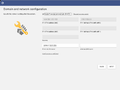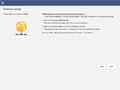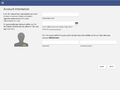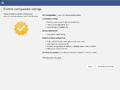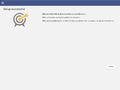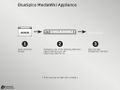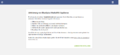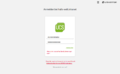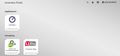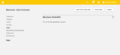Difference between revisions of "Univention"
RichardHeigl (talk | contribs) |
RichardHeigl (talk | contribs) |
BlueSpice is available as App for the Univention Corporate Server. It is delivered via the Univention App Center and can be easily installed.
Furthermore BlueSpice is available as appliance: it can be used in a virtual environment with the Univention Corporate Server as basis operating system.
Contents
Administration of the App[edit | edit source]
Assign user[edit | edit source]
To login at your BlueSpice MediaWiki users must be assigned in the UCS system and domain settings.
- Open System and Domain Settings
- Select Users, open -> Users - Management of domain users and select user.
- Open Apps and select the check mark at "Activate user for BlueSpice MediaWiki".
Add more users[edit | edit source]
Adding more users does not work via the BlueSpuce User Manager but via the UCS user management.
- Open System and Domain Settings.
- Select Users, open -> Users - Management of domain users and Add new user.
- Do not forget to open Apps and select the check mark at "Activate user for BlueSpice MediaWiki".
Install Appliance[edit | edit source]
The steps to install the BlueSpice appliance
Trouble shooting[edit | edit source]
It a known issue, that UCS under specific conditions changes the IP and user can not authenticate at the BlueSpice MediaWiki. Univention is working on that.
To fix that problem
- Open System and Domain Settings.
- Select Domain, open -> LDAP - Browsing and managing the LDAP tree.
- Select in the tree in the left navigation bar under your Domain name: computers - dc - ucs-<ID>
- Check and change IP adress (3 times) and Save.
BlueSpice is available as App for the [https://www.univention.com/products/ucs/ Univention Corporate Server]. It is delivered via the [https://www.univention.com/products/univention-app-center/app-catalog/bluespice/ Univention App Center] and can be easily installed.
Furthermore BlueSpice is available as appliance: it can be used in a virtual environment with the Univention Corporate Server as basis operating system.
==Administration of the App==
===Assign user===
To login at your BlueSpice MediaWiki users must be assigned in the UCS system and domain settings.
# Open System and Domain Settings
# Select '''Users''', open -> '''Users - Management of domain users''' and select user.
# Open '''Apps''' and select the check mark at "Activate user for BlueSpice MediaWiki".
===Add more users===
Adding more users does not work via the BlueSpuce User Manager but via the UCS user management.
# Open System and Domain Settings.
# Select '''Users''', open -> '''Users - Management of domain users''' and '''Add''' new user.
# Do not forget to open '''Apps''' and select the check mark at "Activate user for BlueSpice MediaWiki".
==Install Appliance==
The steps to install the BlueSpice appliance
<gallery>
File:UCS_Appliance_Setup_1_bootsplash.jpg|Start of the appliance
File:UCS_Appliance_Setup_2_language-setup.png|Select languages
File:UCS_Appliance_Setup_3_network-setup.png|Domain and network configuration
File:UCS_Appliance_Setup_4_domain-setup.png|Domain setup
File:UCS_Appliance_Setup_5_organisation-setup.png|Set account information and Administrator password (important!)
File:UCS_Appliance_Setup_6_hostname-setup.png|Host settings
File:UCS_Appliance_Setup_7_start-setup.png|Confirm configuration settings
File:UCS_Appliance_Setup_8_finished-setup.png|Setup success confirmation
File:UCS_Appliance_Setup_9_welcome-screen.jpg|Get IP to open the Univention Corporate Server in your browser
File:UCS_Appliance_Setup_10_Activation_of_Univention_Corporate_Server.png|Upload license key, which you get via e-mail
File:UCS_Appliance_Setup_11_Univention_Login.png|Login as Administrator and with your administrator password
File:UCS_Appliance_Setup_12_Univention_Portal.jpg|Your applications: open first th system and domain configuration
File:UCS_Appliance_Setup_13_Univention_Management_Console.png|Assign user (Administrator) in the central authentication system for BlueSpice. Now you can start the wiki and login as Administrator
</gallery>
==Trouble shooting==
It a known issue, that UCS under specific conditions changes the IP and user can not authenticate at the BlueSpice MediaWiki. Univention is working on that.
To fix that problem
# '''Open System and Domain Settings'''.
# Select '''Domain''', open -> '''LDAP - Browsing and managing the LDAP tree'''.
# Select in the tree in the left navigation bar under your Domain name: '''computers''' - '''dc''' - '''ucs-<ID>'''
# Check and change IP adress (3 times) and '''Save'''.| Line 2: | Line 2: | ||
Furthermore BlueSpice is available as appliance: it can be used in a virtual environment with the Univention Corporate Server as basis operating system. | Furthermore BlueSpice is available as appliance: it can be used in a virtual environment with the Univention Corporate Server as basis operating system. | ||
| − | |||
==Administration of the App== | ==Administration of the App== | ||
| Line 19: | Line 18: | ||
# Select '''Users''', open -> '''Users - Management of domain users''' and '''Add''' new user. | # Select '''Users''', open -> '''Users - Management of domain users''' and '''Add''' new user. | ||
# Do not forget to open '''Apps''' and select the check mark at "Activate user for BlueSpice MediaWiki". | # Do not forget to open '''Apps''' and select the check mark at "Activate user for BlueSpice MediaWiki". | ||
| + | |||
| + | ==Install Appliance== | ||
| + | The steps to install the BlueSpice appliance | ||
| + | |||
| + | <gallery> | ||
| + | File:UCS_Appliance_Setup_1_bootsplash.jpg|Start of the appliance | ||
| + | File:UCS_Appliance_Setup_2_language-setup.png|Select languages | ||
| + | File:UCS_Appliance_Setup_3_network-setup.png|Domain and network configuration | ||
| + | File:UCS_Appliance_Setup_4_domain-setup.png|Domain setup | ||
| + | File:UCS_Appliance_Setup_5_organisation-setup.png|Set account information and Administrator password (important!) | ||
| + | File:UCS_Appliance_Setup_6_hostname-setup.png|Host settings | ||
| + | File:UCS_Appliance_Setup_7_start-setup.png|Confirm configuration settings | ||
| + | File:UCS_Appliance_Setup_8_finished-setup.png|Setup success confirmation | ||
| + | File:UCS_Appliance_Setup_9_welcome-screen.jpg|Get IP to open the Univention Corporate Server in your browser | ||
| + | File:UCS_Appliance_Setup_10_Activation_of_Univention_Corporate_Server.png|Upload license key, which you get via e-mail | ||
| + | File:UCS_Appliance_Setup_11_Univention_Login.png|Login as Administrator and with your administrator password | ||
| + | File:UCS_Appliance_Setup_12_Univention_Portal.jpg|Your applications: open first th system and domain configuration | ||
| + | File:UCS_Appliance_Setup_13_Univention_Management_Console.png|Assign user (Administrator) in the central authentication system for BlueSpice. Now you can start the wiki and login as Administrator | ||
| + | </gallery> | ||
==Trouble shooting== | ==Trouble shooting== | ||