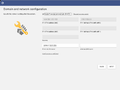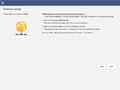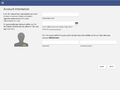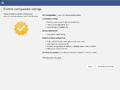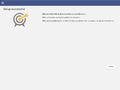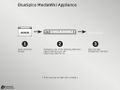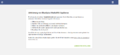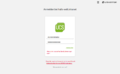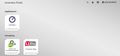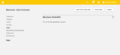Univention
-
- Last edited 4 years ago by MLR
-
-
- No status information
BlueSpice is available as an app for the Univention Corporate Server. It is delivered via the Univention App Center and can be easily installed.
BlueSpice is also available as appliance: It can be used in a virtual environment with the Univention Corporate Server as operating system.
Contents
Administration of the app
Assign user
To login at your BlueSpice MediaWiki, users must be assigned in the UCS system and domain settings.
- Open System and Domain Settings
- Select Users, open -> Users - Management of domain users and select user.
- Open Apps and select the check mark at "Activate user for BlueSpice MediaWiki".
Add more users
Adding more users does not work via the BlueSpice User Manager but via the UCS user management.
- Open System and Domain Settings.
- Select Users, open -> Users - Management of domain users and Add new user.
- Do not forget to open Apps and select the check mark at "Activate user for BlueSpice MediaWiki".
Note: Some rights are defined in ../settings.d/099-Univention.php which cannot be overwritten in the BlueSpice permission manager, (e.g. anonymous users have no read rights). These rights have to be updated directly in the 099-Univention.php file.
LDAP Group Synchronization: With LDAP, group assignments are accomplished within the Univention LDAP interface and not within the wiki.
Install appliance
The steps to install the BlueSpice appliance
Trouble shooting
It a known issue, that UCS under specific conditions changes the IP and users cannot authenticate at the BlueSpice MediaWiki. Univention is working on that.
To fix that problem:
- Open System and Domain Settings.
- Select Domain, open -> LDAP - Browsing and managing the LDAP tree.
- Select in the tree in the left navigation bar under your Domain name. for instance: computers - dc - ucs-xxx
- Check and change IP adress (3 times) and Save.