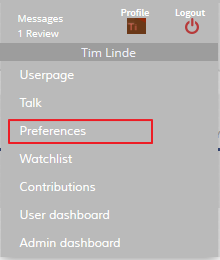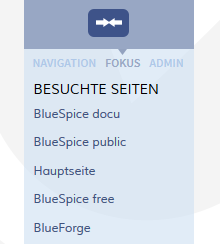Difference between revisions of "Manual:Extension/BlueSpicePagesVisited"
| [unchecked revision] | [unchecked revision] |
(→Where to find the function PagesVisited?) |
Contents
What is PagesVisited?[edit | edit source]
PagesVisited creates a list of a user's recently visited pages. This list can be embedded in a wiki page or in the UserSideBar (a personal menu in BlueSpice).
Where to find the function PagesVisited?[edit | edit source]
The tag can be placed in an article or the widget bar, or be globally integrated and set up by the administrators. Only those pages you have recently visited will be shown. To change the settings, go to the User Preferences (in the user area --> "Preferences"). Choose the tab "BlueSpice" and you will see the item "Visited Pages".
The functionality of PagesVisited[edit | edit source]
Setting your preferences[edit | edit source]
The following settings can be made using the user preferences (see above):
- Number of entries shown (the last 2, 3,....10 pages)
- The namespaces to be displayed
- Whether the articles should be sorted chronologically or alphabetically by title.
Embedding in a wiki page[edit | edit source]
Especially on the main page linking of the visited pages is very useful. But you can also embed the function in normal wiki pages using the following tag:
<pagesvisited count="7" maxtitlelength="40" />
The parameters available are:
| Name | Description | Type/range of values | Default value |
|---|---|---|---|
|
count |
Number of pages displayed |
numerical |
10 |
|
maxtitlelength |
Number of characters displayed |
numerical |
20 |
|
namespaces |
The display is limited to specific namespaces |
Namespace number or namespace name (separated by commas) |
all |
|
order |
Order the entries are sorted into |
time of pagename |
time |
Integrating on the user sidebar (Focus)[edit | edit source]
This is particularly good for your personal navigation bar, so you can use the function no matter what page you are on.
- Edit your user sidebar by clicking on "Edit Focus tab" on your user page.
-
Enter the following text
* PAGESVISITEDand save it.
Integrate on the Widgetbar[edit | edit source]
You can also add PagesVisited to your tools for power users in the Widgetbar on the right:
- Edit your Widgetbar by clicking on "Edit Widgets" on your user page.
-
Enter the following text
* PAGESVISITEDand save it.
Setting up PagesVisited globally[edit | edit source]
The global preferences for all users can be managed in the administration area under Extensions.
Tips for working with PagesVisited[edit | edit source]
- If you visit a redirect page, the target of the redirect is shown.
-
Each page will only be shown once. For example: Suppose the pages A and B are visited in the order A B A. Then the following will be displayed in PagesVisited:
- After visiting A -> A
- After visiting B -> B A
- After visiting A again -> A B
- Special pages are not included in the list of pages visited.
- If the last page is an image, only the title of the image is shown, not the whole image as this would distort the layout.
- Pages which have been deleted are no longer shown
- Pages which have been moved are shown under their new title.
See also[edit | edit source]
Our reference page.
__HIDETITLE__
<bs:bookshelf src="Book:User manual" />
__TOC__
==What is PagesVisited?==
'''PagesVisited''' creates a list of a user's recently visited pages. This list can be embedded in a wiki page or in the [[UserSideBar|UserSideBar]] (a personal menu in BlueSpice).
==Where to find the function PagesVisited?==
[[File:BlueSpice2-UserPreferences-Dropdown-en.png|thumb|left|220px|Screenshot: Open the User Preferences]]
The tag can be placed in an article or the widget bar, or be globally integrated and set up by the administrators. Only those pages you have recently visited will be shown. To change the settings, go to the User Preferences (in the user area --> "Preferences"). Choose the tab "BlueSpice" and you will see the item "Visited Pages".
<br /><br /><br /><br /><br /><br /><br /><br /><br /><br /><br /><br /><br /><br />
==The functionality of PagesVisited==
===Setting your preferences===
The following settings can be made using the user preferences (see above):
* Number of entries shown (the last 2, 3,....10 pages)
* The namespaces to be displayed
* Whether the articles should be sorted chronologically or alphabetically by title.
===Embedding in a wiki page===
Especially on the main page linking of the visited pages is very useful. But you can also embed the function in normal wiki pages using the following [[Tags|tag]]:
<pre><pagesvisited count="7" maxtitlelength="40" /></pre>
The parameters available are:
{| class="contenttable" cellpadding="5" border="1"
|-
!|Name
!|Description
!|Type/range of values
!|Default value
|-
||
''count''
||
Number of pages displayed
||
numerical
||
10
|-
||
''maxtitlelength''
||
Number of characters displayed
||
numerical
||
20
|-
||
''namespaces''
||
The display is limited to specific namespaces
||
Namespace number or namespace name (separated by commas)
||
all
|-
||
''order''
||
Order the entries are sorted into
||
time of pagename
||
time
|}
===Integrating on the user sidebar (Focus)===
[[File:BlueSpice2-PagesVisited-Fokus.png|thumb|left|220px|Screenshot: Visited pages on the focus]]
This is particularly good for your personal navigation bar, so you can use the function no matter what page you are on.
* Edit your user sidebar by clicking on "Edit Focus tab" on your user page.
* Enter the following text <code><nowiki>* PAGESVISITED</nowiki></code> and save it.
<br /><br /><br /><br /><br /><br /><br /><br /><br /><br /><br /><br />
===Integrate on the Widgetbar===
You can also add PagesVisited to your tools for power users in the Widgetbar on the right:
* Edit your Widgetbar by clicking on "Edit Widgets" on your user page.
* Enter the following text <code><nowiki>* PAGESVISITED</nowiki></code> and save it.
===Setting up PagesVisited globally===
The global preferences for all users can be managed in the administration area under '''Extensions'''.
==Tips for working with PagesVisited==
* If you visit a redirect page, the target of the redirect is shown.
* Each page will only be shown once. For example: Suppose the pages A and B are visited in the order A B A. Then the following will be displayed in PagesVisited:
** After visiting A -> A
** After visiting B -> B A
** After visiting A again -> A B
* Special pages are not included in the list of pages visited.
* If the last page is an image, only the title of the image is shown, not the whole image as this would distort the layout.
* Pages which have been deleted are no longer shown
* Pages which have been moved are shown under their new title.
==See also==
Our [[PagesVisited|reference page.]]
{{Box_Links-en | Thema1 =[[Archive:Widgetbar|Widgetbar]] | Thema2 =[[UserSideBar|UserSideBar]] | Thema3 =[[WatchList|Watchlist]] | Thema4 = }}| Line 12: | Line 12: | ||
[[File:BlueSpice2-UserPreferences-Dropdown-en.png|thumb|left|220px|Screenshot: Open the User Preferences]] | [[File:BlueSpice2-UserPreferences-Dropdown-en.png|thumb|left|220px|Screenshot: Open the User Preferences]] | ||
The tag can be placed in an article or the widget bar, or be globally integrated and set up by the administrators. Only those pages you have recently visited will be shown. To change the settings, go to the User Preferences (in the user area --> "Preferences"). Choose the tab "BlueSpice" and you will see the item "Visited Pages". | The tag can be placed in an article or the widget bar, or be globally integrated and set up by the administrators. Only those pages you have recently visited will be shown. To change the settings, go to the User Preferences (in the user area --> "Preferences"). Choose the tab "BlueSpice" and you will see the item "Visited Pages". | ||
| − | + | <br /> | |
==The functionality of PagesVisited== | ==The functionality of PagesVisited== | ||