Difference between revisions of "Reference:BlueSpiceReminder"
Extension: BlueSpiceReminder
| Overview | |||
|---|---|---|---|
| Description: | allows uesrs to get an overview of the actuality of those pages in a wiki they are responsible for. | ||
| State: | stable | Dependency: | BlueSpice |
| Developer: | HalloWelt | License: | - |
| Type: | BlueSpice | Category: | Quality Assurance |
| Edition: | BlueSpice pro | ||
Features[edit source]
| Reminder - Quality assurance with resubmission! |
Contents
Description[edit | edit source]
The extension Reminder allows users to get an overview of the actuality of those pages in a wiki they are responsible for. For this, Reminder offers a function to set a certain date when the user will be reminded to revise an article.
At a glance: AdvantagesUsage / Features[edit | edit source]
- Simple use
- Set a personal reminder with date and comments on every page (via the BlueSpice more menu).
- List of personal reminders.
- Special page with filters for all reminders of a wiki.
- Possibility to mark an article automatically as expired.
- Simplified quality assurance through active reminders via email and within the wiki
- .
Technical information[edit | edit source]
Open the Widgetbar by clicking on More in the upper right corner of the article. Here you will find the entry Create Reminder, which will open a pop-up window for Reminder.
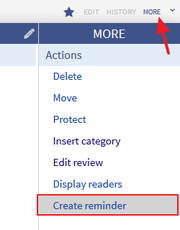 Screenshot: Here you will find the "Reminder" extensionHow do I use Reminder? (Step-by-step)
Screenshot: Here you will find the "Reminder" extensionHow do I use Reminder? (Step-by-step)
Configuration[edit | edit source]
Step 1: Open the Widgetbar of the respective article you want to create a reminder for, and click on Create Reminder.
Step 2: In the pop-up window, enter the desired date when you want to be reminded of the article. Per default, this date is set 6 months in advance, but you can change this by clicking on the input box.
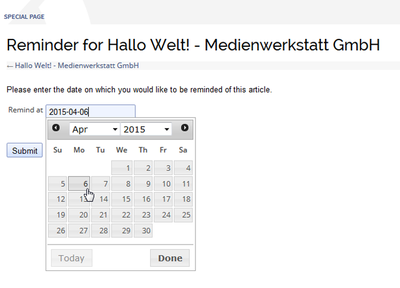 Screenshot: Choose a date
Screenshot: Choose a date
Step 3 (optional): If you want the article to be marked as expired when the reminder date is due, check the respective box.
Hint: Marking an article as expired not only gives the user a better insight whether the contents shown are up-to-date or not, it also simplifies managing your set reminders.
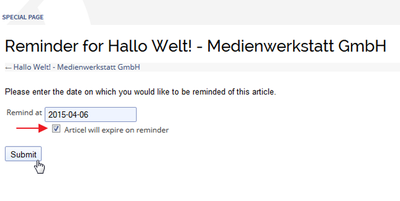 Screenshot: Checkbox for the "expired" mark Step 4: Click on Save. This will add the reminder to your personal list of already set reminders. Features of Reminder
Screenshot: Checkbox for the "expired" mark Step 4: Click on Save. This will add the reminder to your personal list of already set reminders. Features of Reminder
Rights (permissions)[edit | edit source]
Overview of all reminders[edit | edit source]
You can view all your set reminders on the special page Special:Reminder. There you will find a list of articles with corresponding reminders. The list can of course be sorted and filtered.
To use Reminder, users at least need editing rights.
Requirements[edit | edit source]
If you want to change or delete an existing reminder, you can do this on the special page Special:Reminder as well.
Step 1: Mark the reminder you want to edit or delete by clicking on it. Please make sure that you don't click on the link to the article itself, to avoid being forwarded to the article.
Step 2: To change a reminder, move your mouse over the marked line. Under Actions you will find buttons to edit and delete the reminder.
Alternatively you can delete the highlighted reminder by clicking on the red Delete icon on the top left of the list.
Reminder requires BlueSpiceFoundation.
User manual[edit | edit source]
If the option Article will expire on reminder was checked during creation of the reminder, the article will be marked as expired the day the reminder is due. You will see an icon with a respective statement in the Statebar of the article.
In the detail view of the statebar, you will also find the entry Article is still up to date (unexpire this article). Click on this link if you have finished revising the article, or if you think that all presented content is up-to-date. This not only removes the "expired" marking, but also deletes the corresponding reminder.
Administration[edit | edit source]
How can I adapt Reminder?[edit | edit source]Administrators can change the following settings in the Preferences tab:
- Set article by default to "Article expired" when a reminder is created
- Default reminder period
- Set reminder on article creation
These settings can also be changed by the user in the personal user settings under the tab BlueSpice.
Which rights are needed to use Reminder?For detailed description and usage please visit our user manual.
Try free our BlueSpice[edit | edit source]
To use Reminder, users at least need editing rights.
|
The BlueSpice extension Reminder is part of BlueSpice pro. It can also be purchased as a single extension in the BlueSpice Shop. |
{{BSExtensionInfobox
|desc=allows uesrs to get an overview of the actuality of those pages in a wiki they are responsible for.
|status=stable
|developer=HalloWelt
|type=BlueSpice
|edition=BlueSpice pro
|active=Yes
|compatible=BlueSpice
|package=Reminder
|category=Quality Assurance
|docu=https://www.mediawiki.org/wiki/Extension:Reminder
}}
__NOTOC__ __HIDETITLE__
{|
|-
||[[File:android4.png|left|link=]]
||<span style="color: #98a7c4; font-size: 20pt;">'''Reminder''' - Quality assurance with resubmission!</span>
| style="vertical-align: middle;"|
|}
==Summary==
The extension TOC__
==Description==
'''Reminder''' allows users to get an overview of the actuality of those pages in a wiki they are responsible for. For this, '''Reminder''' offers a function to set a certain date when the user will be reminded to revise an article.
==At a glance: Advantages==
* Simple use
* Possibility to mark an article automatically as ''expired''
* Simplified quality assurance through active reminders via email and within the wiki
==Where do I find Reminder?==
Open the [[Archive:Widgetbar|Widgetbar]] by clicking on ''More'' in the upper right corner of the article. Here you will find the entry ''Create Reminder'', which will open a pop-up window for '''Reminder'''.
[[File:BlueSpice223-reminder-Widgetbar-en.png|thumb|center|alt=Screenshot: Here you will find the "Reminder" extension|link=|180px|Screenshot: Here you will find the "Reminder" extension]]
==How do I use Reminder? (Step-by-step)==
'''Step 1:''' Open the Widgetbar of the respective article you want to create a reminder for, and click on ''Create Reminder''.
'''Step 2:''' In the pop-up window, enter the desired date when you want to be reminded of the article. Per default, this date is set 6 months in advance, but you can change this by clicking on the input box.
[[File:Reminder_Choose_date_en.png|thumb|center|alt=Screenshot: Choose a date|400px|Screenshot: Choose a date]]
'''Step 3 (optional):''' If you want the article to be marked as ''expired'' when the reminder date is due, check the respective box.
'''Hint:''' Marking an article as ''expired'' not only gives the user a better insight whether the contents shown are up-to-date or not, it also simplifies [[Reminder#Expiry marking|managing your set reminders]].
[[File:Reminder_Set_reminder_en.png|thumb|center|alt=Screenshot: Checkbox for the "expired" mark|link=|400px|Screenshot: Checkbox for the "expired" mark]]
'''Step 4:''' Click on ''Save''. This will add the reminder to your personal list of already set reminders.
==Features of Reminder==
===Overview of all reminders===
You can view all your set reminders on the special page <code>Special:Reminder</code>. There you will find a list of articles with corresponding reminders. The list can of course be sorted and filtered.
===Change or delete existing reminders===
If you want to change or delete an existing reminder, you can do this on the special page <code>Special:Reminder</code> as well.
'''Step 1:''' Mark the reminder you want to edit or delete by clicking on it. Please make sure that you don't click on the link to the article itself, to avoid being forwarded to the article.
'''Step 2:''' To change a reminder, move your mouse over the marked line. Under ''Actions'' you will find buttons to edit and delete the reminder.<br/>Alternatively you can delete the highlighted reminder by clicking on the red ''Delete'' icon on the top left of the list.
===Expiry marking===
If the option ''Article will expire on reminder'' was checked during creation of the reminder, the article will be marked as ''expired'' the day the reminder is due. You will see an icon with a respective statement in the [[StateBar|Statebar]] of the article.
In the detail view of the statebar, you will also find the entry ''Article is still up to date (unexpire this article)''. Click on this link if you have finished revising the article, or if you think that all presented content is up-to-date. This not only removes the "expired" marking, but also deletes the corresponding reminder.
==Administration==
===How can I adapt Reminder?===
Administrators can change the following settings in the ''Preferences'' tab:
* '''Set article by default to "Article expired" when a reminder is created'''
* '''Default reminder period'''
* '''Set reminder on article creation'''
These settings can also be changed by the user in the personal user settings under the tab ''BlueSpice''.
<!--* '''Show reminders of others on the overview page'''-->
===Which rights are needed to use Reminder?===
To use '''Reminder'''Usage / Features==
* Set a personal reminder with date and comments on every page (via the BlueSpice more menu).
* List of personal reminders.
* Special page with filters for all reminders of a wiki.
* Possibility to mark an article automatically as ''expired''.
* Simplified quality assurance through active reminders via email and within the wiki.
==Technical information==
===Configuration===
===Rights (permissions)===
To use Reminder, users at least need editing rights.
{| style="border: 1px solid #98A7C4; background-color: #ffffff; border-left: 20px solid #98A7C4; margin-bottom: 0.4em; margin-left: auto; margin-right: auto; width: 100%;" cellspacing="2" cellpadding="5" border="0"
|-
||
The BlueSpice extension '''Reminder''' is part of [[BlueSpice pro]]. It can also be purchased as a single extension in the [https://shop.bluespice.com/ BlueSpice Shop].
|}
===Requirements===
Reminder requires [[BlueSpiceFoundation]].
==User manual==
For detailed description and usage please visit our [[Extensions/Reminder|user manual.]]
==Try free our BlueSpice==
[https://en.demo.bluespice.com/wiki/Main_Page BlueSpiceDemo.]
[[de:{{FULLPAGENAME}}]][[en:{{FULLPAGENAME}}]]
[[Category:Extension]]| Line 11: | Line 11: | ||
|docu=https://www.mediawiki.org/wiki/Extension:Reminder | |docu=https://www.mediawiki.org/wiki/Extension:Reminder | ||
}} | }} | ||
| − | + | __TOC__ | |
| − | + | ==Description== | |
| − | |||
| − | |||
| − | + | '''Reminder''' allows users to get an overview of the actuality of those pages in a wiki they are responsible for. For this, '''Reminder''' offers a function to set a certain date when the user will be reminded to revise an article. | |
| − | + | ==Usage / Features== | |
| − | |||
| − | + | * Set a personal reminder with date and comments on every page (via the BlueSpice more menu). | |
| − | + | * List of personal reminders. | |
| + | * Special page with filters for all reminders of a wiki. | ||
| + | * Possibility to mark an article automatically as ''expired''. | ||
| + | * Simplified quality assurance through active reminders via email and within the wiki. | ||
| − | == | + | ==Technical information== |
| − | |||
| − | |||
| − | |||
| − | == | + | ===Configuration=== |
| − | |||
| − | + | ===Rights (permissions)=== | |
| − | + | To use Reminder, users at least need editing rights. | |
| − | |||
| − | + | ===Requirements=== | |
| − | [[ | + | Reminder requires [[BlueSpiceFoundation]]. |
| + | ==User manual== | ||
| + | For detailed description and usage please visit our [[Extensions/Reminder|user manual.]] | ||
| − | + | ==Try free our BlueSpice== | |
| − | + | [https://en.demo.bluespice.com/wiki/Main_Page BlueSpiceDemo.] | |
| − | |||
| − | |||
| − | |||
| − | |||
| − | |||
| − | |||
| − | |||
| − | |||
| − | |||
| − | |||
| − | |||
| − | |||
| − | |||
| − | |||
| − | |||
| − | |||
| − | |||
| − | |||
| − | |||
| − | |||
| − | |||
| − | |||
| − | |||
| − | |||
| − | |||
| − | |||
| − | |||
| − | |||
| − | |||
| − | |||
| − | |||
| − | |||
| − | |||
| − | |||
| − | |||
| − | |||
| − | |||
| − | |||
| − | |||
| − | |||
| − | |||
| − | |||
| − | |||
